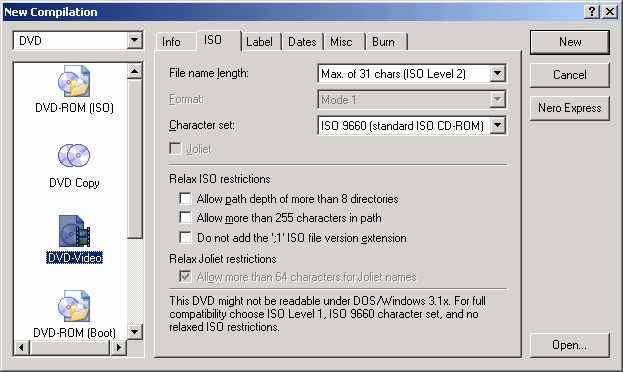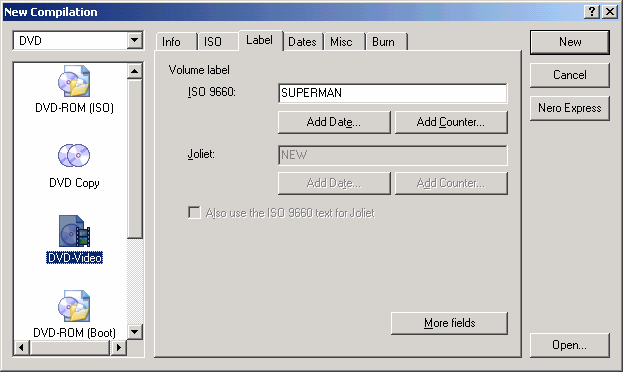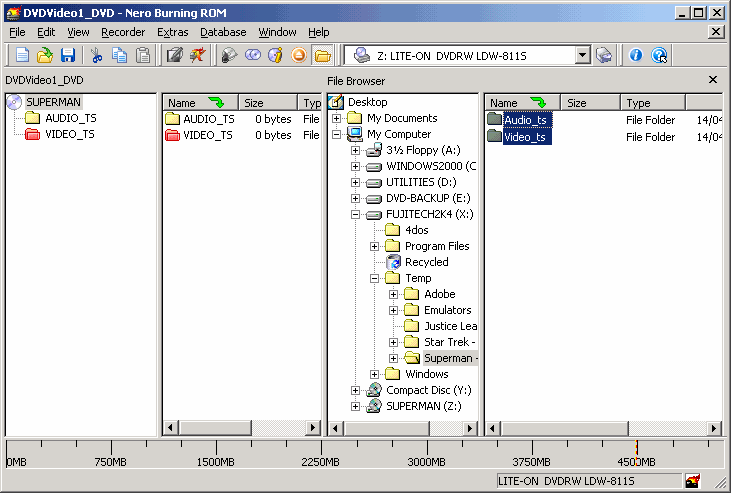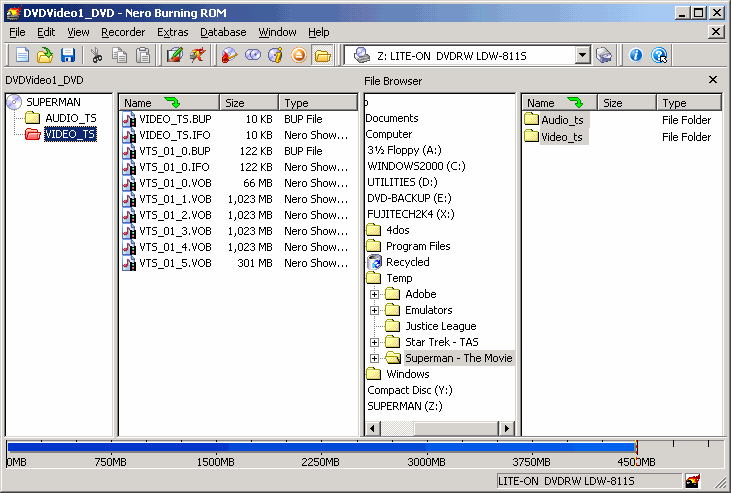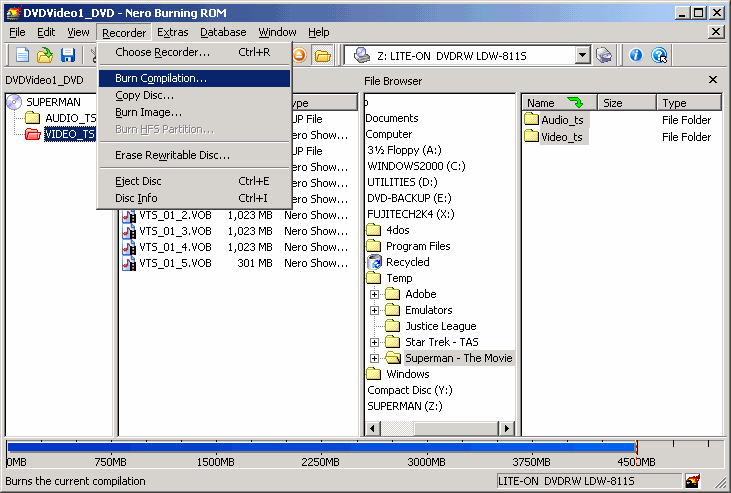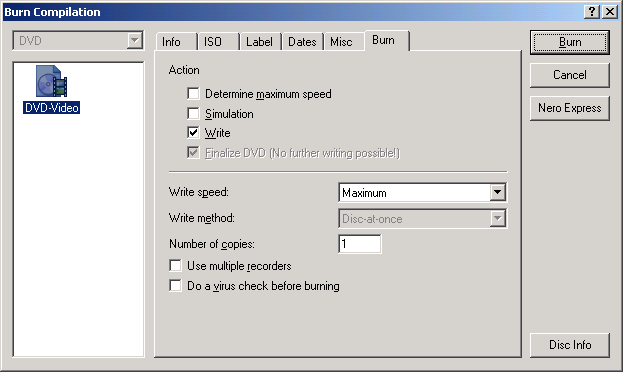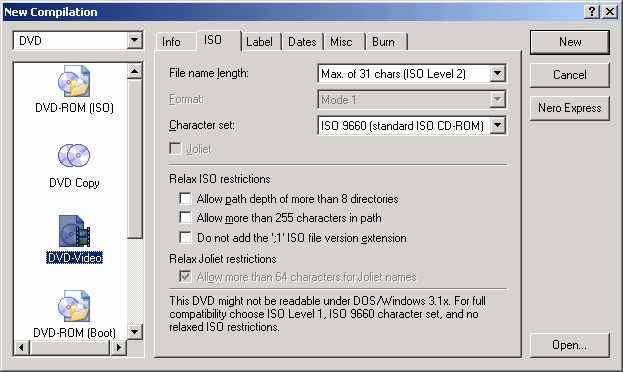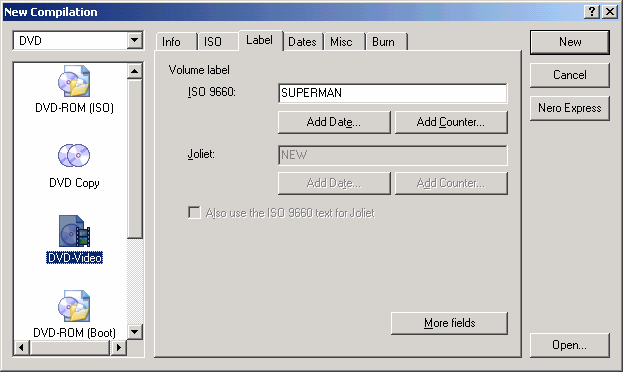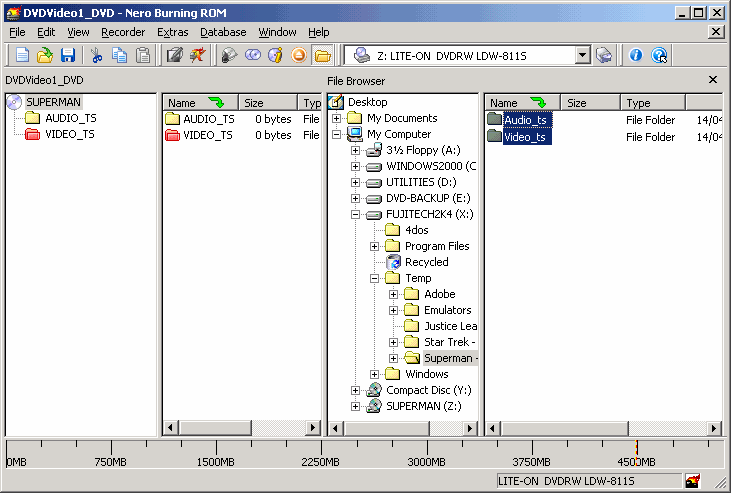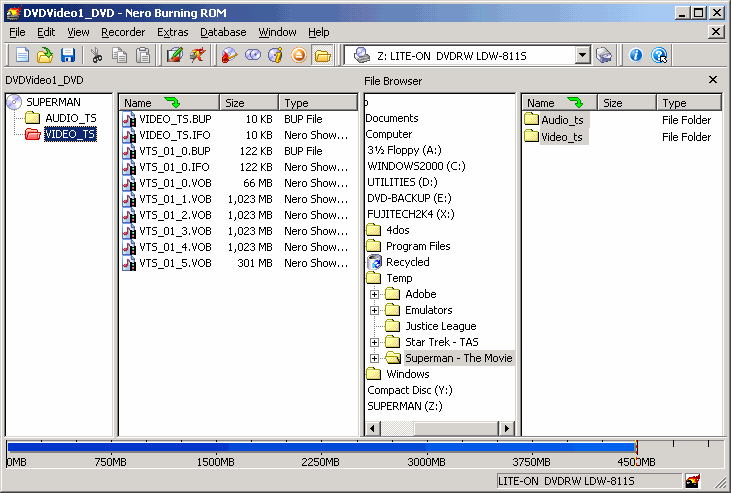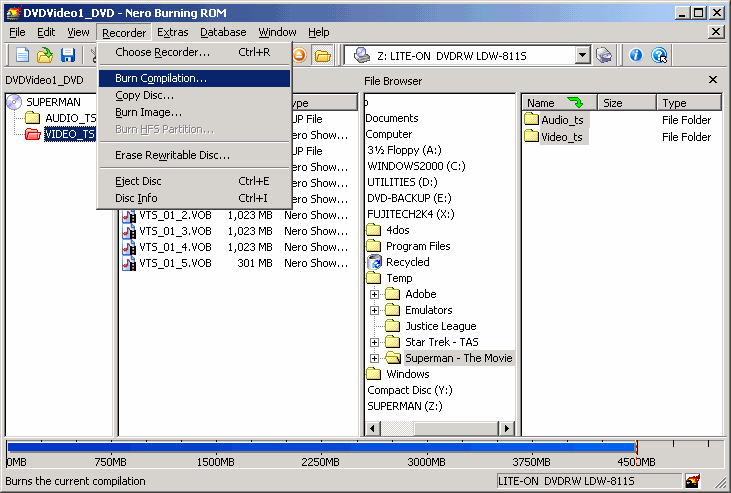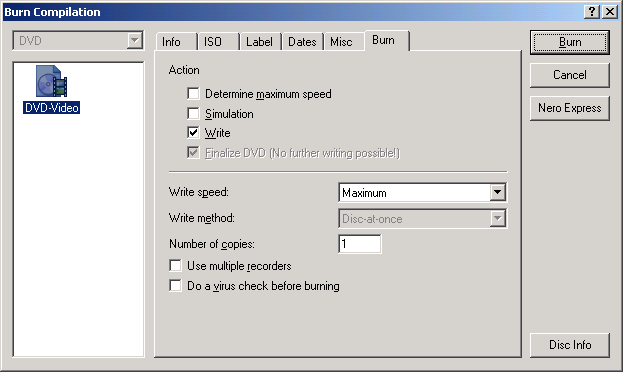| Using - Nero
Burning-Rom |
|
Nero's Support for DVD Burning
has improved a lot and includes more options, Unfortunatly, Burned
Discs don't work on all Players from my personal experience.
|
|
Pre-Start! -
Select from the "DVD" menu, the
"DVD-Video" option, then click
on the "Label" category and
type the movie name, when done, click on the "New" button to Begin.
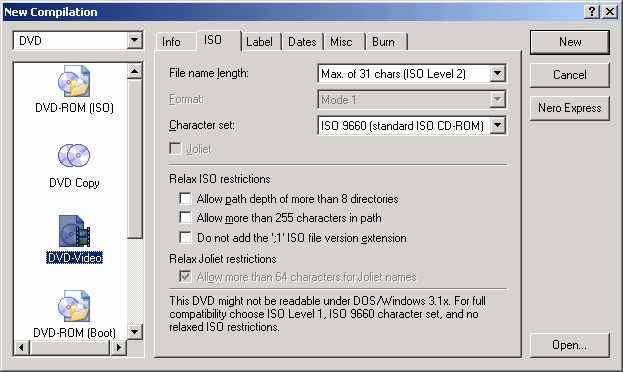
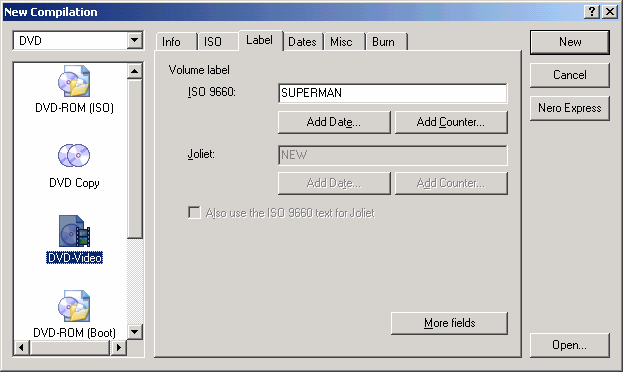
|
|
Step 1 - Use the "File
Browser" and go to the "VIDEO_TS"
folder of your new compiled movie.
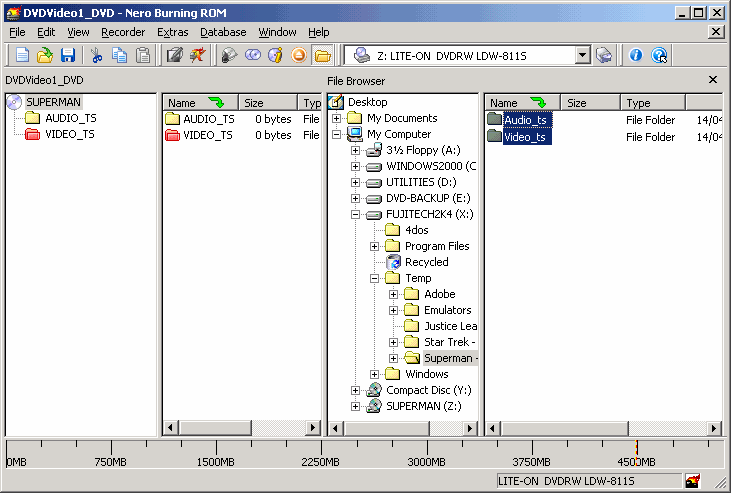 |
|
Step 2 - Drag the "VIDEO_TS" and "AUDIO_TS" folders from your movie to
the new "SUPERMAN" Compilation.
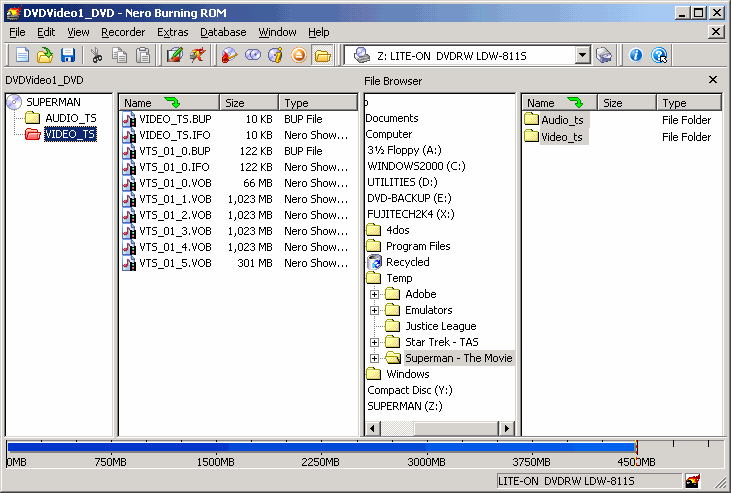 |
|
Step 3 - Click on "Recorder" and select the "Burn Compilation" option.
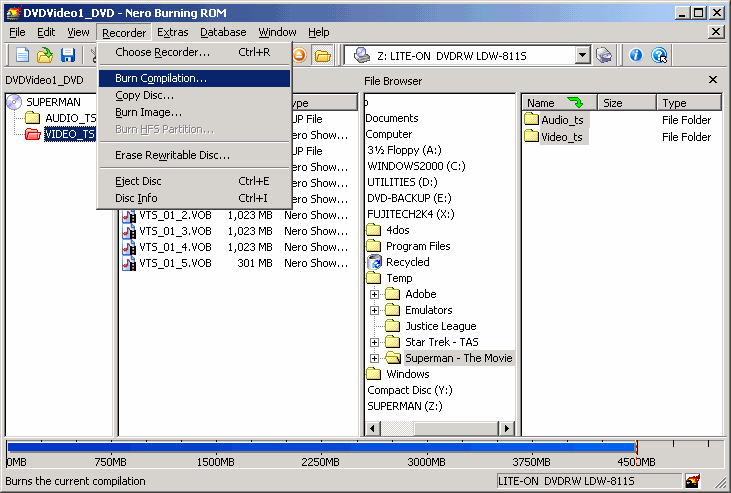 |
|
Step 4 - Insert an empty
DVDR/RW media and Click on the "Burn"
button to begin burning your movie.
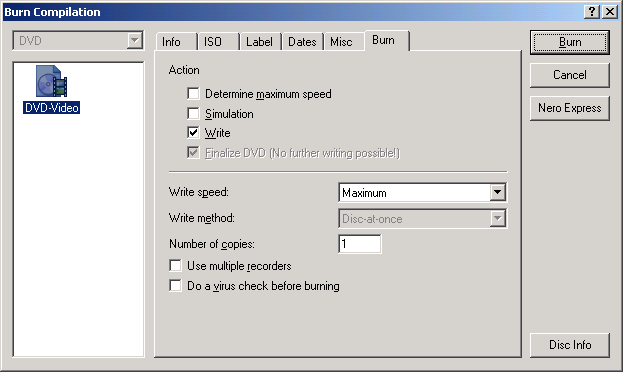 |
|
|
| THE END |