VCDImager to create the Bin/Cue files for burning.
Step 1 - Open Easy VCD and press the "Scan DVD" button, Select from the "Program Chain" which part of the DVD you want to backup. Then click on "Output Folder" to select the target location of where the Encoded Files and Images will be created.
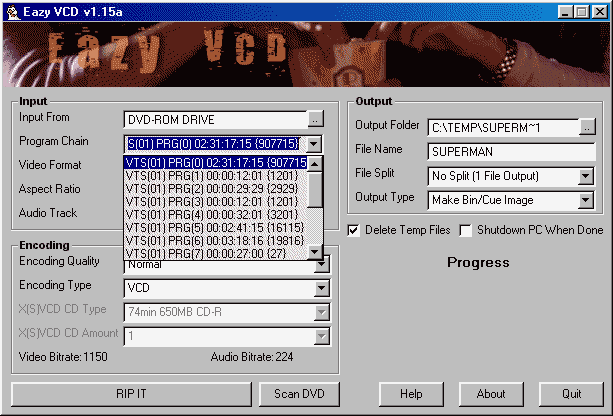
Step
2 - Click on "Video Format"
to select the type of movie that will be encoded, this is done
automaticly but can be altered at your own risk. If you select the
incorrect format, you will get A/V sync problems.
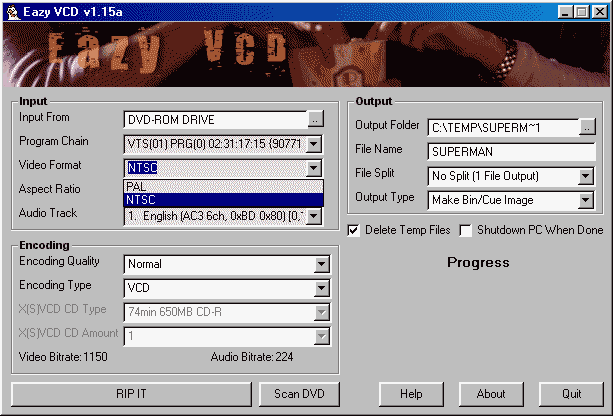
Step 3 - Click on "Aspect Ratio" to select if you want
the movie to be in Full Screen or Wide Screen format.
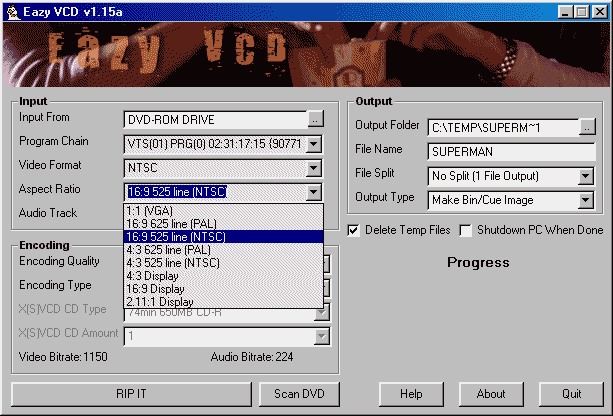
Step 4 - Click on "Audio Track" to select the language
you want from the movie.
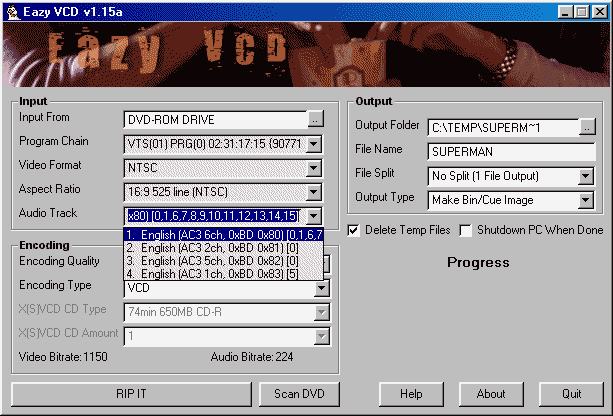
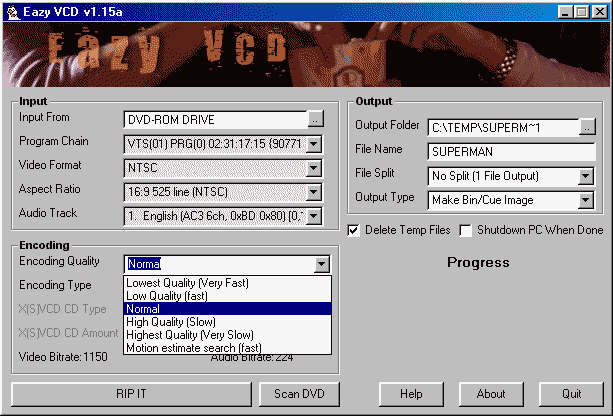
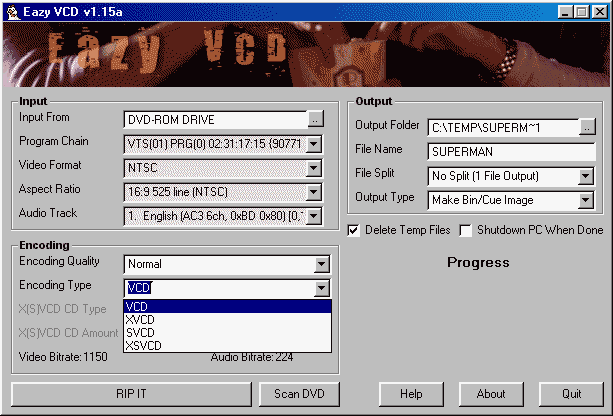
Step 7 - Click on "X(S)VCD CD Type" to choose the size
of CDR media you plan to burn on, and then select the amount of CDR's to
be used.
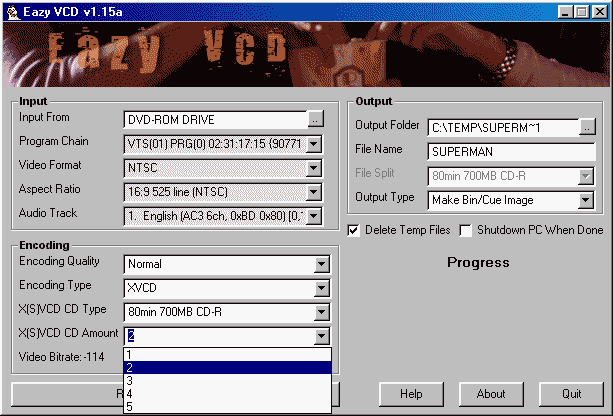
Step 8 - Click on "File Split" to select at what point
you want the encoding to stop, select according to the CDR Size you
picked earlier.
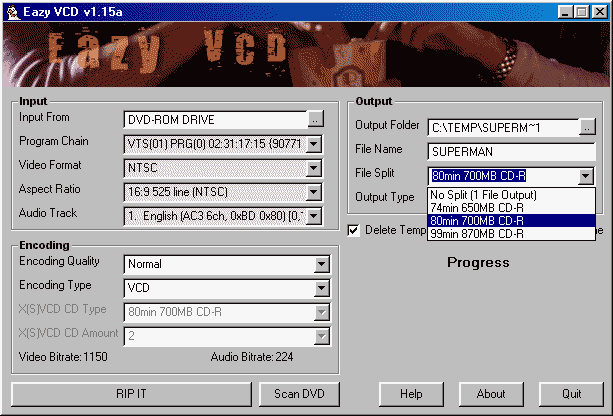
Step 9 - Click on "Output Type" to select the type of
Operation that will be used, if you select "Make MPEG Files" the program will
Create the MPEG files only (after copying the VOB files), if you select "Make Bin/Cue Image" the program will
invoke VCDImager after the MPEG files have been created, and will then
create the Images required for burning, if you select "Only Rip Vob's" the only operation
will be the DVD Backup. When you are done, click on "RIP IT" to start the process.
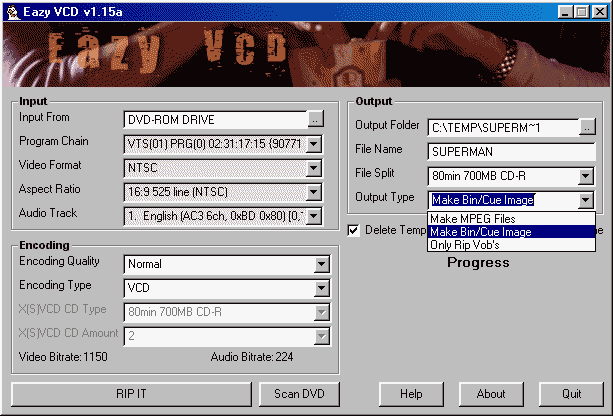
Next - Burning [Burn! Baby Burn!]