Step 1a - Open Panasonic Encoder, Under the "New Project" select the "Stream Type" you will be using, in this example it will be "MPEG1"
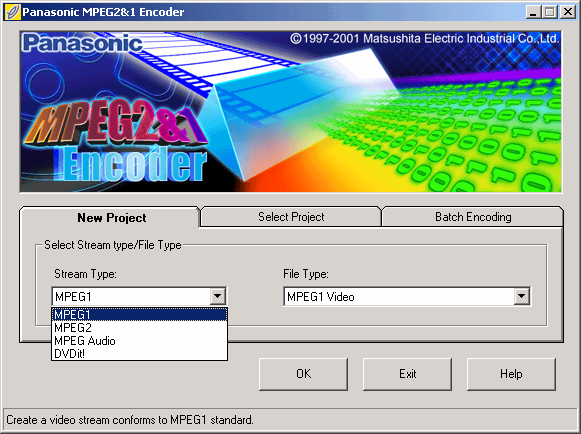
Step 1b - Now select the "File Type" from the pulldown list, in this example i'll be using the "VideoCD/NTSC" Standard. Click on the "OK" button to continue.
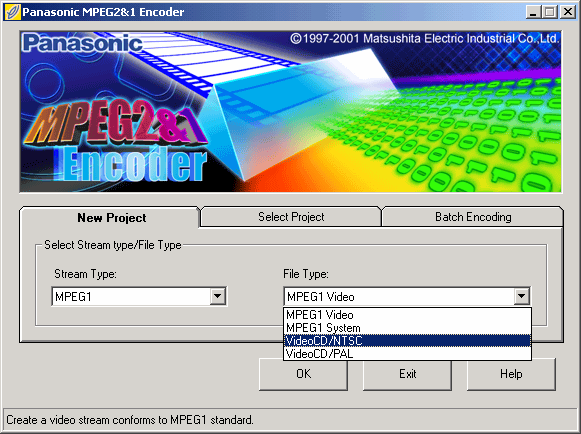
Step 2a - Under the "Source File" use the "Browse" for "Video" and select the Fake AVI that was created by "VFAPI" and then select the WAV file that was created by "DVD2AVI" and when you are done, the "Output File" should be filled automaticly.
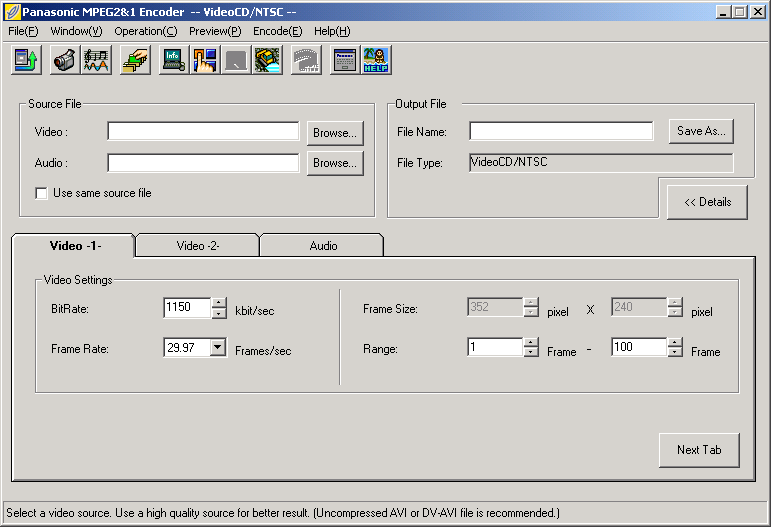
Step 2b - Under the "Video -1-" category, select the "Frame Rate" which matches your movie.
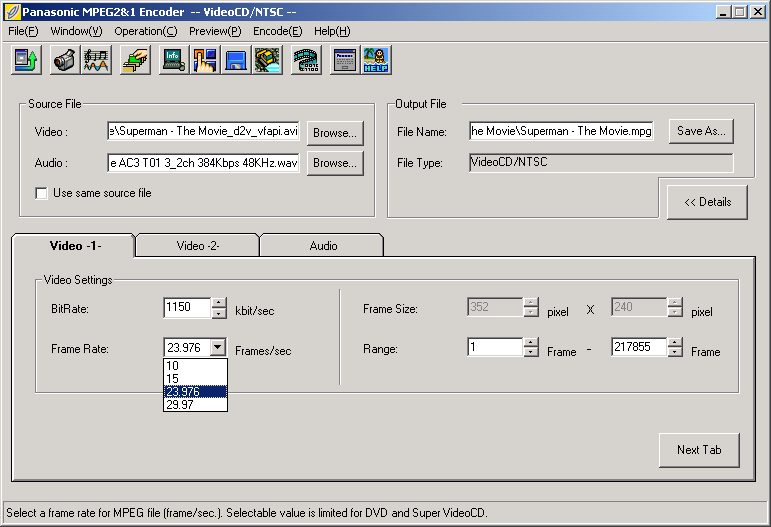
Step 2c - If you want to encode in two parts, use the "Range" to select a Start and End "Frame" and change the "Output File" to match the part of the movie you will be encoding, so you do not end up overwriting.
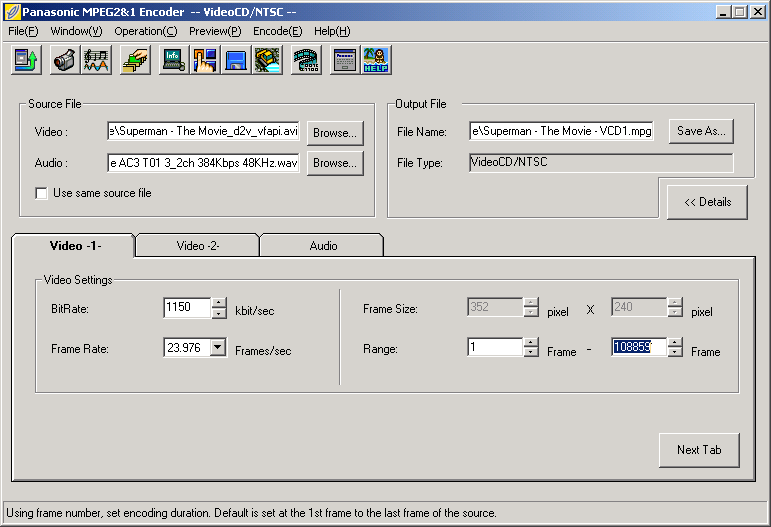
Step 2d - In the "Video -2-" category, select a "Quantizer Matrix" for the best Video Quality
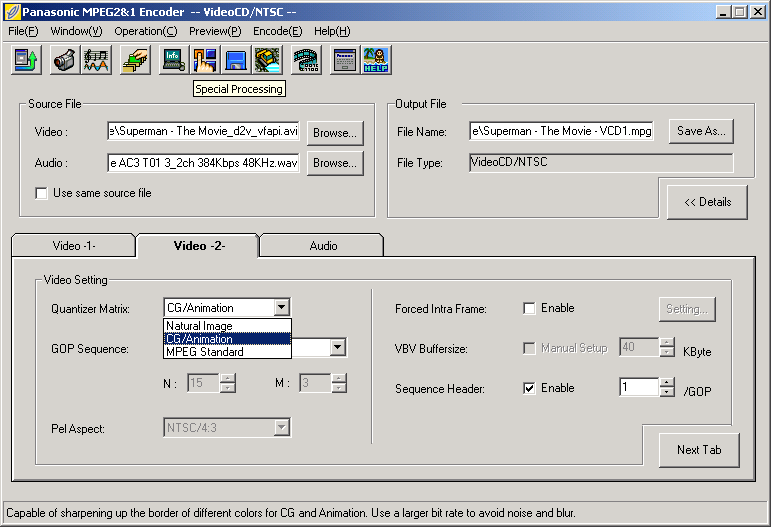
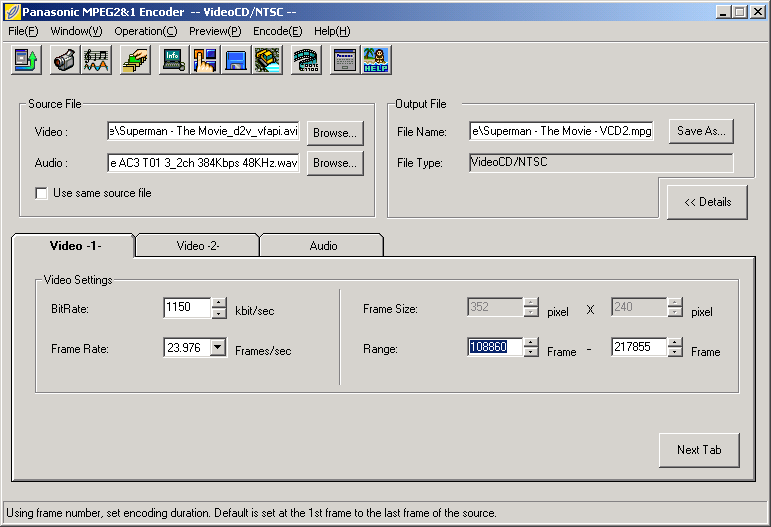
Step 3a - When you are satisfied with the choices you made, Click on the "Encode(E)" and press the "Start Encoding" button and wait.
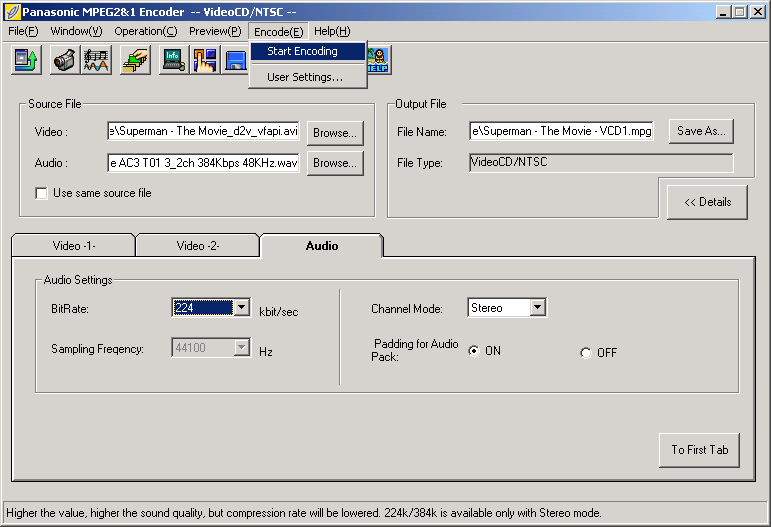
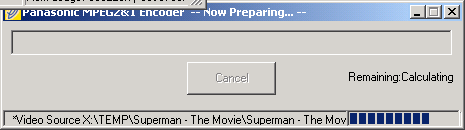
Next - Authoring [Burn! Baby Burn!]