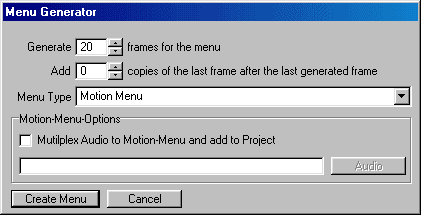Step 1 - Press the "MenuGen" item then press the large "Still and Motion-Menu Generator" button.
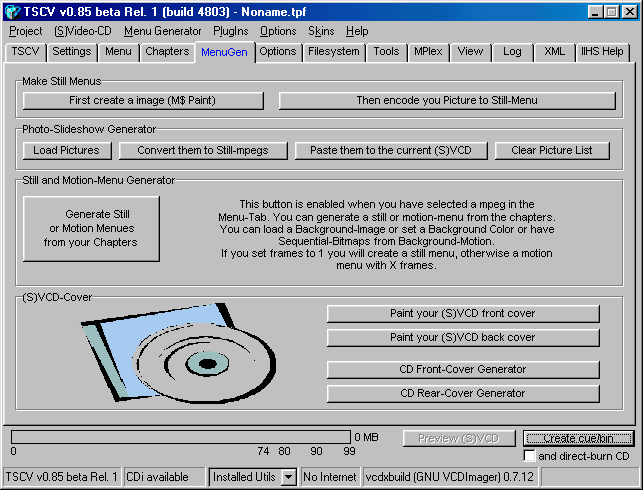
Step 2 - In the "Menu Generator" start by either pressing the "Load Matrix" (layout of the menu), or create your own layout.
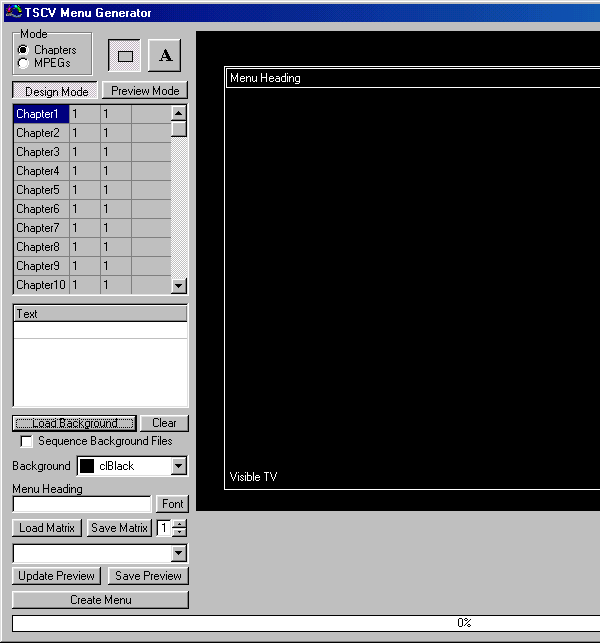
Step 3 - Then press on each "Chapter", this will cause a "Details" button to appear where you will set all the details of the chapter, repeat this for each and every one of the Chapters in your movie, if you have more chapters then you fit on the same screen, then you will have more menus to create, in this example 3 menus, to switch between the menus, use the up/down buttons near the [1] which is located next to the [Save Matrix] button.
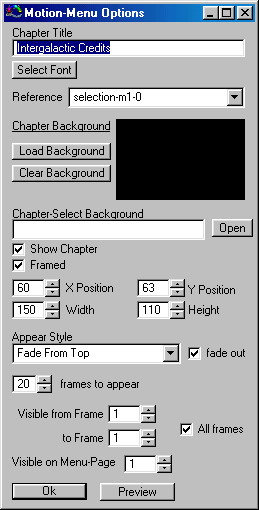
Step 4 - When you are done with all the Chapters it will look something like this, depending on the way you arranged the Chapters, it would be recommanded to "Save Matrix", so you don't have to redo the whole thing again if something goes wrong (the image below was resized to fit 640x480 resolutions).
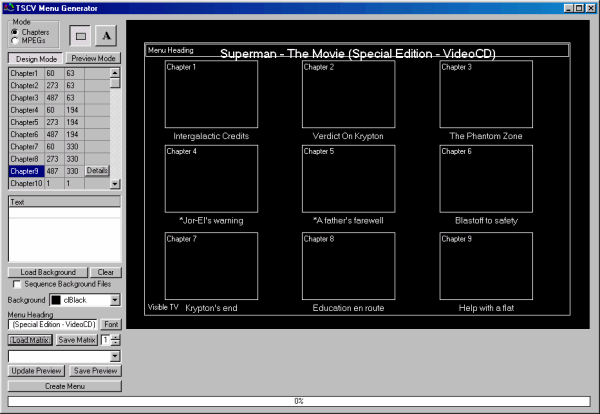
Step 5a - When you are done, press the "Create Menu " button, here you can have two choices, a "Still-Menu" or a " Motion-Menu", if you are using just 1 frame for the menu, it will create a "Still-Menu", if you want to create a "Motion-Menu ", skip to Step 3j, if not, then just press the "Create Menu " button, and this will open your TMPGEnc and create an MPV file.
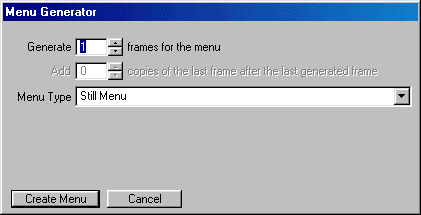
Step 5b - If you want to create a "Motion-Menu"
make sure you select a number of frames that is bigger then 1,
preferebly 20, and then press the "Create Menu" button, and
this will open your TMPGEnc and create an MPV file, you can also add
an Audio (MPA) and create a " Motion-Menu" with sound just like
in your DVD movie.