Credits: I've used DigitalFAQ's guide on VCDEasy menus to learn how to create this menu
NOTE: This example follows the Chapters, as it is required you create the chapters before you attempt to create menus.
Step 1a - Select the "Pictures encoder" from the left categories.Click on the "Browse" in the "Input Image" and open your JPEG still that you wish to use as a Menu for your movie.
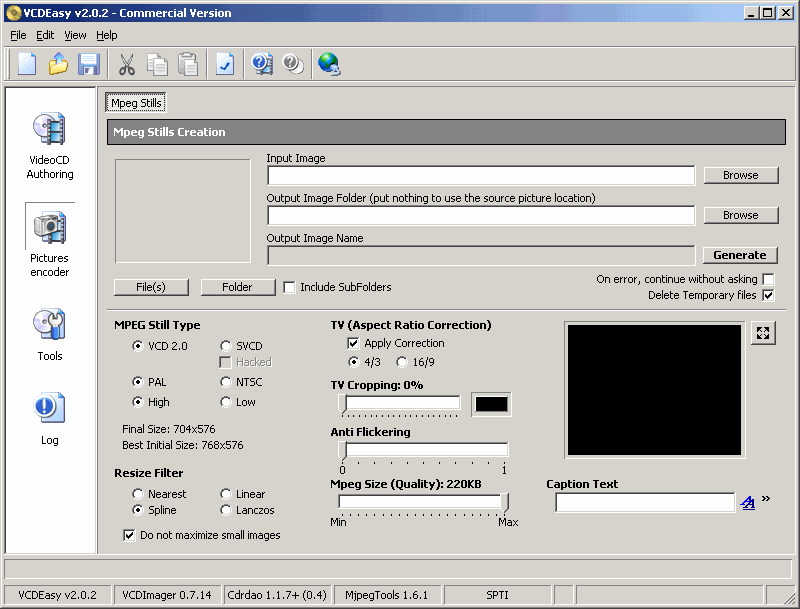
Step 1b - Using the "MPEG Still Type" set the Menu to fit your movie type. Use the "TV (Aspect Ratio Correction)" to fit the image to your TV size. When you are satisifed with your choices, click on "Generate" to create the MPEG Still which will be used as menus.
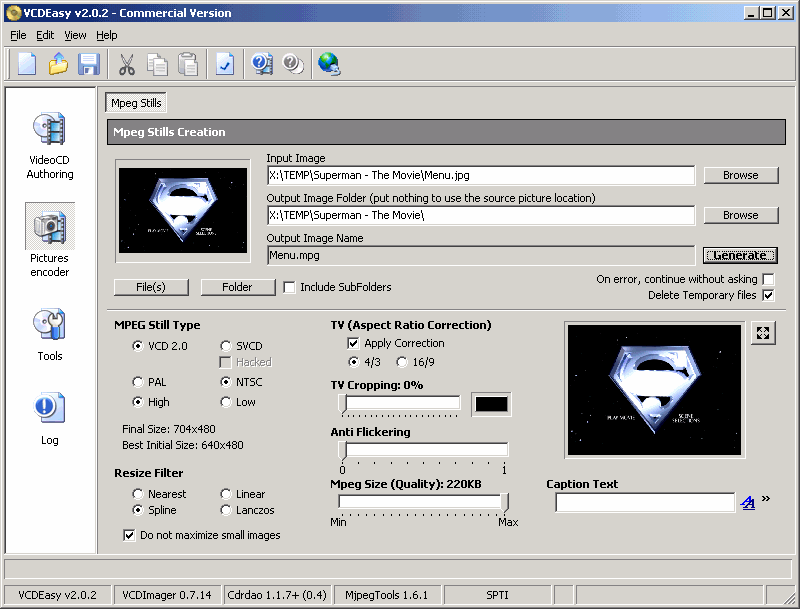
Step 1c - Click on "VideoCD Authoring" and select the "Main" category. Now add the MPEG Stills you created to appear before your main movie and "Uncheck" them, This will tell VCDEasy you are using this "MPEG" as a menu/picture and not a real movie. For this example I have created a Menus and Chapters selection screenshots.
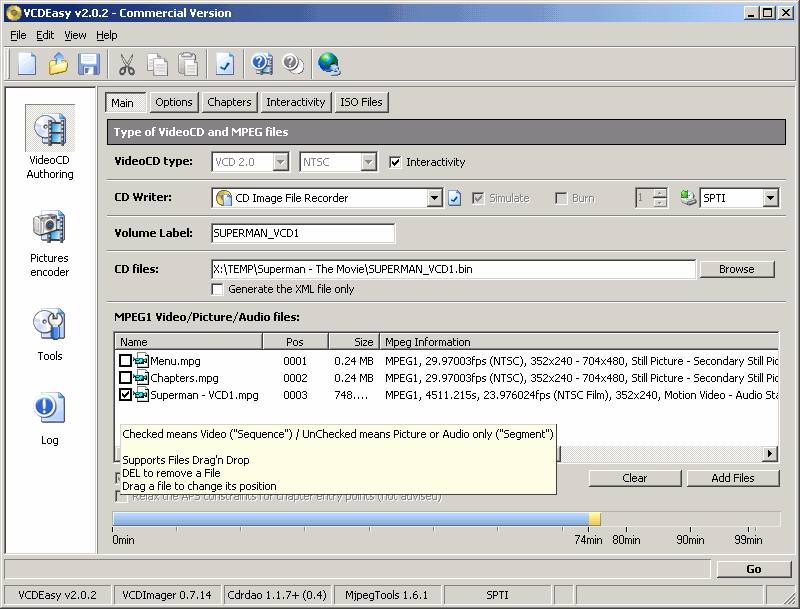
Step 2a - Now select the "Interactivity" category, in the "Play Item" select your "Menu" and you can set it to either "Wait Infinite" for a user to press a button, or you can set it to "Wait" a specified number of seconds before the main movie will start playing.
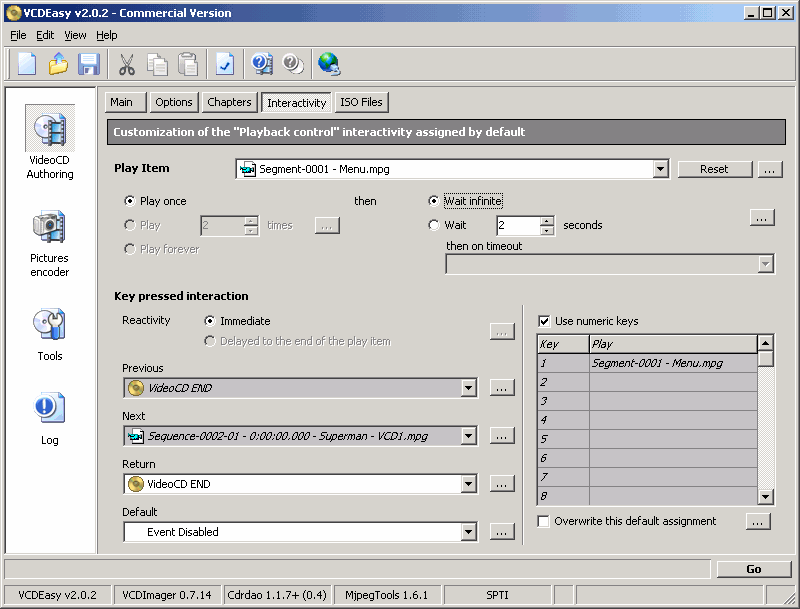
Step 2b - Uncheck the "Overwrite this default assignment" option, and select what "Key" will be used to "Play" the main movie, and what "Key" will be used to go to the "Chapters selection" menu.
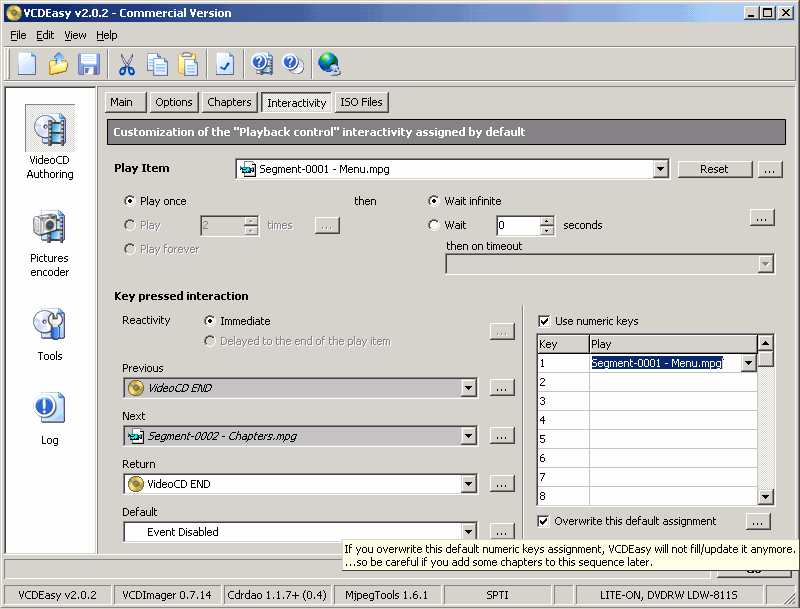
Step 2c - I've assigned "Key" number "1" to "Play" the main "Sequence" (which is the movie itself) and "Key" number "2" to go into the "Chapter selection" menu.
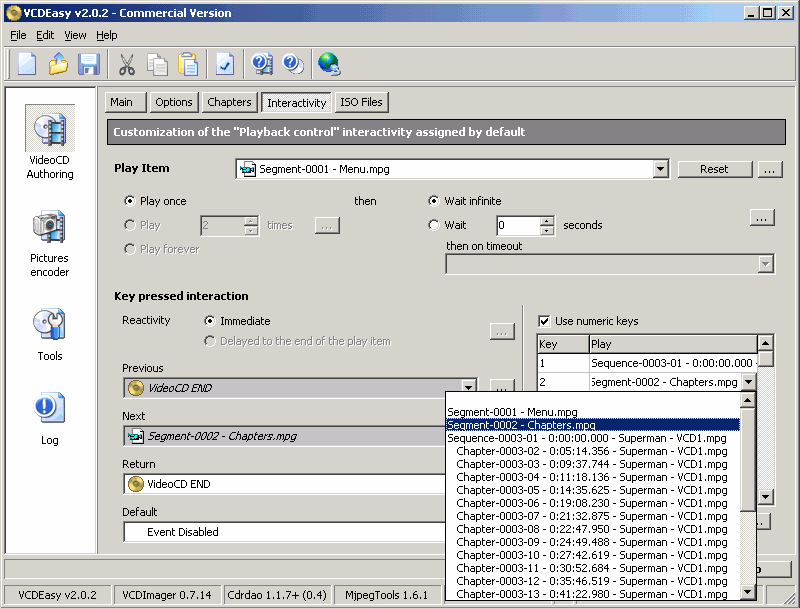
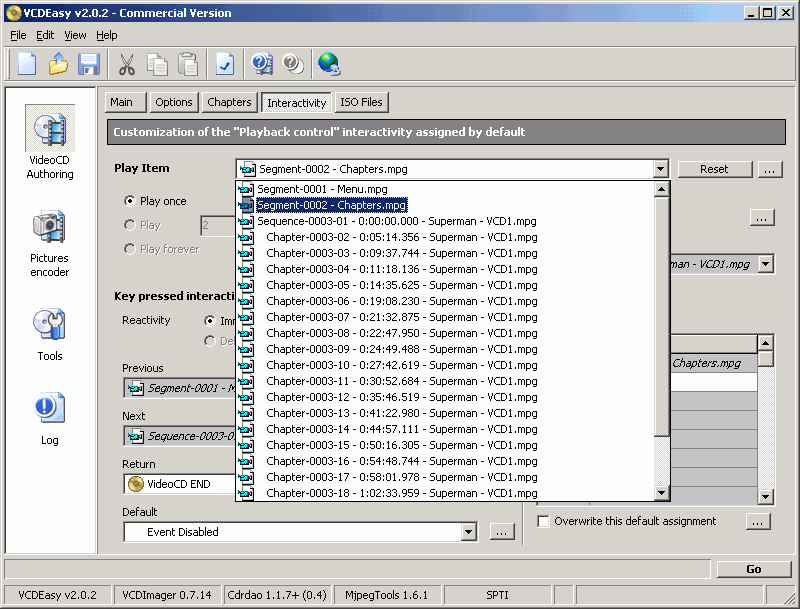
Step 3b - Again uncheck the "Overwrite this default assignment" option, and select what "Key" will be used to "Play" each chapter from your movie. I've also set in the "Return" that once the movie ends, it will go back to the "Chapters selection" page.
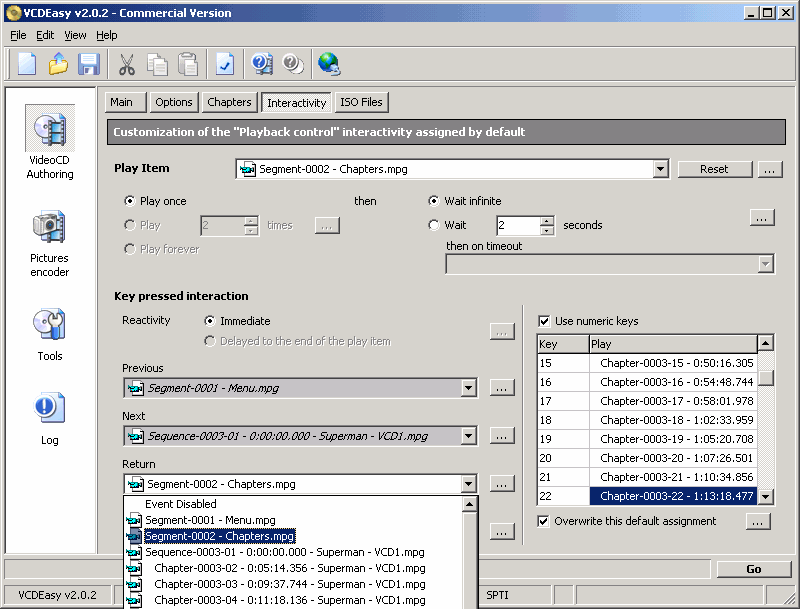
Step 3c - Lastly, change the "Play Item" to your main movie, and use the "Return" option to the "Menu" so when when the movie ends, it will go back to the main menu.
