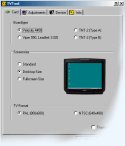|
 |

Download links for TV-Out Tools
Full-Screen Utilities :
You should try the TVTool utility first, and if it doesn't work, then try the TVCC utility.
| Borders - Download info : |
Download Links :
Official site
Other Links :
The PC-DVD Guide
|
Program Notes :
Ever worried about how to get the optimal DVD-image on your TV-screen?
With TVTool and Autozoom you came a long way, but when running in fullscreen-mode, especially on PAL
systems, the images might appear as stretched vertically. In fact, they are.
There is a solution to this problem; not running fullscreen, but in a windowed player. The disadvantage is
obvious: You can see the grey edges of this windowed player, particularly the top and bottom edge.
With Borders, you can hide these edges under the well-know black borders that you also see when playing
widescreen movies. Define the borders' size only once, and the next time you won't have to worry about
these borders at all.
|
| TV-Tool - Download info : |
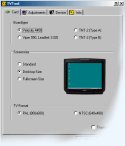 |
Download Links :
Link #1 - version 5.5.3
Link #1 - version 6.0 Beta
Official homepage - please visit
Other Links :
The PC-DVD Guide
Official TV-Tool Site
|
Program Notes :
This program is specificaly designed for NVIDIA card users with tv-out cards that uses the BrookTree chip. This program allows you to not only obtain full-screen playback, but also allows you to remove Macrovision.
Install Instructions :
1. Download the .zip package
2. extract the package to a directory of your choice
3. run the extracted executable file to commence usage
Usage Instructions :
1. You might need to use the NVIDIA reference drivers to take advantage of most functions. You can download the latest drivers on the NVIDIA Drivers page
2. Read the provided readme file for more details, the program isn't very hard to use.
|
| TVCC - Download info : |
Screenshots
:

|
Download Links :
Link #1
Official homepage - please visit
Other Links :
DVD Digest's Region-Free Guide
Official TV-Tool Site
|
Program Notes :
TVCC (TV Control Center) is a program designed to tweak the tv-out settings of the Asus range of video cards with TV-out, or in fact, any tv-out device that uses the Chrontel chipset. Its primary function is to enable overscanning for the tv-out mode, which allows full-screen playback without a black border around the desktop picture. This software also works for certain games, such as Quake 2 and Star Wars EP1 : Racer (tested), and of course DVD playback. But you'll need a few things prior :
- Asus or NVIDIA drivers - most newer version supported (eg. 5.3x, 6.3x)
- A TV with NTSC system is recommended, as overscanning doesn't work for me in PAL (may work for you though)
|
| A tip from a fellow user : |
I am using a MSI Starforce 826(Nvidia GeForce2 MX-400 64MB RAM W/TV-Out and
the Conexant Bt869 TV Encoder chip), MSI DVD(Power DVD 3.0) and Win98SE with
NVIDIA 6.31 drivers (get it from this site).
#1. Set the computer desktop resolution to 800x600. This wont work using
1024x768. Close all Display properties boxes.
#2. Go into the advanced settings, and select "Clone" under twin view. Click
apply. Close all display properties boxes.
#3. Under the twin view tab, left-click on monitor #2..... A short menu
appears. Click on "Select output device"... Click on device settings. Move
the brightness slider all the way to the right. And move the saturation
slider to left one click. Click apply. Close all display properties boxes.
#4. Under the twin view tab, left-click on monitor #2..... A short menu
appears. Click on "Change resolution. Select 720x576 and click apply.....
Close all display properties boxes.
Note: The reason for Closing all display properties boxes after each step is
the fact that My PC did not seem to like this setup and would crash if I did
not close them after each step. Also, keep the Nvidia V6.31 drivers handy,
as you will probably mess this up the first couple of times and will need to
re-install the drivers after you crash!!
Now play your DVD and you should have Full screen playback with no
Macrovision on you TV as well as through your VCR.
!!!!!!IMPORTANT!!!!!! Be sure to go back to the TWIN VIEW and select
"Standard(Twin view disabled) Before you shut down your PC!! For some reason
the 720x576 resolution will cause your PC to lock-up on start up......
|
|
Macrovision-Free solutions :
You should first try the TV-Tool software above to disable Macrovision. Only proceeed the following tips if it doesn't work for you.
A user has reported that with his "MSI starforce 826 (Nvidia GeForce2 MX-400 64MB W/TV-out) that if he uses the 6.31 drivers, he has no Macrovision. You can download the 6.31 from this site.
For users of Chrontel 7xxx tv-out chip, eg. Asus card owners, please try the Macrovision-free DLL driver (backup your current file, and replace it with this version). It has been tested on a 7008 chip (found in Intel 810E chipset), but it may also work on other Chrontel chips. A big thanks to Stormy for making this file available. Please make sure that this trick has only been tested with an Intel 810E graphics chipset with a Chrontel TV encoder chip, so it may not work with Asus/non-Intel cards/chips.
For users of Asus v3400/v3800 cards that employs Macrovision blocking in TV-Out or Dual-View mode - that is when you want to watch a DVD, the DVD program tells you that you cannot view in tv-out mode and/or blocks out the video only, then you should do the following :
- Before we start, you'll need to have a working version of Soft-Cinemaster DVD player installed (any version). You can download Soft-Cinemaster here.
- Start tv-out mode from the Asus display properties
- You may run TVCC or any other utilities as you wish
- Download nomacro.zip file and extract the nomacro.reg within to any directory you wish (example : put it on your desktop).
- Run nomacro.reg and prompt okay
- Start Cinemaster - note: it is now macrovision free =)
- If you want to use another soft-DVD player, like PowerDVD or WinDVD (click to download)
, wait until soft-Cinemaster starts playing the full-movie, not just the studio logo/trailer bits and then close soft-Cinemaster
- From now on, you can run PowerDVD or WinDVD without macrovision (tested with PowerDVD 2.5.1115 and WinDVD 2000) - fantastic !!
For users of Asus v3400/v3800 cards that employs Full-Macrovision or Macrovision blocking in Dual-View mode - that is when you want to watch a DVD, the tv-out works fine as long as you connect the tv-out straigh to your TV-set, otherwise it will distort the picture - please use the Chrontel 7xxx trick above, or use the Dual-View fix below :
- This fix was extracted from Asus drivers 2.25, you may want to download this driver, instead of using the patch on an older version of the Asus drivers.
- Make a back-up of the existing v38ioctl.vxd file in your windows\system directory (either make a copy of rename the existing one). Please do this in monitor mode to avoid any conflicts
- Extract the contents of this file to your windows\system directory and do a reboot. Please do this in monitor mode to avoid any conflicts
Tip : You can use my Forum to discuss any tips, problems and download links that you may have ...
|