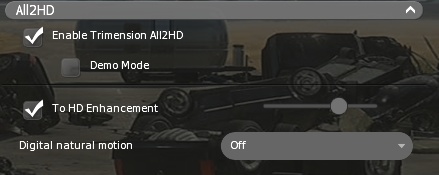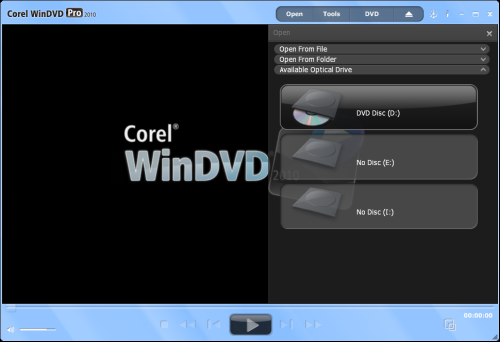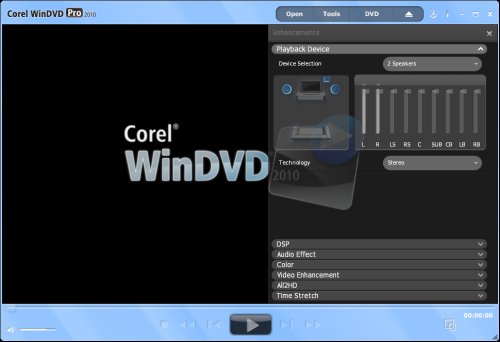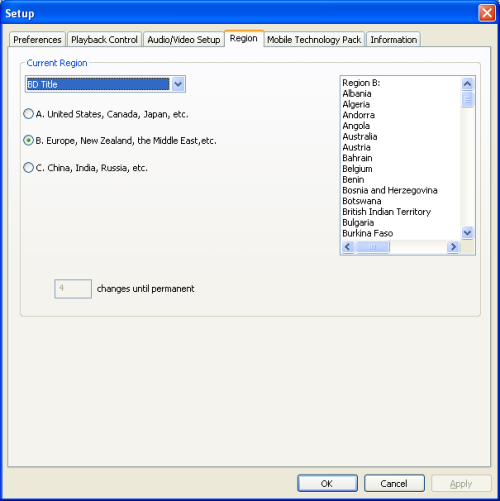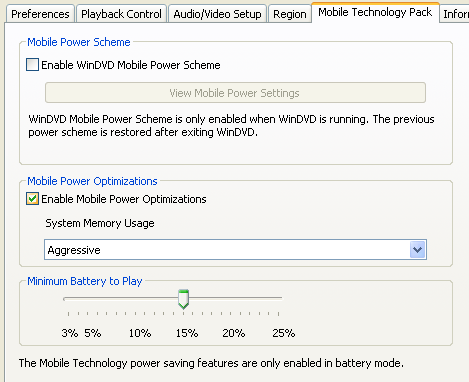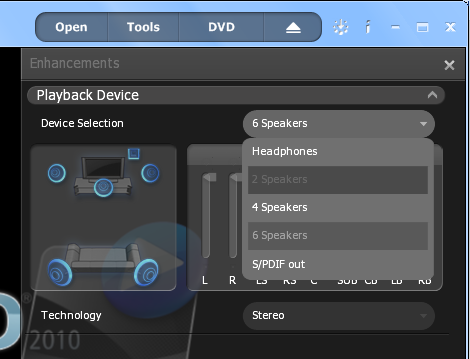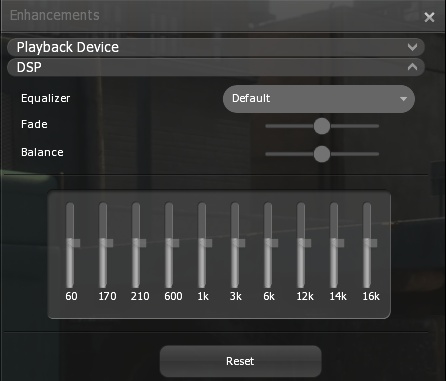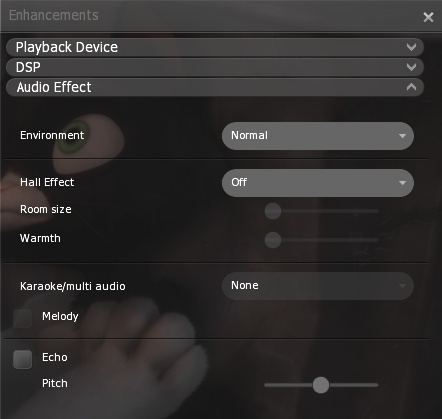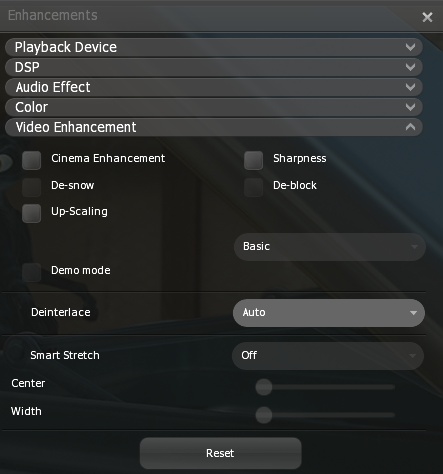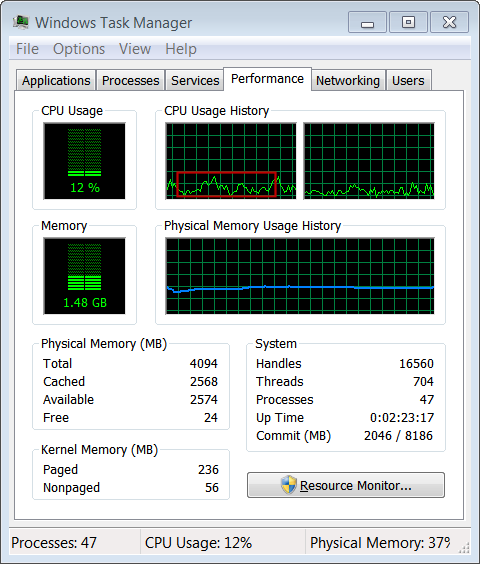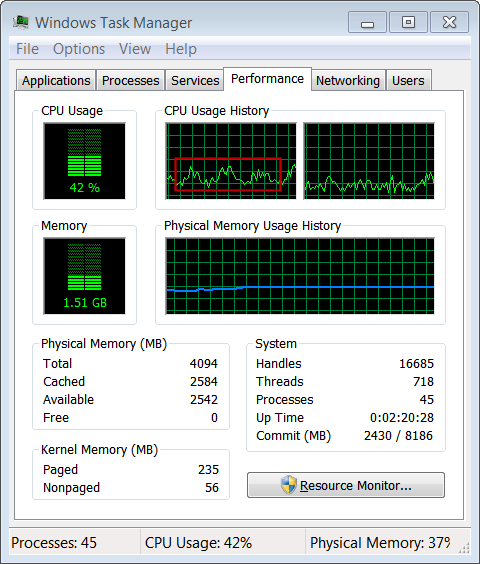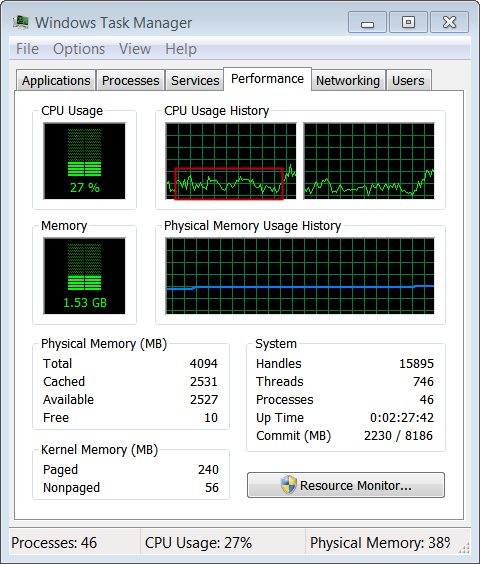Archive: WinDVD Reviews
Original Page URL: https://www.digital-digest.com/articles/archive_windvd_review_page1.html
Author/Publisher: DVDGuy
Date Added: Mar 26, 2008
Date Updated: Nov 7, 2009
This is an archive of all reviews of Intervideo/Corel WinDVD. There is a separate page where you can read the latest review of WinDVD.
Please use the page select drop down menu above, or the article navigation links below to select an archive WinDVD review to read.
Note : This is an archived review for an older version of WinDVD. For the latest review, please refer to this page.
To see a complete review of the the latest version of WinDVD, please refer to this page.
Finally, InterVideo has done away with the boring interface of it WinDVD 1.2.xx player, and has put in a futuristic design. The buttons are well laid out and the display is bright and clear. The setup properties diaglog boxes are still in the boring "grey" color scheme, but that doesn't really matter. The decoder seems to be a tad newer than the 1.2.99 version, but I couldn't find any changes.
Note : This is an archived review for an older version of WinDVD. For the latest review, please refer to this page.
To see a complete review of the the latest version of WinDVD, please refer to this page.
- Zoom support has been added and in a way it is both superior and inferior to the implementation in PowerDVD. The zoom feature can be accessed by holding down the left mouse button and dragging an area around the screen in which you want to zoom to. To restore to the original size, you'll have to access WinDVD's main console, expand the console by pressing on the ">" button located just below the "power" button, and click on the "zoom" button. There is also a "pan" button located there to allow you to, again using the left mouse button, to pan the picture in any direction.

This zooming feature is superior to that of PowerDVD because it allows a variable zoom, meaning that you can eve zoom down to the smallest pixel, whereas PowerDVD only allows a certain level of zoom, controlled by a "zoom in" and "zoom out" command. It is also inferior because, unlike PowerDVD, there are no presets for zooming, meaning that if you want to watch a widescreen movie as a fullscreen one (as many often want to), then you'll have to drag out the area everytime you want to watch it. This feature also isn't documented very well, and as a result, many people are not aware of this new feature.
Both implementations by Intervideo and Cyberlink do not allow proper zooming of 16:9 enhanced DVDs that has the "keep aspect ratio" option turned on. The zoom will occur, but it will only occur within the bounds of the set letterbox area, not the full screen - this means that 16:9 enhanced titles will not be able to be zoomed to fullscreen, without destroying the aspect ratio (ie. everything appears tall).
- This feature should be familiar to those used to playing DVDs with PowerDVD. WinDVD 2000 v2.1 has added this feature, although again like the zoom feature above, it is almost undocumented - in fact, there isn't even a button on the console to do this. Instead, you'll have to press the "P" key during playback, and a .bmp file would be been written to your WinDVD\Capture directory. This implementation is definetely inferior to that of PowerDVD because PowerDVD also allows you to select where you want the capture to go to (eg. to clipboard, to a file, or even use the capture as your Windows background picture).
Both PowerDVD and WinDVD's capture implementation capture to the default resolution of the DVD, not the desktop.

Note : This is an archived review for an older version of WinDVD. For the latest review, please refer to this page.
To see a complete review of the the latest version of WinDVD, please refer to this page.
- Finally, ATI Rage128 IDCT/HWMC DVD acceleration has been added to a product that is not based on the Cinemaster decoder. The people at Ravisent are probably not going to be very happy at this, but this has finally meant that ATI Rage 128 owners finally have some choice in terms of which DVD player they can use to have full acceleration.
- Speaking of graphics adapter support, Intervideo has now tweaked it's NVIDIA support somewhat. First of all, there is now support for NV15, or better known as the GeForce2 GTS. Also added is multi-monitor support for the NV10, otherwise known as the GeForce256. WinDVD is fastly turning into a "NVIDIA enhanced" player, much like how Cinemaster is a "Cinemaster enhanced" player.
- There are quite a few important bug fixes, which has been addressed in this release :
* The infamous The Matrix "white rabbit" pausing problem has now been fixed.
* Pink line at bottom of display with NVIDIA chipset at 256 color - this has been fixed.
* Disabled registration of the MPEG-1 video support - in other words, stop WinDVD
screwing up your MPEG playback (eg. with Windows Media Player)
- Not really related to WinDVD 2000 2.2, but Intervideo has released a few skins (at least on their Taiwanese site), below is the "WinDVD Pro" skin - follow the link below to download some more skins.

WinDVD Pro skin - download more here
Note : This is an archived review for an older version of WinDVD. For the latest review, please refer to this page.
To see a complete review of the the latest version of WinDVD, please refer to this page.
To see a complete review of the this version of WinDVD, please refer to this page.
This is very much a service release (that's why it is also available as a free upgrade for owners of the retail version), so we'll basically just list all of the changes below :
* Added WinCinema skin
* HTML Help file is now available in 24 languages
* Added mouse pointer function
* Interlace mode with nVIDIA chips has been improved
* Added hotkeys for:
o: Open Properties page
u: Unzoom
k: Bookmark
* Improved protection of SPDIF mode changing
* Applied the tearing fix on NT4.0 for different graphics card (detect graphics card)
* Added bookmark to the menu
* Improved performance with extended play
* Supported mixed video packets and audio packets in a pack (iCompression)
* WinDVD supports SVCD.
* Slider (seek) no longer hangs, freezes, or jumps back
* Mute no longer produces clicking sound when switching chapters
* On NVDIA GEFORCE 2GTS, frame no longer drops
* Eliminated bug that caused some chapters on DVDs with subtitles to crash after looping
* Eliminated pausing bug in DVD, "The Matrix" (all regions)
* Fast Forward no longer causes crash on Windows NT when playing audio CD
* Fixed mixed mode CD playback.

"WinDVD Plus" skin included with WinDVD 2000 v2.3 - download other skins here
Note : This is an archived review for an older version of WinDVD. For the latest review, please refer to this page.
This decoder is still less efficient than Cyberlink PowerDVD 3.0's decoder, although WinDVD makes up for it in greater quality visuals and audio and this performance/efficiency gap is getting smaller with every release of WinDVD. With the 2.1 version, CPU usage on my slow Celeron 333a test system was always at 100% during playback, and any action on my behalf (like righ-clicking to bring out the menu) would mean serious skipping of the picture - the 2.0 version didn't seem to be this bad - and now in version 2.3, the situation seems to have been fixed, and CPU usage is back down to around 90%, similar to PowerDVD's 85%.
Video quality is extremely high and I would say the best so far, although PowerDVD isn't far behind. Of course, this is dependent on your graphics card and settings, rather than directly on the Video decoder. Some people might actually experience better quality on PowerDVD, but most should be able to get the highest quality from WinDVD (at the expense of performance, of course). WinDVD does seem to be less blurry than PowerDVD in full screen mode, which is related to scaling and how each software DVD player implements it.

The graphics acceleration supported has not been documented, so it isn't easy to say which card is supported. I would expect most forms of Motion Compensation and some forms of iDCT are supported, along the lines of PowerDVD. Version 2.2 added iDCT support for ATI cards, which is not yet present in PowerDVD.
Audio volume is better than that of PowerDVD, although not by much now since PowerDVD 3.0 has been relased with a new audio decoder, and LFE decoding is supported, meaning better bass if your speaker can handle it. Unfortunately, not as many sound card models are supported (for 4/6 speaker and Digital audio output) compared to PowerDVD, but it is getting better, as the new version adds quite a few more cards that are compatible with it. From the current Intervideo FAQs, not as many 6 channel sound cards are supported as in PowerDVD 3.0, but this could just mean that the FAQ hasn't been updated.
WinDVD supports both closed captions and subtitles - subtitles can also be displayed at the same time as closed captions. Closed captions are available as white text on black background, which enhances visibilty (PowerDVD 3.0 implements closed captions as white text with a transparent background, which isn't as clear).
Still frame capture allows a user to capture a single frame of the movie, which cannot be achieved with the usual "Print-screen" key, as DVD players use a special overlay which cannot be captured normally. WinDVD's capture support is pretty limited - basically it will capture into a BMP file into the "capture" directory under WinDVD's installed directory once you press the capture hotkey or button. Unlike PowerDVD's implementation, you do not have the ability to capture to clipboard, instead of a file, nor do you have the ability to specify a location to store the captured file.
Zoom support has been added in version 2.1 and in a way it is both superior and inferior to the implementation in PowerDVD. The zoom feature can be accessed by holding down the left mouse button and dragging an area around the screen in which you want to zoom to. To restore to the original size, you'll have to access WinDVD's main console, expand the console by pressing on the ">" button located just below the "power" button, and click on the "zoom" button. There is also a "pan" button located there to allow you to, again using the left mouse button, to pan the picture in any direction.
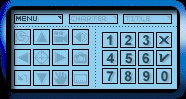
Personally, I believe PowerDVD's interface is much more friendlier than that of WinDVD. The buttons on the WinDVD console are small, and not easy to use, especially the 3x5 pixel slider button, which is very hard to see/control for those using high resolutions or with notebook type display screen. The different skins does add a little bit of user friendliness, but still lacks easy access to the frequently used functions - whereas PowerDVD skins tend to be too big, WinDVD skins tend to be too small. The "extended control panel" ("WinDVD Plus" skin's control panel shown above) is a comfortable size, but too many of the important functions are in this hidden (by default) extended control panel, and not on the main console it self, which can be confusing to new users.

Intervideo seems to have tweaked the decoder somewhat, and at first, it refused to function properly on my test system. This was quickly fixed by tweaking my graphics card's DirectX settings - so the problem has to lie partly, if not fully, with my graphics card's drivers - this was not an issue with the previous version of WinDVD. When I first installed this software over an older version, and did not do the recommended "reinstall", the player crashed on me, which only a hard reset would fix - my bad =)
PowerDVD has it's I-Power internet support, which allows your main PowerDVD screen to be turned into an HTML browser using the IE engine. The web-support feature of WinDVD is not as sophisticated, and basically puts a button on the main control panel to allow you to access some internet short-cuts (by opening a new IE window). If you were familiar with HTML, you can in fact alter the default I-Power screen for PowerDVD, where as here, you cannot alter the default short-cuts. PowerDVD wins out here. Personally, I don't really see why DVD players should have internet support, especially the half-assed effort shown here by Intervideo - I would have preferred they exchanged that button with a button for still capture - it would have been much more useful.
WinDVD is supported under a wide range of Windows version, including 98, Me and 2000, as well as NT 4.0. Because of the limitations of driver/multimedia support under NT/2000, not all of the enhanced features (like acceleration support) will be available. For a full list of the limitations, please refer to Intervideo's Operating Systems FAQ
Note : This is an archived review for an older version of WinDVD. For the latest review, please refer to this page.
To see a complete review of the the latest version of WinDVD, please refer to this page.
To see a complete review of the this version of WinDVD, please refer to this page.
Some of the highlights:

Short on time, but want
to finish that movie tonight? Use Time Stretching to play a 2 hour movie
in 1.5 hours!
You can adjust the playback speed from half-speed to double-speed while maintaining
natural audio quality.
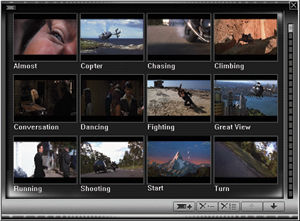
Mark your favorite scenes
by creating your own bookmarks.
Thumbnail previews make it easy to select exactly what you want to watch.
And your bookmarks are remembered for each DVD, so they will be there next
time you watch the movie.
Previously available in
the WinDVD 2000M version, full 5.1 Dolby Digital decoding is now standard.
Delivering incredible sound with 5.1 channel systems, advanced audio processing
also provides optimum sound with 4-channel gaming speakers and 3D enhancements
for 2-channel systems
In addition to Dolby Digital
5.1 decoding for multi-channel speaker system, WinDVD 3.0 adds Dolby Headphone surround. Using a sophisticated
model of the way human hearing determines direction, Dolby Headphone
combines the 5.1 surround signals to create an amazingly vivid surround environment
on headphones. It's ideal for private listening - at home or on the road.

Regarded by many as the
best-sounding movie surround format, DTS sound tracks are available on many DVD titles.
Enjoy the difference with the advanced audio decoding capabilities of WinDVD-DTS.
You can even play back DTS-encoded, multi-channel CDs!
Whether you are learning
another language or just have a multi-lingual audience for your movies, this
new feature lets you show up to 4 different subtitles simultaneously (limited
by the number of subtitles on the DVD).
In addition to DVD-Video,
VCD, SVCD and CD Audio, WinDVD 3.0 plays back the new VR (Video Recording)
format for DVD-RW and DVD-RAM media. The VR format is being used by major
Consumer Electronics manufacturers for their next generation of set-top recorders
and camcorders.
WinDVD 3.0 is fully compatible
with the up-coming Windows XP operating system, and takes advantage of the
new DXVA video acceleration architecture for the best performance and compatibility
available.
If you like, WinDVD can
automatically check for updates and maintenance releases on web-connected
machines. Any updates made available by InterVideo can be automatically
installed for you. Staying up-to-date has never been easier!
Note : This is an archived review for an older version of WinDVD. For the latest review, please refer to this page.
With modern CPU, the efficiency of the decoder is becoming less of a problem. On 1000 MHz systems, there is almost no difference between WinDVD 3.0 and Cyberlink PowerDVD 3.0's decoder, however, on lower end systems, PowerDVD still comes out ahead efficiency wise. WinDVD does makes up for it's greater CPU usage in greater quality visuals, especially picture sharpness - but this will greatly depend on your graphics hardware, as each decode is optimized for different types of graphics card.
Video quality is extremely high and I would say the best so far, although PowerDVD isn't far behind. Of course, this is dependent on your graphics card and settings, rather than directly on the Video decoder. Some people might actually experience better quality on PowerDVD, but most should be able to get the highest quality from WinDVD (at the expense of performance, of course). WinDVD does seem to be less blurry than PowerDVD in full screen mode, which is related to scaling and how each software DVD player implements it. Contrast also seems to be better in WinDVD.

The graphics acceleration supported has not been documented, so it isn't easy to say which card is supported. I would expect most forms of Motion Compensation and some forms of iDCT are supported, along the lines of PowerDVD. Version 2.2 added iDCT support for ATI cards, which is not yet present in PowerDVD.
Audio volume is better than that of PowerDVD, although not by much now since PowerDVD 3.0 has been relased with a new audio decoder, and LFE decoding is supported, meaning better bass if your speaker can handle it. Unfortunately, not as many sound card models are supported (for 4/6 speaker and Digital audio output) compared to PowerDVD, but it is getting better, as the new version adds quite a few more cards that are compatible with it. From the current Intervideo FAQs, not as many 6 channel sound cards are supported as in PowerDVD 3.0, but this could just mean that the FAQ hasn't been updated.
WinDVD now also has a DTS version that adds DTS decoding - this means you can actually now hear your DTS CD/DVDs on your computer. No other software DVD player, to date, has this support yet.

WinDVD supports both closed captions and subtitles - subtitles can also be displayed at the same time as closed captions. Closed captions are available as white text on black background, which enhances visibilty (PowerDVD 3.0 implements closed captions as white text with a transparent background, which isn't as clear).
WinDVD 3.0 now also adds multiple subtitle support (4 subtitles to be exactly, double that of PowerDVD 3.0 - although only a few people would really need to have 4 subtitles on screen at a time).
Still frame capture allows a user to capture a single frame of the movie, which cannot be achieved with the usual "Print-screen" key, as DVD players use a special overlay which cannot be captured normally. WinDVD's capture support is pretty limited - basically it will capture into a BMP file into the "capture" directory under WinDVD's installed directory once you press the capture hotkey or button. Unlike PowerDVD's implementation, you do not have the ability to capture to clipboard, instead of a file, nor do you have the ability to specify a location to store the captured file. There hasn't been any change to the capture feature in WinDVD 3.0, which is a shame, since this is one area that PowerDVD 3.0 still has the winning edge.

Zoom support has been added in version 2.1 and in a way it is both superior and inferior to the implementation in PowerDVD. The zoom feature can be accessed by holding down the left mouse button and dragging an area around the screen in which you want to zoom to. WinDVD 3.0 has now added a zooming option in the right-click menu, so now you can easily un-zoom without opening up the main console.

A popular feature is to convert widescreen movies into full screen ones, and WinDVD 3.0 has sort of added such support, again, accessible by using the right-click menu (under the "display" sub-section). With 2.35:1 non-anamorphic DVDs, I could drag out a square area and zoom into this area, and use the "pan" function (only available on main console), to drag it around to "emulate" PowerDVD 3.0's widescreen->fullscreen function. However, with 2.35:1 anamorphic DVDs, I was not able to drag out a square area unless I turned off the "keep aspect ratio" option - if I do this and zoom, the picture will fill the whole screen, but the aspect ratio will be wrong (ie. objects appear to be too tall). If I turn on "keep aspect ratio", I can only zoom to a widescreen area (holding the "shift" key would mean that I can drag any area, but the aspect ratio may be wrong), not full screen. To WinDVD's credit, they have included a "pan & scan" preset, which does the "zooming" for you (no dragging needed), but again, I could not get a full screen video from a 2.35:1 DVD. With 1.85:1 DVDs, however, I was able to get a full screen video by using the "pan & scan" option, just like in PowerDVD.

So to sum up in WinDVD 3.0, non-anamorphic DVDs require you hand-drag the area to zoom into (the "pan & scan" option does not work). With 2.35:1 anamorphic DVDs, you can use the "pan & scan" option to zoom in, but it won't be full screen. Only 1.85:1 anamorphic DVDs will zoom in completely to a full screen title (with the "pan & scan" option). With PowerDVD 3.0, however, all 3 kinds of titles are able to be zoomed to full screen with the built in "pan & scan" option. Panning is also more difficult in WinDVD, as you'll need to access the main console to do it (whereas in PowerDVD, you just drag the screen around with the mouse), but then again, WinDVD does offer you the option to zoom into any area you want (no matter how small the area is), but PowerDVD limits you to only a few pre-selected zooming options (eg. 4x, 9x). It seems that some work still needs to be done in WinDVD, in order to get the zooming feature to work flawlessly.
Not much has changed from the previous major version of WinDVD, but there has been a few small tweaks that have helped. First of all, the playlist gets a much needed work over. The previous playlist would always try to access my floppy drive everytime I opened it, but the new one does not. The old one also required you to select between "file" and "disc" mode but defaults at the "disc" selection, which was quite annoying (since most people use playlists to open "files", not "discs") - the new playlist now by default selects "file" mode. Networked drives are also now easy to access within WinDVD. Overall, I like the new playlist very much.

Personally, I believe PowerDVD's interface is much more friendlier than that of WinDVD, but that may be because I use PowerDVD more often than WinDVD. The buttons on the WinDVD console are not as small as before, and the slider button, is now more visible and easier to control. The different skins does add a little bit of user friendliness, but still lacks easy access to the frequently used functions - whereas PowerDVD skins tend to be too big, WinDVD skins tend to be too small. The "extended control panel" ("WinDVD Plus" skin's control panel shown above) is a comfortable size, but too many of the important functions are in this hidden (by default) extended control panel (eg. panning, capture - but zooming support has definetely improved, as mentioned earlier), and not on the main console it self, which can be confusing to new users.
Changing skins is also not easy to beginners, since it is not in the WinDVD Configuration/Properties area (you'll have to right click on the main WinDVD console to select skins). Overall, I found the WinDVD Ex skin to be the most comfortable, and the user friendliness of WinDVD 3.0 better than previous versions.

There was no problem installing and running WinDVD 3.0. WinDVD is now also compatible with DirectX Video Acceleration Application Programmers Interface (Dx VA), which means that it will be compatible with Windows XP, when it is eventually released. This is not new, however, as PowerDVD is the first DVD player to have received Microsoft WHQL Certification for DirectX VA. But it does mean that even before Windows XP is released, we are already guaranteed two very competent DVD players. WinDVD 3.0 also plays back the new VR (Video Recording) format for DVD-RW and DVD-RAM media. The VR format is being used by major Consumer Electronics manufacturers for their next generation of set-top recorders and camcorders.
PowerDVD has it's I-Power internet support, which allows your main PowerDVD screen to be turned into an HTML browser using the IE engine. The web-support feature of WinDVD is not as sophisticated, and basically puts a button on the main control panel to allow you to access some internet short-cuts (by opening a new IE window). If you were familiar with HTML, you can in fact alter the default I-Power screen for PowerDVD, where as here, you cannot alter the default short-cuts. PowerDVD wins out here. Personally, I don't really see why DVD players should have internet support, especially the half-assed effort shown here by Intervideo - I would have preferred they exchanged that button with a button for still capture - it would have been much more useful.
WinDVD is supported under a wide range of Windows version, including 98, Me, 2000, XP, as well as NT 4.0. Because of the limitations of driver/multimedia support under NT/2000, not all of the enhanced features (like acceleration support) will be available.
Note : This is an archived review for an older version of WinDVD. For the latest review, please refer to this page.
Click here to read the official WinDVD 4 What's New page.
This page tries to list all the significant new features of WinDVD 4 - if you want to see a complete review of the latest version of WinDVD, please refer to this page.
Index :
There are 2 major versions of WinDVD, just like with WinDVD 3.0, a standard version and a Plus version that has all the extras such as Dolby Pro Logic II, Dolby EX, DTS ES matrix support, and some additional gamma/color adjustments.
WinDVD 3.0 was first to introduce DTS decoding, and WinDVD 4 Plus retains this quite useful feature. PowerDVD 4.0 also introduced Dolby EX and DTS ES, as well as Dolby Pro Logic II support, and so it is no surprise that WinDVD 4 Plus also features support for all of these audio formats.

2/4/5.1/6.1 and even 7.1 audio is now supported, for those lucky enough to have the required soundcard and all those speakers.
Dolby Pro-Logic II decoding has been added, which allows you to enjoy multi-channel audio from a standard 2-channel track.

The reverse is also true in that the new SRS TruSurround XT support means that multi-channel audio tracks can be outputed through 2 speakers, and the surround sound "simulated" by using audio effects (by tricking your brain into thinking the sound is coming from all sides - similar to what Dolby Headphone does with stereo headphones). There is also SRS "Dialog Clarity" and "TruBass", which improves the diaglog clarity, and increases overall bass. There is even a "speaker size" option, which allows you to set how powerful your speakers are and how much bass WinDVD should send to them (otherwise, it will probably go to your subwoofer, if you have one).


Last, but not least, there are a whole range of Audio Effects like ones normally found on home theatre receivers, such as "Hall", "Soft", "Echo" ... there are also environmental effects such as "Theatre" and "Late Night". There are also karaoke settings, such as pitch control, found on many karaoke enabled standalone DVD players.

WinDVD's video decoder is known to be the best quality, so any improvement here would be a bonus. I could not find any changes from the previous version, which is not a bad thing considering the previous version has very good video quality.
What is new, however, is the host of brightness/contrast/color adjustments, which has been simplified somewhat from previous versions. The Plus version of WinDVD also has GAMMA correction.

The video capturing functions in previous version of WinDVD was a major dissapointment, but WinDVD has done the exact opposite here and made video capture one of the highlights of this new version. There is now a dedicated "Capturing Browser", which allows you to capture multiple frames and preview/delete/save them here with ease.

There is also a similar "Bookmark Browser", which allows you to bookmark certain scenes and come back to them at later time.
Following PowerDVD 4's lead in bringing ripped DVD playback support (play ripped DVDs off your hard-drive), WinDVD 4 has added the same function in its "DVD From Folder" function.

There is also a new mode called "PAL TruSpeed", which as the name suggests, plays back PAL DVDs at their true speed, rather than the slightly off speed in most software DVD players. The actual difference is quite small, so most of you would not have noticed it if I didn't mention it.
Last, but not least, is the new "Video Window" options, which includes the much needed "Always On Top" feature, and the new "Video Desktop" feature. "Video Desktop" actually allows you to playback the DVD as the background image of your Windows desktop.

The skin has been changed for WinDVD 4, although this appears to be done due to functional changes, rather than just a cosmetic change.
Subpanels have been introduced to control the most frequently accessed functions. The system setup/configuration section has also been changed, but most other features remain similar to the previous version.
All Windows versions, except for Windows 95, are supported by this WinDVD version.
Note : This is an archived review for an older version of WinDVD. For the latest review, please refer to this page.
Below is a review for the latest version of WinDVD.
Below is the specs for the test system used :
Pentium-III 1000
512 MB PC-133 CAS-2 SDRAM
NVIDIA GeForce2 Ultra
SB-Live Platinum 5.1
Pioneer A05 16X DVD-ROM drive
Windows 98 SE
WinDVD 4 Plus
Index :
Video quality remains high, just like the previous version of WinDVD. Of course, this is dependent on your graphics card and settings, rather than directly on the Video decoder. Some people might actually experience better quality on PowerDVD, but most should be able to get the highest quality from WinDVD (at the expense of performance, of course). WinDVD does seem to be less blurry than PowerDVD in full screen mode, which is related to scaling and how each software DVD player implements it. Contrast also seems to be better in WinDVD.
A+
A+
With modern CPU, the efficiency of the decoder is becoming less of a problem. On 1000 MHz systems, there is almost no difference between WinDVD 4 and Cyberlink PowerDVD 4.0's decoder, however, on lower end systems, PowerDVD still comes out ahead efficiency wise. WinDVD does makes up for it's greater CPU usage in greater quality visuals, especially picture sharpness - but this will greatly depend on your graphics hardware, as each decode is optimized for different types of graphics card.
A
A
The graphics acceleration support documentation has not been updated (eg. it does not include GeForce4), so it isn't easy to say which card is supported. I would expect most forms of Motion Compensation and some forms of iDCT are supported, along the lines of PowerDVD.

"Always on top" mode has been added, which was one of those options a lot of people requested. There is also the new and exciting "Video Desktop" mode, which allows you to playback the DVD as the background image of your Windows desktop - so for those who have called for animated Windows desktop backgrounds, your wish has (sort of) come true. "Video Desktop" may not be very practical (if you have multiple windows open, your desktop is most likely blocked out), but at the very least it makes an interesting screensaver/desktop background.
As previously mentioned in the What's New page, there is also a new playback mode called "PAL TruSpeed", which plays back PAL DVDs at their right speed. When NTSC (US) movies are transferred from film to PAL DVDs, the playback speed will actually be 4% faster than normal (NTSC 30 FPS converted to 24 FPS using 3/2 pulldown, and this 24 FPS movie is played back at 25 FPS - hence the 4% speed increase).
A similar feature that was previously available in WinDVD 3.0 is time stretching playback, which allows you to playback a movie either faster or slower, but with the audio's pitch unchanged (just the playback speed) - you'll have to see it to believe it, but it works quite well.
Gamma correction and color adjustments are only available in WinDVD 4 Plus.

B+
A
(updated 9 December 2002)
Audio quality has been improved with the addition of SRS "Dialog Clarity" and "TruBass" processing. 4, 6 and now 8 channels of audio are supported, although one 8 channel card is supported (also because there aren't that many 8 channels cards on the market yet). Most Creative sound cards, which are still the most popular consumer level sound cards, are supported.
There are also DSP effects, which are like the type of effects you get on home theatre amp/receivers (eg. Hall, Soft, Echo). There are also environment processing options, such as the late night mode, also a favorite of home theatre amp/receivers.
Karaoke features are also included for karaoke-fans, with pitch control, as well as the standard vocal options - a lot of standalone DVD players that have karaoke functions have these features as well.
To compare with PowerDVD, both player's audio support are about equal, while WinDVD just slightly edges PowerDVD in terms of audio quality.

There does appear to be a bug, in that my Soundblaster Live 5.1 Platinum card was only recognised as a "2 channel DirectSound device", and so I could not select 4/6 channel audio (which should be supported). Hopefully, this bug may be just isolated to my system, and hopefully, it will be ironed out soon in a patch.
6 June Update : After talking with Intervideo's tech-support gurus, I have determined the reason why 4/6/8 speaker audio was not selected. In order to select 4/6/8 speaker audio, your Windows audio setting must be set correctly to the required number of speakers, otherwise WinDVD will prevent you from selecting the proper audio mode. WinDVD actually checks your Windows system speaker settings to determine which output mode it should allow you to select, as opposed to PowerDVD giving you all available options, regardless of whether your sound card supports it or not.
To make sure your speakers are setup properly in Windows (note that different versions of Windows may have slightly different instructions/names for the settings below) :
- Go to the Windows Control Panel
- Access "Multimedia" or "Sound and Multimedia"
- Select the "Audio Tab"
- Click on the "Advanced" or "Advanced Properties" button for audio playback
- In the "Speaker Setup" section, select the number of speakers that matches your system (eg. under Windows 98, "Quadraphonic Speakers" equals 4 channel audio, whereas "Surround Sound Speakers" equals 5.1 channel audio)
- Make sure your sound card's setup is also properly configured (eg. if you have SB-Live, you should use the "Surround Mixer" application to ensure 4/5.1 channel audio is selected)
3 June Update : I've been informed by Intervideo that the build of WinDVD that I tested is not the same as the retail build, and so it should not have the same problems as I experienced. I am currently in the process of obtaining the retail build for further testing.
1 June Update : You can enable 4/6/8 speaker audio using the third party WinDVD Tweaker tool. I find disabling the DirectSound options (see top part of picture below) helps.

A+
B
A+
A
(updated 9 December 2002)
Both subtitles and captions are supported here, although interestingly, it isn't as full featured as WinDVD 3.0. Only one set of subtitle/captions are supported at a time (WinDVD 3.0 could display up to four different subtitles at the same time), as opposed to the two different subtitles that PowerDVD can display at the same time. Granted, having multiple subtitles on screen is pretty useless for most situations, although it is odd to remove a feature that was already present, even if it is not that useful.
Closed captions are available as white text on black background, which enhances visibilty (PowerDVD implements closed captions as white text with a transparent background, which isn't as clear).
Neither PowerDVD nor WinDVD allows you to change the position of the subtitle/captions, which if possible, would be a good feature to consider for the future.
B+
B+
There is now a dedicated "Capturing Browser", which allows you to capture multiple frames and preview/delete/save them here with ease. It's one of those "why didn't I think of it" features that just make life a whole lot easier (if your life revolved around capturing still frames from DVDs, that is).

Video capturing has always been one of WinDVD's weakpoints, but this is no longer, as I believe the "Capture Browser" is better than how PowerDVD manages still captures.
A
A
(updated 9 December 2002)
As mentioned before, WinDVD 4's interface has been completely re-designed, apparently from the ground up.
The first thing you notice is the new skin, which I am glad to say, is quite well designed with clear and large buttons, as well as a large numerical display.
WinDVD 4 also introduces the subpanel. There are a total of seven different subpanels, offering functions ranging from the standard navigation (select up/down left/right, titles, chapters ...) to language selection (audio/subtitle), and quite a few audio subpanels. I quite like subpanels, since it allows you to get to important functions quickly and easily, as opposed to navigating page after page of configuration panels, or menu options.

WinDVD 4 has also simplified it's single file opening feature, which is now separated to the "Open File..." option, as opposed to going through the playlist all the time.
A
A
(updated 9 December 2002)
WinDVD supports all Windows versions, although functionality depends much on your video/audio drivers.
A+
A+
Zooming in WinDVD 4 seems to have gone a little backwards compared to WinDVD 3.0. You are limited to zooming into a fixed area, which is at the same aspect ratio as the current movie. The way to specify where to zoom is actually quite good. Once you enter zoom mode by pressing the zoom button, you can select the area to which you want to zoom to using a white rectangle shown on the screen - you can click the left mouse button to zoom in to this area. You can repeat this several times, before the zoom is cancelled. Once zoomed into an area, you can right click to bring up the zoom menu, and select the panning option to pan the zoomed area.
The new widescreen mode allows you to change a fullscreen movie into a widescreen one, and more importantly, change a widescreen movie to a fullscreen one.

A
A
Note : This is an archived review for an older version of WinDVD. For the latest review, please refer to this page.
Click here to read the official WinDVD Platinum What's New page.
This page tries to list all the significant new features of WinDVD Platinum (as compared to WinDVD Plus 4.0) - if you want to see a complete review of the latest version of WinDVD, please refer to this page.
Index :
WinDVD Platinum is actually an extension to the existing WinDVD 4.0 line, not really replacing the existing WinDVD 4.0 products (which is still the only WinDVD players for the Windows 98/Me market). However, two more products have been added to use the WinDVD product name, WinDVD Creator and WinDVD Recorder. While both share the WinDVD name, both are more focused on their new video capturing and DVD/CD authoring capabilities. In fact, WinDVD Creator does not even have DVD playback features, while WinDVD Recorder has exactly the same playback features as WinDVD Platinum. This review only covers WinDVD Platinum.
WinDVD Plus 4.0 had a very complete feature-set in terms of audio support, and so it would be difficult for WinDVD Platinum to add anything that is new.
WinDVD Platinum does in fact feature several new audio features.
First of all, Dolby Virtual Speaker support has been added. What this does is to simulate 5.1 channel audio using only 2 speakers, by using techniques that "trick" your senses into believing that there are infact more than 2 speakers.

See Large Image
Next up is SRS TruSurround XT Headphone support. WinDVD Plus 4.0 first added SRS TruSurround XT support, which is similar to Dolby Virtual Speaker support (simulating multi-channel audio using 2 speakers). SRS TruSurround XT Headphone is similar to Dolby Headphones, which simulates multi-channel audio using a standard headphone. In addition, SRS TruSurround XT Headphone creates 3D spatial audio from standard mono or stereo sources.

Rounding up the major new audio features is 96 kHz/24 Bit Audio Decoding, which is unique to WinDVD at the moment.

WinDVD Platinum adds a new unique feature called Video Effects. This is basically a realtime video filter that changes the way the played back video looks.


LanguageMate is a new sub-option of WinDVD Platinum's repeat options. What LanguageMate does is allow you to repeat a segement, at either 6, 12 or 18 second intervals. This can be used, for example, when learning a new language by continously repeating the same segement and listening and practicing speaking in the new language. LanguageMate is basically just a variation of the standard A-B repeat function.

Video Docking is a new user interface feature. What this basically means is that the WinDVD main console can now be docked with the playback window to form one single GUI component (the same applies in Window or Fullscreen playback modes).


Only Windows 2000 and XP are supported under WinDVD Platinum.
Note : This is an archived review for an older version of WinDVD. For the latest review, please refer to this page.
Below is a review for the latest version of WinDVD.
Below is the specs for the test system used :
Pentium-III 1000
512 MB PC-133 CAS-2 SDRAM
NVIDIA GeForce2 Ultra
SB-Live Platinum 5.1
Pioneer A05 16X DVD-ROM drive
Windows 2000
WinDVD Platinum
Index :
Video quality has not noticeably changed (for good or bad) since WinDVD 4.0 already had excellent video quality - I guess it's just a matter of "if it ain't broken".
Video quality remains high, just like the previous version of WinDVD. Of course, this is dependent on your graphics card and settings, rather than directly on the Video decoder. Some people might actually experience better quality on PowerDVD, but most should be able to get the highest quality from WinDVD (at the expense of performance, of course). WinDVD does seem to be less blurry than PowerDVD in full screen mode, which is related to scaling and how each software DVD player implements it. Contrast also seems to be better in WinDVD.
As mentioned in the "What's New" page, WinDVD Platinum adds a video effects option. What this option does it basically apply realtime filters to the video, making the video negative, for example. There is a video effects mode called "movieffects", which generally improves the color of the movie, making it more vibrant. The video effects also allows you to apply the effect to only half of the movie screen, allowing you to compare the video with and without the effect - nice!!
A
(updated 2 July 2003)
With modern CPU, the efficiency of the decoder is becoming less of a problem. On 1000 MHz systems, there is almost no difference between WinDVD Platinum and Cyberlink PowerDVD 4.0's decoder, however, on lower end systems, PowerDVD still comes out ahead efficiency wise. WinDVD does makes up for it's greater CPU usage in greater quality visuals, especially picture sharpness - but this will greatly depend on your graphics hardware, as each decode is optimized for different types of graphics card.
CPU usage does increase if any of the optional playback features, such as SRS effects or video effects, are turned on, but only by about 10%.
A+
(updated 2 July 2003)
The graphics acceleration support documentation has not been updated (eg. it does not include GeForce4), so it isn't easy to say which card is supported. I would expect most forms of Motion Compensation and some forms of iDCT are supported, along the lines of PowerDVD.

"Always on top" mode is available, as with NVDVD, which was one of those options a lot of people requested. As with WinDVD 4, there is a "Video Desktop" mode, which allows you to playback the DVD as the background image of your Windows desktop - so for those who have called for animated Windows desktop backgrounds, your wish has (sort of) come true. "Video Desktop" may not be very practical (if you have multiple windows open, your desktop is most likely blocked out), but at the very least it makes an interesting screensaver/desktop background.
Interestingly, WinDVD 4's new "PAL TruSpeed" playback mode, which plays back PAL DVDs at their right speed, is not present in WinDVD Platinum, or at least I was not able to find it in the configurations. When NTSC (US) movies are transferred from film to PAL DVDs, the playback speed will actually be 4% faster than normal (NTSC 30 FPS converted to 24 FPS using 3/2 pulldown, and this 24 FPS movie is played back at 25 FPS - hence the 4% speed increase).
A similar feature that was previously available in WinDVD 3/4 is time stretching playback, which allows you to playback a movie either faster or slower, but with the audio's pitch unchanged (just the playback speed) - you'll have to see it to believe it, but it works quite well.

As mentioned previously, new Video Effects filters are available to change how the playback picture looks, and while not entirely useful (although the "Movieffector" filter does make the color look more vibrant), it does add something new.
There is also DivX playback support, although I could not find much documentation on this support.
A+
For the most part, audio quality in WinDVD Platinum remains the same as WinDVD 4. The only new addition which may improve audio quality is the 96 kHz/24 Bit audio decoding mode, which should improve audio quality - although the quality of your sound card/speakers will determine how much of a difference you experience. As mentioned in the What's new page, Dolby Virtual Speakers and more headphone support (for both Dolby and SRS) have been added. I played around with the Dolby Virtual Speakers, and while it will probably never replace my 5.1 setup, it certainly does come up useful if you are limited to only 2 speakers.
The following paragraphs are taken directly from the WinDVD 4 Plus review, which can be used to describe the current audio features in WinDVD Platinum as well.
Audio quality has been improved with the addition of SRS "Dialog Clarity" and "TruBass" processing. 4, 6 and now 8 channels of audio are supported, although one 8 channel card is supported (also because there aren't that many 8 channels cards on the market yet). Most Creative sound cards, which are still the most popular consumer level sound cards, are supported.
There are also DSP effects, which are like the type of effects you get on home theatre amp/receivers (eg. Hall, Soft, Echo). There are also environment processing options, such as the late night mode, also a favorite of home theatre amp/receivers.
Karaoke features are also included for karaoke-fans, with pitch control, as well as the standard vocal options - a lot of standalone DVD players that have karaoke functions have these features as well.
To compare with PowerDVD, both player's audio support are about equal, while WinDVD just slightly edges PowerDVD in terms of audio quality.

 A+
A+
Both subtitles and captions are supported here, the same as WinDVD 4. Only one set of subtitle/captions are supported at a time (WinDVD 3.0 could display up to four different subtitles at the same time), as opposed to the two different subtitles that PowerDVD can display at the same time. Granted, having multiple subtitles on screen is pretty useless for most situations, although it is odd to remove a feature that was already present, even if it is not that useful.
Closed captions are available as white text on black background, which enhances visibility (PowerDVD implements closed captions as white text with a transparent background, which isn't as clear).
Neither PowerDVD nor WinDVD allows you to change the position of the subtitle/captions, which if possible, would be a good feature to consider for the future.
B+
(updated 2 July 2003)
WinDVD Platinum builds upon WinDVD 4's "Capture Browser", and now has integrated it with the bookmarking function. "Capturing Browser" allows you to capture multiple frames and preview/delete/save them here with ease - captured frames can be viewed as thumbnails, or as a plain text list. It's one of those "why didn't I think of it" features that just make life a whole lot easier (if your life revolved around capturing still frames from DVDs, that is). This allows for multiple captures at the same time.

One disappointing exclusion is the option to specify which directory captured files are saved to.
NVDVD has introduced audio capturing, and so both WinDVD and PowerDVD will have to catch up in this area, and so the rating for this section has dropped since the last time WinDVD was reviewed (when NVDVD wasn't yet available).
B+
(updated 2 July 2003)
WinDVD Platinum's interface is similar to that of WinDVD 4, although the skin used has been completely re-designed, and improved in most areas.
The first thing you notice is the new skin, which I am glad to say, is quite well designed with clear and large buttons, as well as a large numerical display.
WinDVD Platinum continues with WinDVD 4's subpanel idea. There are now a total of eight different subpanels, offering functions ranging from the standard navigation (select up/down left/right, titles, chapters ...) to language selection (audio/subtitle), and quite a few audio subpanels. I quite like subpanels, since it allows you to get to important functions quickly and easily, as opposed to navigating page after page of configuration panels, or menu options.

The other new interface feature, which I'm glad to say, it a much welcomed one. Intervideo calls it "Video docking", but basically, it is a new feature which allows you to attach and detach the main control console with the playback window. For those that read my NVDVD review, I mentioned that the NVDVD's docked style interface (the controls are attached to the playback window) was a nice feature that makes moving the window around much easier, although it really depends on personal taste. With WinDVD Platinum's "Video docking", you can now have the best of both worlds.


I should also mention WinDVD's "Play DVD from folder" option, which allows you to playback ripped DVDs from your hard-drive directly. I found this superior to PowerDVD's "Open DVD Files on Hard Drive" option. PowerDVD only allows you to select the ripped DVD's IFO file for playback, while WinDVD only requires you to select the folder that the ripped files are stored in. With WinDVD's ripped playback mode, everything from the original DVD was present, even the copyright notices at the start of the DVD, whereas PowerDVD's option may mean some features that were on the original DVD are not available (eg. the copyright notices aren't shown).
A+
WinDVD Platinum only supports Windows 2000 and XP. Support fow Windows 98/Me may be added at a later time.
A
Zooming in WinDVD Platinum mostly remains the same as in WinDVD 4, which is actually a little disappointing. As you may remember, the zooming in WinDVD 4 seems to have gone a little backwards compared to WinDVD 3.0. You are not limited to zooming into a fixed area, which is at the same aspect ratio as the current movie. The way to specify where to zoom is actually quite good. Once you enter zoom mode by pressing the zoom button, you can select the area to which you want to zoom to using a white rectangle shown on the screen - you can click the left mouse button to zoom in to this area. You can repeat this several times, before the zoom is cancelled. Once zoomed into an area, you can right click to bring up the zoom menu, and select the panning option to pan the zoomed area.
However, WinDVD Platinum now does have a function which allows you to turn a widescreen movie into a fullscreen one, which is one of the most requested features. Fortunately, this feature is easy to access, and does not require tricky configuration as with some other DVD players. All one needs to do to activate this feature is to go to the "Display" sub-panel, and change the "Widescreen" option to "Pan & Scan" (this option is only available in fullscreen mode).

B+
Note : This is an archived review for an older version of WinDVD. For the latest review, please refer to this page.
Click here to read the official WinDVD 5.0's What's New page.
This page tries to list all the significant new features of WinDVD 5.0 (as compared to WinDVD Platinum 1.0) - if you want to see a complete review of the latest version of WinDVD, please refer to this page.
Index :
WinDVD 5.0 is available in two main versions : Gold and Platinum. Gold is the "cut-down" version of Platinum, and the features that are unique to the Platinum version are :
- Progressive Deinterlacing (New)
- DivX Support
- Preset Optimized Settings (New)
- Dolby Digital/EX/Pro-Logic II/Virtual Speakers/Headphones
- High Resolution (96 KHz/24 bit) Audio decoding
- Multi-Channel Mp3 Playback
- InterVideo Channel Expansion
More explanation for some of the above features later on.
New in 5.0 is the notion of add-on packs. There are two available add-ons, the "Audio Booster Pack" and the "Mobile Technology Pack". More details about these packs later on, but note that some of the features previously included with the top-of-the-range WinDVD version (like DTS decoding, SRS audio support) has been moved to these packs, while some of the new features are only available by purchasing one of the add-on packs. These add-on packs can be applied to both the Gold and Platinum versions.
New in the Platinum version of WinDVD is "Progressive De-interlacing". This is a new de-interlacing technology for interlaced content, which aims to minimize interlacing artifacts on progressive screens, such as PC monitors.

"Video Effects" was introduced in the previous version of WinDVD, and the new version of WinDVD (both Platinum and Gold) builds upon this by adding "Stackable Video Effects". This effectively means that you can apply multiple video effects to the picture at the same time (eg. Sharpness + Cinema Enhancement + Negative).

WinDVD Platinum 5.0 also features "Preset Optimized Settings". These are basically a set of preset brightness/contrast/color settings optimized for use with different display devices, such as CRT, LCD, TV and Projector.

Gamma control has been improved as well.
All of the following new audio features are in the separately purchased "Audio Booster Pack" add-on.

First up is the ability to adjust each speaker/channel's volume and delay.

The Audio Booster Pack also adds in an equalizer.

And just like the stackable Video Effects, Audio Effects are now stackable as well.
Apart from the new skin, the first thing you notice are the controls on the top of the main playback screen. These controls allow you to select the source of playback, and access Zoom, Audio Booster, Capture Browser, Bookmark Browser and the Playlist.

Other enhancements include a new playlist editor, which is now integrated with the capture and bookmark browsers. All consoles can be docked or undocked with the main playback screen.

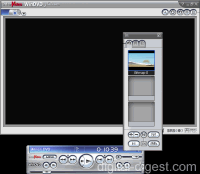
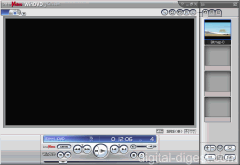
A new internet based feature in WinDVD 5.0 is the "Movie Encyclopedia" feature. This feature allows you to search the movie database and retrieve information about the currently playing movie, or any movie you specify in the search function.
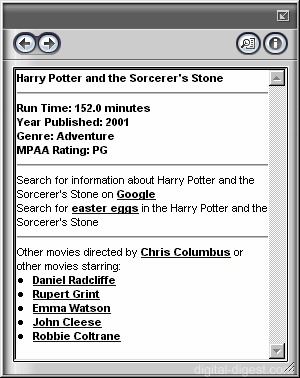
All of the following new mobile features are in the separately purchased "Mobile Technology Pack" add-on.
The "Mobile Technology Pack" adds several functions are are designed for mobile devices, such as notebooks.

All these settings are designed to increase battery life by minimizing power usage.
The previous version of WinDVD, WinDVD Platinum, only supports Windows 2000 and XP. The new WinDVD 5.0 has been released for all versions of Windows, including Windows 98SE, Me, 2000 and XP.
Note : This is an archived review for an older version of WinDVD. For the latest review, please refer to this page.
Below is a review for the latest version of WinDVD. Please take into account the fact that all ratings are for WinDVD Platinum 5.0 with Audio Booster Pack and Mobile Technology Pack, and so not all the features may be available in all versions of WinDVD.
Below is the specs for the test system used :
Pentium-III 1000
512 MB PC-133 CAS-2 SDRAM
NVIDIA GeForce2 Ultra
SB-Live Platinum 5.1
Pioneer A05 16X DVD-ROM drive
Windows 98SE and 2000
WinDVD Platinum 5.0 with Audio Booster Pack and Mobile Technology Pack
Index :
Video quality has not noticeably changed (for good or bad) since the previous version of WinDVD (WinDVD Platinum 1.0). The unprocessed (all display settings at default, no additional video filters/effects) picture is brighter than that of PowerDVD, which gives the impression of superior quality. The picture also appears sharper.
However, upon closer inspection, one could tell that the extra brightness/contrast and sharpness does yield just slightly more artifacts.

Notice in the comparison above the extra definition of the fur for WinDVD 5.0 over PowerDVD 5.0, but notice that when zoomed in, the same area presents more artifacts. It certainly looks like a sharpness filter (notice the bright edge around the two strands of hair in the lower comparison) has been applied in WinDVD 5.0's case. On a computer monitor, the extra sharpness and brightness of WinDVD 5.0 does give a better looking picture, but on a larger display, the artifacts would be quite noticeable. The artifacts are even more noticeable when there are patches of color, like the blue sky background. On this occasion, while WinDVD's sharpness impressed me, I prefer PowerDVD's lack of artifacts, as I am more inclined to playback DVDs on a large screen (where the sharpness is lost, but the artifacts are amplified). If you mainly playback DVDs on your PC monitor, than WinDVD's picture quality will not disappoint. Call it a tie.
A
Decoder efficiency was tested with 2 channel decoding turned on and all other filters/effects turned off. With modern CPUs, there is almost no difference between the performance of PowerDVD and WinDVD, so efficiency is becoming less of a problem all the time. PowerDVD does seem to have a more volatile CPU usage (eg. going from 26% to 38%, while WinDVD hovered around 33-35%) - this won't be a problem unless you have an older CPU (eg. a PIII-500). I doubt efficiency can be increased without sacrificing quality, not that it matters all that much with today's range of CPUs.
A+
The graphics acceleration support documentation has not been updated (eg. it does not include GeForce4), so it isn't easy to say which card is supported. I would expect most forms of Motion Compensation and some forms of iDCT are supported, along the lines of PowerDVD.

PAL TruSpeed is present again, I am pleased to say (I was a little upset when the previous version of WinDVD accidentally left out this option). PAL TruSpeed, for those that don't know, is for correcting the playback speed of PAL movie DVDs, which unfortunately, play a little faster than the original movie frame-rate of 23.976 FPS (PAL plays at 25 FPS). NTSC DVDs do not suffer from this problem, and this is why if you look at the running length of PAL movies, they are always shorter than the NTSC equivalent.
"Always on top" mode is available, as with NVDVD, which was one of those options a lot of people requested. As with WinDVD 4/Platinum 1.0, there is a "Video Desktop" mode, which allows you to playback the DVD as the background image of your Windows desktop - so for those who have called for animated Windows desktop backgrounds, your wish has (sort of) come true. "Video Desktop" may not be very practical (if you have multiple windows open, your desktop is most likely blocked out), but at the very least it makes an interesting screensaver/desktop background.
A similar feature that was previously available in WinDVD 4/Platinum is time stretching playback, which allows you to playback a movie either faster or slower, but with the audio's pitch unchanged (just the playback speed) - you'll have to see it to believe it, but it works quite well. WinDVD 5.0 has added a slider bar for adjusting the playback speed, which makes speed control slightly easier.

One of the new features exclusive to the top-of-the-range Platinum version of WinDVD is Progressive De-Interlacing.

To test the de-interlacing filter, I got out what I believe to be a classic example of interlaced content - the "Making of The X-Files Movie" feature from the original R1 The X-Files Movie DVD (the one with non 16:9 enhanced video). I wasn't able to get a good screen capture of Progressive De-Interlacing in action, but I was able to capture both force weave mode (interlacing at full glory) and force bob (the normal de-interlacing algorithm).

Note the interlacing lines on the weave capture, and the blurry outline of the bob capture. Normal bob de-interlacing removes the interlacing lines from the first capture but adds the blurry glowing effect, but progressive de-interlacing removes the blurry outline from the bob capture. Note that you can only notice these effects during fast moving shots, so the difference between bob and progressive de-interlacing is hard to tell sometimes, but should be much more visible on larger screens.
As mentioned in the "What's New" page, Video Effects are now stackable. I am not totally convinced about the necessity to apply effects to the video in the first place, let alone multiple effects at the same time, so while it does add something new, it's not a feature on the top of my wishlist.

Like PowerDVD, there is a range of brightness, contrast, color and gamma controls. The Platinum version of WinDVD 5.0 provide a few presets for these controls designed for different types of display devices (monitor, LCD, TV, Projector), and can be useful if your computer is connected frequently to different devices.
A+
For the most part, audio quality in WinDVD 5.0 remains the same as WinDVD 4/Platinum 1.0.
The last release of WinDVD added 96 kHz/24 Bit audio decoding mode, Dolby Virtual Speakers and more headphone support (for both Dolby and SRS). Previous releases added 4/6/8 speaker support, SRS enhancements, Karaoke options and tons of DSP effects. There is also the late night mode, which is just another way of saying dynamic compression (which is what PowerDVD calls it). This brings PowerDVD and WinDVD practically equal in terms of both audio quality and support - I guess that tend to happen after 5 generations of continued competition. If you need your sound to be loud, clear and adjustable, then either PowerDVD or WinDVD will be more than adequate.
What differentiates PowerDVD and WinDVD eventually is WinDVD's support for DSP modes, and with the Audio Booster add-on pack, an equalizer. DSP effects include Hall, Soft, Echo, Rock, Vocal, Classic ... The Audio Booster pack also adds individual speaker adjustments (volume and delay), which is actually quite a useful feature, essential if you have non matching speakers in non uniform distances from the listener.
To compare with PowerDVD, both player's audio quality are about equal, while WinDVD 5.0 has just pulled ahead of PowerDVD in terms of audio support. Note that PowerDVD's audio support is still quite extensive, and more than enough for most people - WinDVD just happens to have more :)


A+
A+
Nothing really has changed in this area over the previous version of WinDVD, and you can read what I wrote for the previous version below :
Both subtitles and captions are supported here, the same as WinDVD 4. Only one set of subtitle/captions are supported at a time (WinDVD 3.0 could display up to four different subtitles at the same time), as opposed to the two different subtitles that PowerDVD can display at the same time. Granted, having multiple subtitles on screen is pretty useless for most situations, although it is odd to remove a feature that was already present, even if it is not that useful.
Closed captions are available as white text on black background, which enhances visibility (PowerDVD implements closed captions as white text with a transparent background, which isn't as clear).
Neither PowerDVD nor WinDVD allows you to change the position of the subtitle/captions, which if possible, would be a good feature to consider for the future.
B+
WinDVD 5.0's capture facility is similar to that of WinDVD 4/Platinum's. The capture browser allows you to capture multiple frames and preview/delete/save them here with ease - captured frames can be viewed as thumbnails, or as a plain text list. It's one of those "why didn't I think of it" features that just make life a whole lot easier (if your life revolved around capturing still frames from DVDs, that is). This allows for multiple captures at the same time and preview them before saving. New in 5.0 is the ability to select which format to save the capture under, either as JPG or BMP. It also adds email integration, which automatically launches your email client with the captured image as the attachment.

One disappointing exclusion in the previous version of WinDVD is the option to specify which directory captured files are saved to. Thankfully, this has been addressed, and you can now specify the capture/bookmark directory in the setup section.

For a reviewer, the ability to capture to the clipboard would have been a nice options to include as well. Overall, both PowerDVD and WinDVD's capture facilities are about the same. WinDVD has the ability to preview captures before saving, select between JPG/BMP and email integration. PowerDVD, on the other hand, has custom resolutions captures and clipboard capturing.
NVDVD has introduced audio capturing, and so both WinDVD and PowerDVD will have to catch up in this area.
A
WinDVD 5.0's interface extends upon the interface found in WinDVD Platinum 1.0, although the skin used has been completely re-designed, and improved in most areas.
The first thing you notice is the new skin, which I am glad to say, is quite well designed with clear and large buttons, as well as a large numerical display.
The subpanel way of organising options continues. There are less subpanels than the previous version, with some of the audio subpanels being moved to the Audio Booster interface (there is a configurable option in the setup section that allows you to move them back to the subpanels), offering functions ranging from the standard navigation (select up/down left/right, titles, chapters ...) to language selection (audio/subtitle). I quite like subpanels, since it allows you to get to important functions quickly and easily, as opposed to navigating page after page of configuration panels, or menu options.

The time stretching functions have been moved from the main console to one of the subpanels, which is better since it is now easier to make the playback speed adjustments.

As mentioned previously on the "What's New" page, there are now controls on the top of the main playback screen. These controls allow you to select the source of playback, and access Zoom, Audio Booster, Capture Browser, Bookmark Browser and the Playlist. This is a nice touch, although these controls can only be accessed when using WinDVD in windowed mode, not in fullscreen mode.

"Video docking" is still supported - it is a feature which allows you to attach and detach the main control console with the playback window. For those that read my NVDVD review, I mentioned that the NVDVD's docked style interface (the controls are attached to the playback window) was a nice feature that makes moving the window around much easier, although it really depends on personal taste. With WinDVD "Video docking", you can now have the best of both worlds. In WinDVD 5.0, more component can now be docked, including the capture/bookmark browser and the new playlist editor.
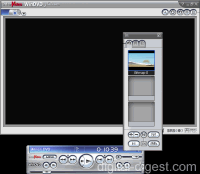
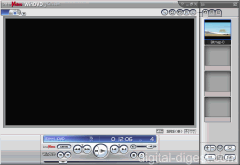
The new and improved playlist editor is now part of the capture/bookmark browser component. Buttons on the playlist editor allows you add/delete playlists and to load in individual files, or entire directories into these playlists. Playlists are saved whenever you exit the playlist window.

I should also mention WinDVD's "Play DVD from folder" option, which allows you to playback ripped DVDs from your hard-drive directly. PowerDVD 5.0 has improved its equivalent option by opening ripped folders, instead of opening the IFO file, and so both players have pretty much the same ripped playback support. However what I found a little annoying was the fact that WinDVD refused to remember that last opened ripped DVD folder, meaning that I have to locate the ripped folder each and every time I wanted to playback from it. The resume function does work with ripped DVDs, which is something PowerDVD doesn't seem to be able to do.
I guess this is as good a place to mention the DVD Movie Encyclopedia function, which allows you to search the net for information regarding the currently playing movie. I am not sure how useful this will be, considering one could just open a browser and search IMDB to get the same information, with greater detail as well.
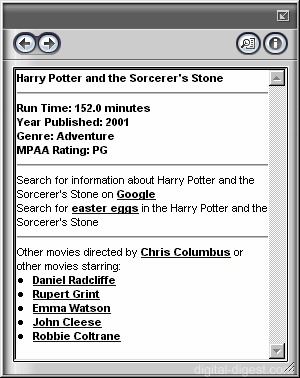 A+
A+
WinDVD 5.0 now supports all versions of Windows (98 SE, Me, 2000, XP), after WinDVD Platinum 1.0 was only released for Windows 2000 and XP. This is a good move, since while it may be hard for some of you to imagine, there are plenty of users that are satisfied with their Windows 9x/Me setups and excluding them would be unfair.
For mobile computing, power saving and other features are usually built into the OS. WinDVD 5.0 adds a Mobility Technology Pack which bundles mobile computing features (such as power saving profiles) into the DVD player itself, which is a good way of extending playback time, even if your OS does not have proper mobile technology support.
A+
This section describes zooming and aspect ratio issues.
Zooming in WinDVD 5.0 mostly remains the same as in WinDVD 4/Platinum, which is actually a little disappointing. As you may remember, the zooming in WinDVD 4 seems to have gone a little backwards compared to WinDVD 3.0. You are not limited to zooming into a fixed area, which is at the same aspect ratio as the current movie. The way to specify where to zoom is actually quite good. Once you enter zoom mode by pressing the zoom button, you can select the area to which you want to zoom to using a white rectangle shown on the screen - you can click the left mouse button to zoom in to this area. You can repeat this several times, before the zoom is cancelled. Once zoomed into an area, you can right click to bring up the zoom menu, and select the panning option to pan the zoomed area.
However, WinDVD does have a function which allows you to turn a widescreen movie into a fullscreen one, which is one of the most requested features. Fortunately, this feature is easy to access, and does not require tricky configuration as with some other DVD players. All one needs to do to activate this feature is to go to the "Display" sub-panel, and change the "Widescreen" option to "Pan & Scan" (this option is only available in fullscreen mode). This doesn't appear to work for non anamorphic enhanced title (such as The X-Files DVD I was testing progressive de-interlacing on). There is also a "widescreen" which is designed for widescreen TV output (using non square pixels). There is also a "Panorama Widescreen" mode, which I think coverts a 2.35:1 movie to 1:85:1.

Compared to PowerDVD 5.0, these zooming features does seem a little less featured. PowerDVD 5.0 has CLPV aspect ratio conversion and custom aspect ratios for secondary display. WinDVD does feature non square pixel support though and a point and click type zooming. What would make both players more attractive would be custom aspect ratio (eg. allowing the user to specify any random aspect ratio, like 19:6) - this would be very useful for people who connect their computers to widescreen displays (such as projectors) at non standard resolutions (eg. 1280x720). Again, a tie.
A
Update (7th November) : There has been a couple of updates to the pricing structure of WinDVD. First of all, WinDVD Platinum now includes the Mobile Technology Pack and has reduced the price by $10 to $69.95. The prices of the Audio Booster and Mobile Technology Pack (still available separately for users of WinDVD Gold) have also been dropped. The price of WinDVD Gold has gone up, however. There is also an additional DVD-Audio Pack (not reviewed in this review, but basically offers DVD-Audio playback for those with Creative Audigy 2 sound cards).
The combinations of WinDVD (not taking into account the DVD-Audio, Interactual and Remote Control add-ons) are now as follows :
- WinDVD Gold - $49.95
- WinDVD Gold with the Audio Booster Pack - $62.90
- WinDVD Gold with the Mobile Technology Pack - $69.90
- WinDVD Gold with the Audio Booster Pack + the Mobile Technology Pack - $82.85
- WinDVD Platinum (includes Mobile Technology Pack) - $69.95
- WinDVD Platinum (includes Mobile Technology Pack) with the Audio Booster Pack - $82.90
This represents a savings of almost $63 for WinDVD Platinum with the Audio Booster Pack (and the Mobile Technology Pack, which is now bundled with WinDVD 5 Platinum), and it's certainly a move in the right direction. With this in mind, WinDVD 5 is in a much better position to compete with PowerDVD in the value stakes, and the scoring in this section (and hence the review) has been updated accordingly.
Below is the original review :
WinDVD's new pricing structure is a little complicated. The "budget" version is known as the Gold version, while the "top-of-range" version is the Platinum version - nothing too complicated here. Unfortunately, the "top-of-the-range" version is not really the best version available, because you have the Audio Booster and Mobile Technology add-on packs. The complication arises when you consider both the Gold version and Platinum version can get upgraded with the add-on packs. This essentially creates 8 possible versions of WinDVD (let's not even consider the optional remote control), their prices (with the currently on offer discount coupons included) :
- WinDVD Gold - $39.95
- WinDVD Gold with the Audio Booster Pack - $64.90
- WinDVD Gold with the Mobile Technology Pack - $79.90
- WinDVD Gold with the Audio Booster Pack + the Mobile Technology Pack - $104.85
- WinDVD Platinum - $79.95
- WinDVD Platinum with the Audio Booster Pack - $104.90
- WinDVD Platinum with the Mobile Technology Pack - $119.90
- WinDVD Platinum with the Audio Booster Pack + the Mobile Technology Pack - $144.85
$144.85 is a lot to pay for a software DVD player, even when you consider the huge feature set (although I do believe the most essential features are already present in plain versions of WinDVD Gold/Platinum).
When you take into account the fact that PowerDVD Deluxe, the most featured version of PowerDVD, is only $69.95, the value of WinDVD 5.0 seems to be a little on the average side. PowerDVD Deluxe happens to have about 80% of the features found in the most expensive WinDVD version, including most of the audio and video support features, and of course, excellent audio and video quality. If you really need the mobility features, or the additional features found in the audio booster pack, the doubling in price is a little hard to explain.
That is not to say that WinDVD 5.0 isn't worth it - if you want something that is comparable to PowerDVD Deluxe, then WinDVD Gold with the Audio Booster Pack seems like a very good combination, and perhaps even better in value than PowerDVD Deluxe. The extra $40 for WinDVD Platinum over Gold hardly seems justified, and the $39.95 Mobility Pack, just like quite a lot of mobile technology today, is a little too expensive.
The rating for this section of the review, as are the other review ratings, is for the most expensive combination of WinDVD. While the feature scores are very high compared to PowerDVD Deluxe (and meant that the relative ratings of both NVDVD and PowerDVD have dropped), the value score takes a hit here. The added complication of 8 different combinations just makes things worse.
A
(updated 7 November 2003)
Note : This is an archived review for an older version of WinDVD. For the latest review, please refer to this page.
Click here to read the official WinDVD 6.0's What's New page.
This page tries to list all the significant new features of WinDVD 6.0 (as compared to WinDVD 5.0) - if you want to see a complete review of the latest version of WinDVD, please refer to this page.
Index :
WinDVD 6.0 is again available in two main versions : Gold and Platinum. Gold is the "cut-down" version of Platinum, and the features that are unique to the Platinum version are :
- WMV-HD Playback (New)
- DVD-Audio Support
- CPRM Support
- TrimensionDNM (New)
- MPEG-4/DivX Playback (New)
- High Definition Audio Support (New)
- DTS/SRS/Dolby EX/DRC/96-24 Support
More explanation for some of the above features later on.
There is now only one add-on pack, for Interactual content support. All the previous add-on packs have been integrated into the two versions (most likely the Platinum version).
The most touted new feature of WinDVD (Platinum) is Trimensionâ„¢ DNM (Digital Natural Motion). This new feature aims to improve clarity in high motion scenes. It can only be selected when hardware acceleration is turned off.

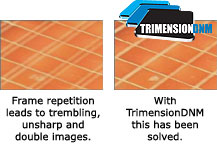
Also new is the built-in support for high definition video playback - WinDVD will now playback WMV-HD files. WMV-HD is Microsoft's own high definition video format, and some DVDs already carry WMV-HD versions (eg. Terminator 2: Extreme Edition). Microsoft also provides a few sample clips that you can download and test out for yourself (you will need a fast CPU to playback these clips).

MPEG-4/DivX support is not built-in, meaning you no longer need to download a separate codec in order to playback these types of files.
Smooth reverse playback has also been introduced, meaning that rewinds will playback without frame skipping just like forwards.
Rounding out the new video features is animated GIF capture, or what Intervideo calls Quick Clips. This new feature allows you to capture a small low resolution motion clip of a DVD in animated GIF format, suitable for transfer through emails or on mobile/cellular phones.

WinDVD Platinum now comes with DVD-Audio playback built-in, as opposed to a separate add-on pack with the previous version. In addition, Intel's High-Definition Audio format is also now supported.
A new skin, based on the default one in the previous version, has been included. Most of the changes are cosmetic only.
The previous version of WinDVD, WinDVD Platinum, only supports Windows 2000 and XP. The new WinDVD 6.0 has been released for all versions of Windows, including Windows 98SE, Me, 2000 and XP.
Note : This is an archived review for an older version of WinDVD. For the latest review, please refer to this page.
Below is a review for the latest version of WinDVD. Please take into account the fact that all ratings are for WinDVD Platinum 6.0 with Audio Booster Pack and Mobile Technology Pack, and so not all the features may be available in all versions of WinDVD.
Below is the specs for the test system used :
Pentium-4 3.2 GHz
1GB DDR400 RAM
ATI Radeon 9800 XT
Sound Blaster Audigy 2 ZS Platinum Pro
Liteon 16x DVD-ROM
Windows XP Pro
WinDVD Platinum 6.0
Index :
In terms of video quality, not much has changed from the previous version. However, WinDVD 6.0 now features a new video mode called Trimensionâ„¢ DNM (Digital Natural Motion). I don't know exactly how this new mode works, but turning it on does produce a smoother picture. I tested this mode on my copy of Ice Age, and there is a significant difference between turning this mode on and off. With this mode off, the video appears jerky during panning and movement, and with this mode on, the picture becomes much smoother, almost as if there are now more frames per second than before. Maybe it was just me, but the movement was so smooth that it felt as if the playback was at a faster speed than normal, and a bit unnatural because I have gotten used to the normal and slightly jerky version.
After re-evaluation, the rest of this section of the review remains unchanged from the 5.0 version.
Video quality has not noticeably changed (for good or bad) since the previous version of WinDVD (WinDVD Platinum 1.0). The unprocessed (all display settings at default, no additional video filters/effects) picture is brighter than that of PowerDVD, which gives the impression of superior quality. The picture also appears sharper.
However, upon closer inspection, one could tell that the extra brightness/contrast and sharpness does yield just slightly more artifacts.

Notice in the comparison above the extra definition of the fur for WinDVD 5.0 over PowerDVD 5.0, but notice that when zoomed in, the same area presents more artifacts. It certainly looks like a sharpness filter (notice the bright edge around the two strands of hair in the lower comparison) has been applied in WinDVD 5.0's case. On a computer monitor, the extra sharpness and brightness of WinDVD 5.0 does give a better looking picture, but on a larger display, the artifacts would be quite noticeable. The artifacts are even more noticeable when there are patches of color, like the blue sky background. On this occasion, while WinDVD's sharpness impressed me, I prefer PowerDVD's lack of artifacts, as I am more inclined to playback DVDs on a large screen (where the sharpness is lost, but the artifacts are amplified). If you mainly playback DVDs on your PC monitor, than WinDVD's picture quality will not disappoint.
Because of new Trimensionâ„¢ DNM, the video quality rating has been increased.
A+
Decoder efficiency was tested with 2 channel decoding turned on and all other filters/effects turned off. With modern CPUs, there is almost no difference between the performance of PowerDVD and WinDVD, so efficiency is becoming less of a problem all the time. PowerDVD does seem to have a more volatile CPU usage (eg. going from 26% to 38%, while WinDVD hovered around 33-35%) - this won't be a problem unless you have an older CPU (eg. a PIII-500). I doubt efficiency can be increased without sacrificing quality, not that it matters all that much with today's range of CPUs.
A+
The graphics acceleration support documentation has not been updated (eg. it does not include GeForce4), so it isn't easy to say which card is supported. I would expect most forms of Motion Compensation and some forms of iDCT are supported, along the lines of PowerDVD.

PAL TruSpeed is present again, I am pleased to say (I was a little upset when the previous version of WinDVD accidentally left out this option). PAL TruSpeed, for those that don't know, is for correcting the playback speed of PAL movie DVDs, which unfortunately, play a little faster than the original movie frame-rate of 23.976 FPS (PAL plays at 25 FPS). NTSC DVDs do not suffer from this problem, and this is why if you look at the running length of PAL movies, they are always shorter than the NTSC equivalent.
"Always on top" mode is available, as with NVDVD, which was one of those options a lot of people requested. As with previous versions of WinDVD, there is a "Video Desktop" mode, which allows you to playback the DVD as the background image of your Windows desktop - so for those who have called for animated Windows desktop backgrounds, your wish has (sort of) come true. "Video Desktop" may not be very practical (if you have multiple windows open, your desktop is most likely blocked out), but at the very least it makes an interesting screensaver/desktop background.
A similar feature that was previously available in the previous version is time stretching playback, which allows you to playback a movie either faster or slower, but with the audio's pitch unchanged (just the playback speed) - you'll have to see it to believe it, but it works quite well. WinDVD 6.0 has added "Finish on time" (set the time of the day you wish to finish watching the movie, and the playback speed is automatically adjusted for you) and "Play on time" (set the time in hours and minutes you wish to finish watching the movie) buttons, that allows you to further customize the time stretching mode.

One of the new features exclusive to the top-of-the-range Platinum version of WinDVD, as noted before, is Trimensionâ„¢ DNM, which can be changed in the "Display" tab of the main console. Progressive de-interlacing, introduced in the previous version, is also accessible here.

To test the de-interlacing filter, I got out what I believe to be a classic example of interlaced content - the "Making of The X-Files Movie" feature from the original R1 The X-Files Movie DVD (the one with non 16:9 enhanced video). I wasn't able to get a good screen capture of Progressive De-Interlacing in action, but I was able to capture both force weave mode (interlacing at full glory) and force bob (the normal de-interlacing algorithm).

Note the interlacing lines on the weave capture, and the blurry outline of the bob capture. Normal bob de-interlacing removes the interlacing lines from the first capture but adds the blurry glowing effect, but progressive de-interlacing removes the blurry outline from the bob capture. Note that you can only notice these effects during fast moving shots, so the difference between bob and progressive de-interlacing is hard to tell sometimes, but should be much more visible on larger screens.
Video Effects has been stackable since the last version. I am not totally convinced about the necessity to apply effects to the video in the first place, let alone multiple effects at the same time, so while it does add something new, it's not a feature on the top of my wishlist.

Like PowerDVD, there is a range of brightness, contrast, color and gamma controls. The Platinum version of WinDVD 6.0 provide a few presets for these controls designed for different types of display devices (monitor, LCD, TV, Projector), and can be useful if your computer is connected frequently to different devices.
Overall, the video support part of WinDVD remains a very high standard, although there isn't really anything new (other than Trimensionâ„¢ DNM, which has already been covered in the Video Quality section) to elevate WinDVD over PowerDVD significantly in this area.
A+
For the most part, audio quality in WinDVD 6.0 remains the same as WinDVD 4/Platinum 1.0/5.0.
WinDVD Platinum 1.0 added 96 kHz/24 Bit audio decoding mode, Dolby Virtual Speakers and more headphone support (for both Dolby and SRS). Previous releases added 4/6/8 speaker support, SRS enhancements, Karaoke options and tons of DSP effects. There is also the late night mode, which is just another way of saying dynamic compression (which is what PowerDVD calls it). This brings PowerDVD and WinDVD practically equal in terms of both audio quality and support - I guess that tend to happen after 5 or 6 generations of continued competition. If you need your sound to be loud, clear and adjustable, then either PowerDVD or WinDVD will be more than adequate.
What differentiates PowerDVD and WinDVD eventually is WinDVD's support for DSP modes, and with the Audio Booster Pack (now only available as part of the Platinum version of WinDVD), an equalizer. DSP effects include Hall, Soft, Echo, Rock, Vocal, Classic ... The Audio Booster pack also adds individual speaker adjustments (volume and delay), which is actually quite a useful feature, essential if you have non matching speakers in non uniform distances from the listener.
To compare with PowerDVD, both player's audio quality are about equal, while WinDVD 5.0/6.0 has just pulled ahead of PowerDVD in terms of audio support. Note that PowerDVD's audio support is still quite extensive, and more than enough for most people - WinDVD just happens to have more :)


The previous version of WinDVD received the highest possible score in this area, and there is no change in the new version. However, there is nothing significantly new here to justify reducing PowerDVD's score in this area either (our ratings for each DVD player is relative to the other players, so an improvement in one player's ratings may mean a decrease in another player's ratings).
A+
A+
Nothing really has changed in this area over the previous version of WinDVD, and you can read what I wrote for the previous version below :
Both subtitles and captions are supported here, the same as WinDVD 4. Only one set of subtitle/captions are supported at a time (WinDVD 3.0 could display up to four different subtitles at the same time), as opposed to the two different subtitles that PowerDVD can display at the same time. Granted, having multiple subtitles on screen is pretty useless for most situations, although it is odd to remove a feature that was already present, even if it is not that useful.
Closed captions are available as white text on black background, which enhances visibility (PowerDVD implements closed captions as white text with a transparent background, which isn't as clear).
Neither PowerDVD nor WinDVD allows you to change the position of the subtitle/captions, which if possible, would be a good feature to consider for the future.
B+
WinDVD 6.0's capture facility is similar to that of WinDVD 4/Platinum/5.0's. The capture browser allows you to capture multiple frames and preview/delete/save them here with ease - captured frames can be viewed as thumbnails, or as a plain text list. It's one of those "why didn't I think of it" features that just make life a whole lot easier (if your life revolved around capturing still frames from DVDs, that is). This allows for multiple captures at the same time and preview them before saving. New in 5.0 is the ability to select which format to save the capture under, either as JPG or BMP. It also adds email integration, which automatically launches your email client with the captured image as the attachment.

One disappointing exclusion in the previous version of WinDVD is the option to specify which directory captured files are saved to. Thankfully, this has been addressed, and you can now specify the capture/bookmark directory in the setup section.

For a reviewer, the ability to capture to the clipboard would have been a nice options to include as well. Overall, both PowerDVD and WinDVD's capture facilities are about the same. WinDVD has the ability to preview captures before saving, select between JPG/BMP and email integration. PowerDVD, on the other hand, has custom resolutions captures and clipboard capturing.
New in version 6.0 of WinDVD is animated GIF capture, or what is referred to as "Quick Clip". The target audience of this feature seems to be mobile/cellular users.
 Overall, this new mode works quite well, although the limitations of the animated GIF format does show here (ie. poor quality, large file size). I would have prefered maybe MPEG-4 capturing, since many mobile devices now support this format natively, and it has a much better quality/file size ratio than GIF. Perhaps copyright issues prevents MPEG-4 from being used... If you wish, you can download this sample clip I've captured (extract both the HTML page and the GIF file to the same directory, and load the HTML file to view the animation) - as you download it, you can already see the problem of file size, 1.2 MB for only a 10 second audio-less clip. While I can't give much of a rating increase just for this feature, it's a step in the right direction, and I hope the next version of WinDVD will have a more efficient video capturing facility.
Overall, this new mode works quite well, although the limitations of the animated GIF format does show here (ie. poor quality, large file size). I would have prefered maybe MPEG-4 capturing, since many mobile devices now support this format natively, and it has a much better quality/file size ratio than GIF. Perhaps copyright issues prevents MPEG-4 from being used... If you wish, you can download this sample clip I've captured (extract both the HTML page and the GIF file to the same directory, and load the HTML file to view the animation) - as you download it, you can already see the problem of file size, 1.2 MB for only a 10 second audio-less clip. While I can't give much of a rating increase just for this feature, it's a step in the right direction, and I hope the next version of WinDVD will have a more efficient video capturing facility.
NVDVD, and a few other DVD players, now have audio capturing, and so both WinDVD and PowerDVD will have to catch up in this area.
A
WinDVD 6.0's interface extends upon the interface found in WinDVD 5.0 - basically just the same skin with new graphics.
The new skin is quite well designed with clear and large buttons, as well as a large numerical display.
The subpanel way of organising options continues. The subpanels in this new version is the same as the previous version, offering functions ranging from the standard navigation (select up/down left/right, titles, chapters ...) to language selection (audio/subtitle). I quite like subpanels, since it allows you to get to important functions quickly and easily, as opposed to navigating page after page of configuration panels, or menu options.

There are controls on the top of the main playback screen. These controls allow you to select the source of playback, and access Zoom, Audio Booster, Capture Browser, Bookmark Browser and the Playlist. This is a nice touch, although these controls can only be accessed when using WinDVD in windowed mode, not in fullscreen mode. The Quick Clip animated GIF capture button has been added.

"Video docking" is still supported - it is a feature which allows you to attach and detach the main control console with the playback window. For those that read my NVDVD review, I mentioned that the NVDVD's docked style interface (the controls are attached to the playback window) was a nice feature that makes moving the window around much easier, although it really depends on personal taste. With WinDVD "Video docking", you can now have the best of both worlds. Most component can be docked, including the capture/bookmark browser and the new playlist editor.
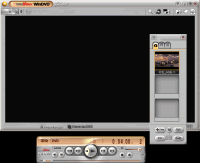
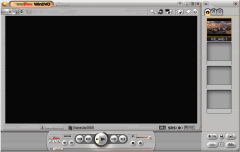
The playlist editor is part of the capture/bookmark browser component. Buttons on the playlist editor allows you add/delete playlists and to load in individual files, or entire directories into these playlists. Playlists are saved whenever you exit the playlist window.

I should also mention WinDVD's "Play DVD from folder" option, which allows you to playback ripped DVDs from your hard-drive directly. PowerDVD 5.0 has improved its equivalent option by opening ripped folders, instead of opening the IFO file, and so both players have pretty much the same ripped playback support. However what I found a little annoying was the fact that WinDVD refused to remember that last opened ripped DVD folder, meaning that I have to locate the ripped folder each and every time I wanted to playback from it. The resume function does work with ripped DVDs, which is something PowerDVD doesn't seem to be able to do.
Although it's been there, I haven't really mentioned the bookmark function before. The functionality seems unchanged from previous versions, and you can easily add a bookmark for a DVD, or choose to automatically add every chapter (which is problematic, since it adds all chapters, not just from the main movie, but from the extras - best to avoid if there is a stills picture gallery feature on your DVD, which means possibly hundreds of chapters being added, taking several minutes to complete). You can choose to import or export your bookmarks as a file.

I guess this is as good a place to mention the DVD Movie Encyclopedia function, which allows you to search the net for information regarding the currently playing movie. I am not sure how useful this will be, considering one could just open a browser and search IMDB to get the same information, with greater detail as well. This feature remains unchanged from previous versions.
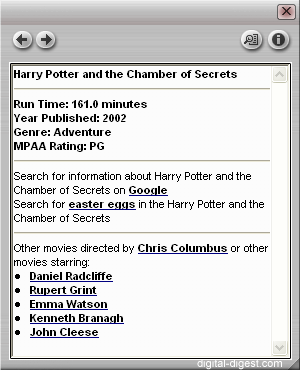 Overall, it's the status quo again in this area of WinDVD. Again, nothing to suggest a rating change for either WinDVD or PowerDVD.
Overall, it's the status quo again in this area of WinDVD. Again, nothing to suggest a rating change for either WinDVD or PowerDVD.
A
Update 21st November 2004: The release of PowerDVD 6.0 has decreased the Interface rating for WinDVD because of improvements made by PowerDVD and the relative loading times and lag that is now taken into consideration.
WinDVD 6.0 supports all versions of Windows (98 SE, Me, 2000, XP), after WinDVD Platinum 1.0 was only released for Windows 2000 and XP. This is a good move, since while it may be hard for some of you to imagine, there are plenty of users that are satisfied with their Windows 9x/Me setups and excluding them would be unfair.
A+
This section describes zooming and aspect ratio issues.
Zooming in WinDVD 6.0 remains the same as in WinDVD 4/Platinum/5.0, which is actually a little disappointing. As you may remember, the zooming in WinDVD 4 seems to have gone a little backwards compared to WinDVD 3.0. You are not limited to zooming into a fixed area, which is at the same aspect ratio as the current movie. The way to specify where to zoom is actually quite good. Once you enter zoom mode by pressing the zoom button, you can select the area to which you want to zoom to using a white rectangle shown on the screen - you can click the left mouse button to zoom in to this area. You can repeat this several times, before the zoom is cancelled. Once zoomed into an area, you can right click to bring up the zoom menu, and select the panning option to pan the zoomed area.
However, WinDVD does have a function which allows you to turn a widescreen movie into a fullscreen one, which is one of the most requested features. Fortunately, this feature is easy to access, and does not require tricky configuration as with some other DVD players. All one needs to do to activate this feature is to go to the "Display" sub-panel, and change the "Widescreen" option to "Pan & Scan" (this option is only available in fullscreen mode). This doesn't appear to work for non anamorphic enhanced title (such as The X-Files DVD I was testing progressive de-interlacing on). The "widescreen" option previous here has been moved into the Setup -> Preferences section, (using non square pixels).

WinDVD also has Smart Stretch, which is similar to PowerDVD's CLPV, but has greater flexibility. Smart Strech allows you to view fullscreen content on widescreen monitors and vice versa using non-linear stretching (eg. the center of the picture is stretched less than the sides). PowerDVD's CLPV has fixed settings which you cannot adjust, but Smart Stretch allows you to adjust the width and height of the display.

Along with PowerDVD 5.0, these zooming features does seem a little less featured. What would make both players more attractive would be custom aspect ratio (eg. allowing the user to specify any random aspect ratio, like 19:6) - this would be very useful for people who connect their computers to widescreen displays (such as projectors) at non standard resolutions (eg. 1280x720). Again, a tie.
A
The pricing structure of WinDVD is now much simpler than the previous version. There are now just two main versions, and a single add-on pack (for Interactual DVD-ROM content support), as opposed to the 8 different combinations of add-on packs in the original release of WinDVD 5.0 (which was then simplified with a reduced price). DVD-Audio support is also now included with the Platinum version, as is the Audio Booster Pack.
At $49.95 and $69.95, there is almost no reason why one would go for the Gold version over the Platinum version, since the Platinum version offers so much more for only a little bit of a premium.
A
Note : This is an archived review for an older version of WinDVD. For the latest review, please refer to this page.
Click here to read the official WinDVD 7.0's What's New page.
This page tries to list all the significant new features of WinDVD 7.0 (as compared to WinDVD 6.0) - if you want to see a complete review of the latest version of WinDVD, please refer to this page.
Index :
WinDVD 7.0 is again available in two main versions : Gold and Platinum. Gold is the "cut-down" version of Platinum, and the features that are unique to the Platinum version are :
- UPnP media client (New)
- MPEG4 AVC/ H.264 Main Profile (New)
- 3GPP/3GPP2 playback (New - Gold version has video only support)
- AAC playback (New)
- DVD-Audio Support
- Philips Trimension advanced (Enhanced)
- Spatializer
- Dolby Digital EX
- DTS-5.1 channel
- High Resolution (96 KHz/24 bit) Audio decoding
More explanation for some of the above features later on.
There is now only one add-on pack, for Interactual content support. All the previous add-on packs have been integrated into the two versions (most likely the Platinum version).
The most touted new feature of WinDVD 6.0 Platinum was Trimensionâ„¢ DNM (Digital Natural Motion). This new feature was implemented to improve clarity in high motion scenes. The new version of WinDVD Platinum upgrades this technology in the form TrimensionDNM Advanced.


WinDVD 7.0 now also supports the playback of more video formats, including Real/Quicktime (third party software required), as well as MPEG4 AVC/H.264 Main Profile. H.264 is one of the standards chosen to be part of the new high definition DVD format. Another playback feature is the support for the playback of recorded HDTV transport streams, including navigation support. For mobile devices, 3GPP/3GPP2 is also fully supported, but with video only support in the cheaper Gold version.
Another new feature is the support for DivX/AVI subtitle. Subtitles are automatically checked for and loaded, and there are even controls to control the position and size of the subtitles.

Also updated is QuickClip (now QuickClip2), which is WinDVD's video to animated GIF capturing function. The updated function now allows you to set the resolution, a capture interval as well as the play speed of the captured GIF file.

WinDVD now supports Hall Effects, which allows you to adjust the virtual room size and warmth of the listening environment. In addition, several presets are available, such as "Sydney theater", "Chicago theater" and "Broadway theater".

The newly revamped Audio Center now allows for more precise controls over the audio options of WinDVD, including the ability to set the individual volume and delay of each speaker.

AAC playback is now also supported in the Platinum version of WinDVD.
The biggest change in WinDVD 7.0 is the interface. The previous skin and usage methods have been changed for a more simplified approach. The right hand sided tabs (can be attached or detached from the main playback area) and detachable main console still exists, but gone are the right hand side sub-panels extensions to the main console, which has been there since WinDVD 4.0. The functions covered by the multiple sub-panels are replaced now by just two control centers, the Audio Center and the Video Center.


The detachable main console is fairly small, but features most of the functions one would need. The layout will actually change depending on the type of video file that is being played. A new sub-panel exists, but does not increase the size of the console (merely covers up part of it), and this sub-panel will also change depending on the type of movie you are playing (eg. playing a DivX files with subtitles will display the subtitle controls, while playing a DVD will display the navigational controls).


A new "Info" button at the top of the screen (next to the usual help/minimize/maximize/close buttons) will show information about the current movie (eg. time, title, resolution, video bit-rate) as an on screen display. Like previous versions, button to access the stills capture, bookmark, QuickClip and playlist right hand sided tabs are still at the control bar at top of the screen, as well as the buttons for selecing the playback source, zoom and the new UPnP function.


There are more changes when the playback is in full-screen mode. A single click of the mouse button shows and hides the main console (in either attached or detached mode) and the top control bar, and so unlike Windows Media Player, the console won't be brought into view if the mouse is accidentally moved during playback. When paused, a separate previous/next button (see screenshot above) is shown on the playback area to allow users advanced through the video in slow motion.
The right click menu and the menu options (including setup) remain mostly unchanged, so it should still be familiar to users of the previous versions of WinDVD.
The other main feature of WinDVD 7.0 Platinum is the support for UPnP media servers. WinDVD 7.0 can now act as a client for these servers, which are increasingly becoming standard parts of home network and home theatre setups.
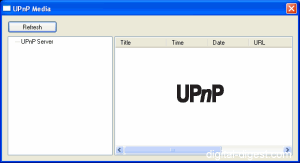
Note : This is an archived review for an older version of WinDVD. For the latest review, please refer to this page.
Below is a review for the latest version of WinDVD. Please take into account the fact that all ratings are for WinDVD Platinum 7.0, and so not all the features may be available in the Gold version of WinDVD.
Below is the specs for the test system used :
Pentium-4 3.2 GHz
1GB DDR400 RAM
ATI Radeon 9800 XT
Sound Blaster Audigy 2 ZS Platinum Pro
Liteon 16x DVD-ROM
Windows XP Pro SP2
WinDVD Platinum 7.0
Samsung SyncMaster 193T (LCD)
Index :
In terms of video quality, not much has changed from the previous version. WinDVD 7.0 has upgraded Trimensionâ„¢ DNM (Digital Natural Motion), and it works a treat using the demo clip provided. However, during playback of a few PAL DVDs I tried, it resulted in fast motion video followed by some jerky motion - the result is not very watchable, so it suggest that the source content is important (perhaps interlaced 29.97 NTSC content).
As for video quality, the default setting (available acceleration turned on and all color/contrast/brightness settings set to the default setting) showed that WinDVD produces a more vivid and contrasting picture than PowerDVD 6.0 - the colors in PowerDVD tend to look a little washed out. In terms of detail, both software were quite good, although WinDVD might just be a bit sharper (as it has been in previous versions as well) - the problem with a sharper picture is the artifacts are sharper as well.
With the increasing popularity of LCD monitors, it might also be worthwhile to see if there are any problems related to playback LCD monitors. The monitor I've used for this review is a 19 inch one with a fairly high response time (so blurry pictures during motion are quite noticeable). What I did notice at my default resolution of 1024x768 @ 60 Hz refresh that playing a PAL DVD resulted in jerky motion, certainly worse than that found in PowerDVD. This is actually expected, because PAL DVDs should not be played back at 60 Hz refresh rate due to the the 25 FPS used by PAL DVDs not being perfectly divisible into 60 (50 or 75 or 100 Hz is better for PAL DVDs, as it is divisible by 25 FPS). It is no surprise that playing back an NTSC DVD didn't result in any jumpiness in motion. Interestingly, playing back the menu animation for the same NTSC DVD resulted in jumpiness in PowerDVD, but perfect motion in WinDVD. The actual film played back fine. This was probably being due to the menu being encoded in interlaced 29.97 FPS, whereas the film was in 23.976 FPS - turning off de-interlacing for PowerDVD did solve the jumpy menu problem. To sum up, play PAL DVDs at 75 Hz or 100 Hz, and play around with the de-interlacing setting in PowerDVD (actually force it to be "off", instead of just "Auto") if you find any problems.
Anyway, WinDVD's picture quality is excellent, as you would expect from a seventh generation product.
A+
Decoder efficiency was tested with 4 channel decoding turned on and all other filters/effects turned off. With modern CPUs, there is almost no difference between the performance of PowerDVD and WinDVD, so efficiency is becoming less of a problem all the time. PowerDVD does seem to consume more CPU cycles than WinDVD, 19% to 35% compared to WinDVD's 4% to 19%. This situation was almost reversed in the previous version of WinDVD (I suspect the more "heavy" interface used may have something to do with it), so while there is very little real difference, WinDVD is just slightly ahead in this area.
A+
Most forms of DVD playback acceleration is supported by WinDVD, and for most video cards.

PAL TruSpeed, for those that don't know, is for correcting the playback speed of PAL movie DVDs, which unfortunately, play a little faster than the original movie frame-rate of 23.976 FPS (PAL plays at 25 FPS). NTSC DVDs do not suffer from this problem, and this is why if you look at the running length of PAL movies, they are always shorter than the NTSC equivalent. There is also a pitch difference when PAL movies are not played back at the right speed, which some people cannot stand.
Most of the other features have been moved into the "Video Center" control panel, accessible from the main console or from the right click menu.

"Always on top" mode is available, as with NVDVD, which was one of those options a lot of people requested. As with previous versions of WinDVD, there is a "Video Desktop" mode, which allows you to playback the DVD as the background image of your Windows desktop - so for those who have called for animated Windows desktop backgrounds, your wish has (sort of) come true. "Video Desktop" may not be very practical (if you have multiple windows open, your desktop is most likely blocked out), but at the very least it makes an interesting screensaver/desktop background.
One of the new features exclusive to the top-of-the-range Platinum version of WinDVD, as noted before, is Trimensionâ„¢ DNM Advanced, which can be changed in the "Display" tab of the Video Center. Progressive de-interlacing, introduced in the previous version, is also accessible here.
A similar feature that was previously available in the previous version is time stretching playback, which allows you to playback a movie either faster or slower, but with the audio's pitch unchanged (just the playback speed) - you'll have to see it to believe it, but it works quite well. WinDVD has "Finish on time" (set the time of the day you wish to finish watching the movie, and the playback speed is automatically adjusted for you) and "Play on time" (set the time in hours and minutes you wish to finish watching the movie) buttons, that allows you to further customize the time stretching mode.

Video Effects has been stackable since the last version. I am not totally convinced about the necessity to apply effects to the video in the first place, let alone multiple effects at the same time, so while it does add something new, it's not a feature on the top of my wishlist. The only effects that might prove useful are the sharpness and the Movie Effector settings. Changing the effects is much easier now, with the configuration options now easily accessible next to the effects checklist.

Like PowerDVD, there is a range of brightness, contrast, color and gamma controls. WinDVD 7.0 provide a few presets for these controls designed for different types of display devices (monitor, LCD, TV, Projector), and can be useful if your computer is connected frequently to different devices.

WinDVD also now supports the playback of many formats, including HDTV Transport Streams, 3GPP/3GPP2, H.264, as well as QuickTime/Real (both require the third party QuickTime/Real players to be installed). This does make WinDVD official list of supported playback format quite impressive, and while PowerDVD can playback some of these formats as well, this is one area in which WinDVD has advanced further than PowerDVD>
Overall, the video support part of WinDVD remains a very high standard, and while not a lot of it is new in this version, the added playback formats means that WinDVD has taken a slight lead in this area.
A+
For the most part, audio quality in WinDVD 7.0 remains the same as WinDVD 4/Platinum 1.0/5.0/6.0.
WinDVD Platinum 1.0 added 96 kHz/24 Bit audio decoding mode, Dolby Virtual Speakers and more headphone support (for both Dolby and SRS). Previous releases added 4/6/8 speaker support, SRS enhancements, Karaoke options and tons of DSP effects. There is also the late night mode, which is just another way of saying dynamic compression (which is what PowerDVD calls it). This brings PowerDVD and WinDVD practically equal in terms of both audio quality and support - I guess that tend to happen after 7 generations of continued competition. If you need your sound to be loud, clear and adjustable, then either PowerDVD or WinDVD will be more than adequate.
Most of the audio features have been moved into the new "Audio Center" control panel, accessible from the main console or from the right click menu.


What differentiates PowerDVD and WinDVD eventually is WinDVD's support for DSP modes, an equalizer and now Hall Effects (which is another form of DSP, to similate different room sizes and qualities). DSP effects include Hall, Soft, Echo, Rock, Vocal, Classic and many other presets, while the Hall Effects include preset for Sydney, Chicago and Broadway theaters. Individual speaker volume and delay adjustments (including for left/right/center back speakers) are now easier to perform than in previous versions.

At default settings, the volume is lounder for WinDVD than PowerDVD as well, although there are many settings in both players that you can adjust and would then make both players of about equal volume. In terms of audio quality, both player's are about equal.
WinDVD 7.0 Platinum now also supports AAC audio playback. There is also music visualisation support, much like the function found in PowerDVD and Windows Media Player.
The previous version of WinDVD received the highest possible score in this area, and there is no change in the new version. However, there is nothing significantly new (apart from more DSP effects in the form of Hall Effects) here to justify reducing PowerDVD's score in this area either (our ratings for each DVD player is relative to the other players, so an improvement in one player's ratings may mean a decrease in another player's ratings).
A+
A+
As a DVD player, there is nothing new about WinDVD 7.0's subtitle support. Both subtitles and captions are supported here. Only one set of subtitle/captions are supported at a time, as opposed to the two different subtitles that PowerDVD can display at the same time. Granted, having multiple subtitles on screen is pretty useless for most situations. Subtitles and captions can be set to be displayed as transparent or solid, which is something PowerDVD does not have.
The one little quirk is not being able to turn on closed captions from the right click menu (where subtitles are enabled). Instead, it can be found in the sub-panel (where subtitles can also be selected).

While there is no much new in DVD subtitle support, there is now DivX/AVI subtitle support, which is quite new. Subtitles files for DivX/AVI movies are loaded automatically, or can be loaded separately from the sub-panel. You can control the vertical position of the subtitles, as well as the subtitle size (this being possible due the DivX subtitle files being text files, while DVD subtitles are actually video images).

Because of the DivX subtitle support, WinDVD has again gone ahead of its rival PowerDVD, and so the rating has been improved from the last version.
B+
Update 12th May 2006: The release of PowerDVD 7.0 has decreased the Captions rating for WinDVD because of improvements made by PowerDVD.
WinDVD 7.0's capture facility is similar to that of WinDVD 4/Platinum/5.0/6.0's. The capture browser allows you to capture multiple frames and preview/delete/save them here with ease - captured frames can be viewed as thumbnails, or as a plain text list. It's one of those "why didn't I think of it" features that just make life a whole lot easier (if your life revolved around capturing still frames from DVDs, that is). This allows for multiple captures at the same time and you can preview them before saving. Captures can be saved as JPG or BMP, or as the Windows desktop image. It also adds email integration, which automatically launches your email client with the captured image as the attachment.

A default saving location for captures can be specified (although when you capture a still and select to save it, it will still prompt you for the save location).

For a reviewer, the ability to capture to the clipboard would have been a nice options to include as well. Overall, both PowerDVD and WinDVD's capture facilities are about the same. WinDVD has the ability to preview captures before saving, select between JPG/BMP and email integration. PowerDVD, on the other hand, has custom resolutions captures and clipboard capturing, as well as being able to specify tile/centered options for the wallpaper.
New in version 6.0 of WinDVD was animated GIF capture, or what is referred to as "Quick Clip". The target audience of this feature seems to be mobile/cellular users. WinDVD 7.0 improves upon this by including the ability to set the resolution, as well as capture interval and playback speed. You can now also preview the capture within WinDVD.

Overall, this new mode works quite well, although the limitations of the animated GIF format does show here (ie. poor quality, large file size). I would have prefered maybe MPEG-4 capturing, since many mobile devices now support this format natively, and it has a much better quality/file size ratio than GIF. Perhaps copyright issues prevents MPEG-4 from being used... QuickClip 2 is an improvement, but it is still far from being useful.
NVDVD, and a few other DVD players, now have audio capturing, and so both WinDVD and PowerDVD will have to catch up in this area.
A
WinDVD 7.0's interface is quite a difference from that found in WinDVD 6.0. The What's New page already describes most of the changes, so I won't go through them here again. Overall, I am very pleased with the new interface, and especially noticeable is the increased response time (and the lower CPU usage that comes with this).
While I was a fan of the previous sub-panels implementation, I must say that the new single sub-panel and the Audio/Video Centers is a much better way to organize the many functions that comes with this software.




There are controls on the top of the main playback screen. These controls allow you to select the source of playback, and access Zoom, the UPnP client, Capture, QuickClip, Bookmark controls and the Playlist. This is a nice touch, and while in previous versions these controls can only be accessed when using WinDVD in windowed mode, WinDVD 7.0 now allows you to access them in fullscreen mode as well. Nice!

"Video docking" is still supported - it is a feature which allows you to attach and detach the main control console with the playback window. For those that read my NVDVD review, I mentioned that the NVDVD's docked style interface (the controls are attached to the playback window) was a nice feature that makes moving the window around much easier, although it really depends on personal taste. With WinDVD "Video docking", you can now have the best of both worlds. Most component can be docked, including the capture/QuickClip/bookmark browser and the playlist editor.

The best change, in my opinion, is the full-screen mode, and how it interacts with the controls. As mentioned above, the top controls are now accessible in the full-screen mode, and as mentioned on the What's New page, a single mouse click brings up and hides these controls (in both attached and detached modes). This makes it very simple to bring up the controls, and hide them, and unlike Windows Media Player, moving the mouse won't accidentally bring up the controls. There is also a slow forward/backwards button now (in both windowed and full-screen modes) when the video is paused, which is a nice touch.


Playlists can now be saved and imported, but other than this, the playlist editor interface remains mostly unchanged.

I should also mention WinDVD's "Play DVD from folder" option, which allows you to playback ripped DVDs from your hard-drive directly. PowerDVD 5.0 has improved its equivalent option by opening ripped folders, instead of opening the IFO file, and so both players have pretty much the same ripped playback support. However what I found a little annoying was the fact that WinDVD (still) refused to remember that last opened ripped DVD folder, meaning that I have to locate the ripped folder each and every time I wanted to playback from it. The resume function does work with ripped DVDs, which is something PowerDVD doesn't seem to be able to do.
The bookmark functionality seems unchanged from previous versions, and you can easily add a bookmark for a DVD, or choose to automatically add every chapter (which seems to have improved from the last version, where is saved chapters for even the extra features as well). You can choose to import or export your bookmarks as a file. The list can also be viewed as a text list or as thumbnails.

I guess this is as good a place to mention the DVD Movie Encyclopedia function, which allows you to search the net for information regarding the currently playing movie. Most of the DVDs I tried this one did not bring up any information (you can submit information to the database if it isn't present), so I'm not sure how useful it is. Perhaps it is better to refer to IMDb or my new DVD database site, dvdloc8.com.

WinDVD's interface improvements has worked to make it a more user friendly player, and so the rating has improved since the last version.
A
Update 12th May 2006: The release of PowerDVD 7.0 has decreased the Interface rating for WinDVD because of improvements made by PowerDVD.
WinDVD 7.0 now supports only Windows 2000 and XP. In the past, I would say this could be a problem, but since the majority of Windows users are now using one of these two version (most likely XP), it's not much of an issue.
While strictly not an OS issue, WinDVD does not support UPnP networks and can act as a client.
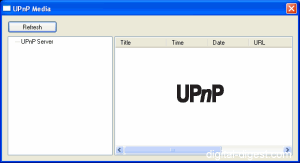 I don't have an UPnP server to test this out, but it certainly is a step in the right direction.
I don't have an UPnP server to test this out, but it certainly is a step in the right direction.
A+
This section describes zooming and aspect ratio issues.
Zooming in WinDVD 7.0 remains similar to the previous versions, although zooming is no longer restricted into the same area (but for 16:9 enhanced DVDs, it is restricted to the 16:9 area). Zooming is relatively simply, just drag out an area, and right click to confirm the zoom mode. Clicking on the zoom button again turns off the zoom.
WinDVD does have a function which allows you to turn a widescreen movie into a fullscreen one, which is one of the most requested features. Fortunately, this feature is easy to access, and does not require tricky configuration as with some other DVD players. All one needs to do to activate this feature is to go to the Video Center's "Display" tab, and change the "Widescreen" option to "Pan & Scan" (this option is only available in fullscreen mode). This doesn't appear to work for non anamorphic enhanced title (such as The X-Files DVD I was testing progressive de-interlacing on). The "widescreen" option previous here has been moved into the Setup -> Preferences section, (using non square pixels).

WinDVD also has Smart Stretch, which is similar to PowerDVD's CLPV, but has greater flexibility. Smart Strech allows you to view fullscreen content on widescreen monitors and vice versa using non-linear stretching (eg. the center of the picture is stretched less than the sides). PowerDVD's CLPV has fixed settings which you cannot adjust, but Smart Stretch allows you to adjust the width and height of the display.

Along with PowerDVD 5.0, these zooming features does seem a little less featured. What would make both players more attractive would be custom aspect ratio (eg. allowing the user to specify any random aspect ratio, like 19:6) - this would be very useful for people who connect their computers to widescreen displays (such as projectors) at non standard resolutions. Again, a tie.
A
The pricing structure of WinDVD is the same as PowerDVD - a fully featured version and a limited version. There is now only a single add-on pack (for Interactual DVD-ROM content support), as opposed to the 8 different combinations of add-on packs in the original release of WinDVD 5.0 (which was then simplified with a reduced price).
At $49.95 and $69.95, there is almost no reason why one would go for the Gold version over the Platinum version, since the Platinum version offers so much more for only a little bit of a premium.
A
Note : This is an archived review for an older version of WinDVD. For the latest review, please refer to this page.
Click here to read the official WinDVD 8.0's Features/What's New page.
This page tries to list all the significant new features of WinDVD 8.0 (as compared to WinDVD 7.0) - if you want to see a complete review of the latest version of WinDVD, please refer to this page.
Index :
WinDVD 8.0 is again available in two main versions : Gold and Platinum. Gold is the "cut-down" version of Platinum, and the features that are unique to the Platinum version are :
- Dolby Pro Logic IIx (New)
- MPEG4 AVC/ H.264 Main Profile (New)
- UPnP Media Server (New)
- High Definition File Playback (New):
- H.264
- VC1
- HDV
- WMV-HD
- MPEG-2 HDTV (Transport Stream)
- MPEG4 AVC/H.264 file playback
- Dolby Digital EX 6.1/7.1
- DTS 2-channel
More explanation for some of the above features later on.
The new video features are all concentrated in the area of high definition playback, which is no surprise considering the official launch of both Blu-ray and HD DVD high definition DVD formats. There is support for both H.264 (MPEG-4 AVC) and Microsoft's VC-1 - both H.264 and VC-1 are used by Blu-ray/HD DVD (along with the "old" MPEG-2 standard), with early Blu-ray titles using MPEG-2 and early HD DVD titles using VC-1 (and occasionally H.264).
There is also support for MPEG-2 HDTV transport streams (TS), WMV-HD and HDV.
Support for both nVIDIA Purevideo HD and Intel Clear Video acceleration has been added as well. nVIDIA Purevideo HD is supported by GeForce 7x series or newer graphics cards, while Intel Clear Video is available on Intel® G965 Express based chipsets.
Dolby Pro Logic IIx support has been added. Dolby Pro Logic IIx simulates 7.1 audio from existing stereo of 5.1 audio sources.
The previous version of WinDVD introduced a completely new interface. WinDVD 8 continues with the same theme, with overall improvements and evolution of that skin. The playback console no longer seems to undockable like in the previous version though.
Similar to what was introduced in PowerDVD 7.0, the skin color can also now be changed, with 7 different colors to choose from.
There is also a new "Boss Key" feature which when pressed (F12), pauses playback and minimizes WinDVD to the taskbar.
Otherwise, the interface remains similar to that of WinDVD 7.
WinDVD 7.0 Platinum introduced support for UPnP media servers. WinDVD 7.0 acted as a client for these servers, which are increasingly becoming standard parts of home network and home theatre setups. WinDVD 8.0 now allows WinDVD to be the media server as well (the Platinum version only - the Gold version is a client only).
Intel Core 2 Duo is also supported for enhanced multi-tasking performance.
Note : This is an archived review for an older version of WinDVD. For the latest review, please refer to this page.
Below is a review for the latest version of WinDVD. Please take into account the fact that all ratings are for WinDVD Platinum 8.0, and so not all the features may be available in the Gold version of WinDVD.
Below is the specs for the test system used :
Pentium-4 3.2 GHz
1GB DDR400 RAM
ATI Radeon 9800 XT
Sound Blaster Audigy 2 ZS Platinum Pro
Liteon 16x DVD-ROM
Windows XP Pro SP2
WinDVD Platinum 8.0
Samsung SyncMaster 193T (LCD)
Index :
In terms of video quality, not much has changed from the previous version. WinDVD 8.0 (at least on the information provided on the website) has not really updated any of the video quality components, instead concentrating on video playback support and support for high definition content. WinDVD 7.0 upgraded Trimensionâ„¢ DNM (Digital Natural Motion), and while it worked a treat using the demo clip provided, playback on actual content (PAL DVDs) resulted in jerky motion, and this still appears to be the case. As mentioned in the last review, perhaps this is designed for interlaced 29.97 FPS NTSC content, rather than film DVDs.
As for video quality, the default setting (available acceleration turned on and all color/contrast/brightness settings set to the default setting) showed that WinDVD produces a vivid and contrasting picture. There are some minor differences in video quality between PowerDVD and WinDVD (sharpness, color), but nothing that some adjustment of the many video settings can't fix. There isn't really a lot to fault in either player.
With the increasing popularity of LCD monitors, it might also be worthwhile to see if there are any problems related to playback LCD monitors. The monitor I've used for this review is a 19 inch one with a fairly high response time (so blurry pictures during motion are quite noticeable). What I did notice at my default resolution of 1024x768 @ 60 Hz refresh that playing a PAL DVD resulted in jerky motion, certainly worse than that found in PowerDVD. This is actually expected, because PAL DVDs should not be played back at 60 Hz refresh rate due to the the 25 FPS used by PAL DVDs not being perfectly divisible into 60 (50 or 75 or 100 Hz is better for PAL DVDs, as it is divisible by 25 FPS). It is no surprise that playing back an NTSC DVD didn't result in any jumpiness in motion. To sum up, play PAL DVDs at 75 Hz or 100 Hz if you find any problems.
Anyway, WinDVD's picture quality is excellent, as you would expect from a eighth generation product.
Decoder efficiency was tested with 2 channel decoding turned on and all other filters/effects turned off. With modern CPUs, there is almost no difference between the performance of PowerDVD and WinDVD, so efficiency is becoming less of a problem all the time. Efficiency between PowerDVD and WinDVD are practically identical. The WinDVD interface was streamlined in the previous version, and it seems to be a little bit better again in this version (the removal of the main playback console docking might have something to do with this). Overall, WinDVD 8.0 feels good to use, compared to bloatware such as Windows Media Player.
Most of this section remains unchanged from WinDVD 7.0. The main additions this time involves support for high definition content, which is detailed further below.
Most forms of DVD playback acceleration is supported by WinDVD, and for most video cards.
PAL TruSpeed, for those that don't know, is for correcting the playback speed of PAL movie DVDs, which unfortunately, play a little faster than the original movie frame-rate of 23.976 FPS (PAL plays at 25 FPS). NTSC DVDs do not suffer from this problem, and this is why if you look at the running length of PAL movies, they are always shorter than the NTSC equivalent. There is also a pitch difference when PAL movies are not played back at the right speed, which some people cannot stand.
Most of the other features have been moved into the "Video Center" control panel, accessible from the main console or from the right click menu.
"Always on top" mode is available, as with NVDVD, which was one of those options a lot of people requested. As with previous versions of WinDVD, there is a "Video Desktop" mode, which allows you to playback the DVD as the background image of your Windows desktop - so for those who have called for animated Windows desktop backgrounds, your wish has (sort of) come true. "Video Desktop" may not be very practical (if you have multiple windows open, your desktop is most likely blocked out), but at the very least it makes an interesting screensaver/desktop background.
One of the new features exclusive to the top-of-the-range Platinum version of WinDVD, as noted before, is Trimensionâ„¢ DNM Advanced, which can be changed in the "Display" tab of the Video Center. Progressive de-interlacing, introduced in the previous version, is also accessible here.
A similar feature that was previously available in the previous version is time stretching playback, which allows you to playback a movie either faster or slower, but with the audio's pitch unchanged (just the playback speed) - you'll have to see it to believe it, but it works quite well. WinDVD has "Finish on time" (set the time of the day you wish to finish watching the movie, and the playback speed is automatically adjusted for you) and "Play on time" (set the time in hours and minutes you wish to finish watching the movie) buttons, that allows you to further customize the time stretching mode.
Video Effects has been stackable since the last version. I am not totally convinced about the necessity to apply effects to the video in the first place, let alone multiple effects at the same time, so while it does add something new, it's not a feature on the top of my wishlist. The only effects that might prove useful are the sharpness and the Movie Effector settings. Changing the effects is much easier now, with the configuration options now easily accessible next to the effects checklist.
Like PowerDVD, there is a range of brightness, contrast, color and gamma controls. WinDVD 8.0 provide a few presets for these controls designed for different types of display devices (monitor, LCD, TV, Projector), and can be useful if your computer is connected frequently to different devices.
WinDVD also now supports the playback of many formats, including HDTV Transport Streams, 3GPP/3GPP2, H.264, as well as QuickTime/Real (both require the third party QuickTime/Real players to be installed). This does make WinDVD official list of supported playback format quite impressive, and while PowerDVD can playback some of these formats as well, this is one area in which WinDVD has advanced further than PowerDVD. WinDVD 8.0 has concentrated on this area, adding some more advanced video support.
First up is nVIDIA PureVideo HD and Intel Clear Video. Both are video acceleration standards for nVIDIA GeForce 7 series cards and Intel G965 Express based chipsets respectively. These new video acceleration standards are all aimed at the next generation DVD formats, both of which will require significant CPU/GPU usage, many times the requirement of DVDs. There is no mention of ATI's Avivo, which is ATI's version of PureVideo. Note that an update is available for PowerDVD which enables Intel Clear Video support as well.
There is now also support for high definition (1080i, 720p) playback of H.264, Microsoft VC-1, HDV and WMV-HD, as well as MPEG-2 transport streams. The first two mentioned formats will be of particular interest to early adopters of the next-gen DVD formats, since both are intended for use in these formats and HD DVD titles have all been released using VC-1 or H.264. Both offer greater compressibility, at the expense of performance, so a fast PC and some form of acceleration is required, especially for playback at 1080i.
It is worth noting that the H.264 playback is most likely limited much in the same way as Apple's QuickTime player. Also worth noting is that if you plan on using WinDVD 8.0 for high definition DVD playback, it might still be a bit early for that. On the Intervideo website, an upgrade pack is mentioned to enable Blu-ray/HD DVD support, but there is no information as to when this will become available for purchase. You will also need support for HDCP in hardware (DVI/HDMI output on your graphics card and the DVI/HDMI input on your monitor). For more information on high definition DVD playback, please refer to our High Defition DVD FAQ.
Overall, video support is of a high level in WinDVD 8.0.
For the most part, audio quality in WinDVD 8.0 remains the same as WinDVD 4/Platinum 1.0/5.0/6.0/7.0.
WinDVD Platinum 1.0 added 96 kHz/24 Bit audio decoding mode, Dolby Virtual Speakers and more headphone support (for both Dolby and SRS). Previous releases added 4/6/8 speaker support, SRS enhancements, Karaoke options and tons of DSP effects. There is also the late night mode, which is just another way of saying dynamic compression (which is what PowerDVD calls it). This brings PowerDVD and WinDVD practically equal in terms of both audio quality and support - I guess that tend to happen after 8 generations of continued competition. If you need your sound to be loud, clear and adjustable, then either PowerDVD or WinDVD will be more than adequate.
Most of the audio features have been moved into the new "Audio Center" control panel, accessible from the main console or from the right click menu.
What differentiates PowerDVD and WinDVD eventually is WinDVD's support for DSP modes, an equalizer and now Hall Effects (which is another form of DSP, to similate different room sizes and qualities). DSP effects include Hall, Soft, Echo, Rock, Vocal, Classic and many other presets, while the Hall Effects include preset for Sydney, Chicago and Broadway theaters. Individual speaker volume and delay adjustments (including for left/right/center back speakers) are now easier to perform than in previous versions.
At default settings, the volume is lounder for WinDVD than PowerDVD as well, although there are many settings in both players that you can adjust and would then make both players of about equal volume. In terms of audio quality, both player's are about equal.
WinDVD 8.0 Platinum supports AAC audio playback. There is also music visualisation support, much like the function found in PowerDVD and Windows Media Player.
WinDVD 8.0 Platinum adds Dolby Pro Logic IIx decoding, which has been available in PowerDVD for two versions now. Dolby Pro Logic IIx expands stereo and 5.1 audio to 7.1 channels.
The previous version of WinDVD received the highest possible score in this area, and there is no change in the new version. However, there is nothing significantly new (apart from more DSP effects in the form of Hall Effects) here to justify reducing PowerDVD's score in this area either (our ratings for each DVD player is relative to the other players, so an improvement in one player's ratings may mean a decrease in another player's ratings).
A+
A+
Nothing of note has been changed for WinDVD 8.0's subtitle support. Both subtitles and captions are supported here. Only one set of subtitle/captions are supported at a time, as opposed to the two different subtitles that PowerDVD can display at the same time. Granted, having multiple subtitles on screen is pretty useless for most situations. Subtitles and captions can be set to be displayed as transparent or solid, which is something PowerDVD does not have.
The one little quirk is not being able to turn on closed captions from the right click menu (where subtitles are enabled). Instead, it can be found in the sub-panel (where subtitles can also be selected). Only one subtitle or caption can be displayed at the same time.
The previous version of WinDVD added DivX/AVI subtitle support. Subtitles files for DivX/AVI movies are loaded automatically, or can be loaded separately from the sub-panel. You can control the vertical position of the subtitles, as well as the subtitle size (this being possible due the DivX subtitle files being text files, while DVD subtitles are actually video images).
PowerDVD now also has DivX subtitle support plus more subtitle functions such as "Read-It-Clearly" (moving subtitles to the black bars of widescreen movies). WinDVD 8.0 has not made any improvements in this area, and so PowerDVD has the advantage here.
B+
WinDVD 8.0's capture facility remains unchanged to that of WinDVD 4/Platinum/5.0/6.0/7.0's. The capture browser allows you to capture multiple frames and preview/delete/save them here with ease - captured frames can be viewed as thumbnails, or as a plain text list. It's one of those "why didn't I think of it" features that just make life a whole lot easier (if your life revolved around capturing still frames from DVDs, that is). This allows for multiple captures at the same time and you can preview them before saving. Captures can be saved as JPG or BMP, or as the Windows desktop image. It also adds email integration, which automatically launches your email client with the captured image as the attachment.
A default saving location for captures can be specified (although when you capture a still and select to save it, it will still prompt you for the save location).
For a reviewer, the ability to capture to the clipboard would have been a nice options to include as well. Overall, both PowerDVD and WinDVD's capture facilities are about the same. WinDVD has the ability to preview captures before saving, select between JPG/BMP and email integration. PowerDVD, on the other hand, has custom resolutions captures and clipboard capturing, as well as being able to specify tile/centered options for the wallpaper.
New in version 6.0 of WinDVD was animated GIF capture, or what is referred to as "Quick Clip". The target audience of this feature seems to be mobile/cellular users. WinDVD 7.0 improved upon this by including the ability to set the resolution, as well as capture interval and playback speed. You can now also preview the capture within WinDVD. This feature remains unchanged in WinDVD 8.0.
Overall, this new mode works quite well, although the limitations of the animated GIF format does show here (ie. poor quality, large file size). I would have prefered maybe MPEG-4 capturing, since many mobile devices now support this format natively, and it has a much better quality/file size ratio than GIF. Perhaps copyright issues prevents MPEG-4 from being used... QuickClip 2 is an improvement, but it is still far from being useful.
NVDVD, and a few other DVD players, now have audio capturing, and so both WinDVD and PowerDVD will have to catch up in this area.
A
WinDVD 8.0's interface is an evolution of WinDVD 7.0's interface, which was itself a major changed from WinDVD 6.0. The updated interface is even more "lighter" than before (the main playback console docking is gone, and this may be the reason why it feels faster and lighter).
All of the various panels/centers have had an updated skin, which seems a little more polished than the previous effort.
There are controls on the top of the main playback screen. These controls allow you to select the source of playback, and access Zoom, the UPnP client, Capture, QuickClip, Bookmark controls and the Playlist. These controls can be accessed in fullscreen mode as well.
In fullscreen mode, a single mouse click brings up and hides all the controls. This makes it very simple to bring up the controls, and hide them, and unlike Windows Media Player, moving the mouse won't accidentally bring up the controls. As mentioned before, docking of the main playback console has been removed, so in both windowed and fullscreen modes, all the controls appear as one item. Docking is a nice feature, but it's not one that will be missed I think, especially if it came at expense of performance. The top controls (capture, playlist ...) can still be docked and undocked.
Playlists can be saved and imported - the playlist editor interface remains mostly unchanged.
I should also mention WinDVD's "Play DVD from folder" option, which allows you to playback ripped DVDs from your hard-drive directly. PowerDVD 5.0 has improved its equivalent option by opening ripped folders, instead of opening the IFO file, and so both players have pretty much the same ripped playback support. However what I found a little annoying was the fact that WinDVD (still) refused to remember that last opened ripped DVD folder, meaning that I have to locate the ripped folder each and every time I wanted to playback from it. The resume function does work with ripped DVDs, which is something PowerDVD doesn't seem to be able to do.
The bookmark functionality seems unchanged from previous versions, and you can easily add a bookmark for a DVD, or choose to automatically add every chapter (which seems to have improved from the last version, where is saved chapters for even the extra features as well). You can choose to import or export your bookmarks as a file. The list can also be viewed as a text list or as thumbnails.
The DVD Movie Encyclopedia function, present since version 5, seems to have disappeared. I guess it wasn't a feature that people were that interested in, and it did not have enough DVDs in the database to make it worthwhile. Perhaps it is better to refer to IMDb or our own DVD database site, dvdloc8.com.
Now onto the new features. Similar to what was introduced in PowerDVD 7.0, the skin color can also now be changed, with 7 different colors to choose from. The colors are tasteful without being tacky, and match the style of the skin nicely.
The only other new interface feature is the "Boss Button", which is just a way of making WinDVD a better work avoidance tool. By pressing "F12", the player will pause and minimize itself to the task bar. You can't change F12 to any other key or combination. This generally works quite well, with the player responding quite quickly to being minimized and bought back (playback resumes automatically).
WinDVD's interface is quite user friendly and that's very important for a media player. The changes that have been made in WinDVD 8.0 are quite small, but welcomed. The rating stays the same as the last version since some features have been removed.
A
WinDVD 8.0 now supports XP and Vista. The Vista support is welcomed, and it means that for the purpose of DVD playback at the very least, Vista will be well supplied.
While strictly not an OS issue, WinDVD now support UPnP as both client and server (Platinum version only).
A+
This section describes zooming and aspect ratio issues.
Zooming in WinDVD 8.0 remains similar to the previous versions, although zooming is no longer restricted into the same area (but for 16:9 enhanced DVDs, it is restricted to the 16:9 area). Zooming is relatively simply, just drag out an area, and right click to confirm the zoom mode. Clicking on the zoom button again turns off the zoom.
WinDVD does have a function which allows you to turn a widescreen movie into a fullscreen one, which is one of the most requested features. Fortunately, this feature is easy to access, and does not require tricky configuration as with some other DVD players. All one needs to do to activate this feature is to go to the Video Center's "Display" tab, and change the "Widescreen" option to "Pan & Scan" (this option is only available in fullscreen mode). This doesn't appear to work for non anamorphic enhanced title (such as The X-Files DVD I was testing progressive de-interlacing on). The "widescreen" option previous here has been moved into the Setup -> Preferences section, (using non square pixels).
WinDVD also has Smart Stretch, which is similar to PowerDVD's CLPV, but has greater flexibility. Smart Strech allows you to view fullscreen content on widescreen monitors and vice versa using non-linear stretching (eg. the center of the picture is stretched less than the sides). PowerDVD's CLPV has fixed settings which you cannot adjust, but Smart Stretch allows you to adjust the width and height of the display.
Along with PowerDVD, these zooming features does seem a little less featured. What would make both players more attractive would be custom aspect ratio (eg. allowing the user to specify any random aspect ratio, like 19:6) - this would be very useful for people who connect their computers to widescreen displays (such as projectors) at non standard resolutions. Again, a tie.
A
The pricing of WinDVD has been decreased. The Gold version has dropped $10 and the Platinum version has dropped $20.
At $39.95 and $49.95, there is almost no reason why one would go for the Gold version over the Platinum version, since the Platinum version offers so much more for only a little bit of a premium. This price change also makes WinDVD much more competitive against PowerDVD ($49.95 and $69.95 for the equivalent Standard/Deluxe versions), and WinDVD has picked up points here.
A+
WinDVD 8.0 does not introduce any major changes, but improves on an already top quality player. The majority of the new features is aimed at support for high definition content, to prepare for the eventual consumer uptake of Blu-ray/HD DVD on the PC. The pricing has also been reduced, possibly to accommodate the upcoming Blu-ray/HD DVD playback packs. Overall, WinDVD 8.0 is a great DVD player.
Note : This is an archived review for an older version of WinDVD. For the latest review, please refer to this page.
Click here to read the official WinDVD 9's version comparison page.
This page tries to list all the significant new features of WinDVD 9 (as compared to WinDVD 8.0) - the actual review of WinDVD is on the next page.
Index :
WinDVD is now available in 3 versions: Standard, Plus and "Plus Blu-ray" (which also includes HD DVD playback). The features listed in bold are new to WinDVD 9.
The Plus version adds the following to the Standard version:
- All2HD - SD DVD to HD upscaling
- AVCHD support
- H.264 and VC-1 decoding support
- Dolby Digital EX decoding
- Dolby Prologic IIX processing
- DTS Neo 6 support
- DTS 96K/24bit decoding
- DTS 6ch decoding
WinDVD "Plus Blu-ray" then adds these following additional features on top of WinDVD Plus:
- HD DVD playback
- Blu-ray playback
- Blu-ray "BonusView" Profile 1.1 compatibility
- Dolby Digital Plus 2ch
- Dolby Digital Plus multi-channel
- Dolby TrueHD 2ch
- Dolby TrueHD multi-channel
- DTS-HD 2ch
- DTS-HD multi-channel
The most obvious new video feature of WinDVD 9 is the "All2HD" mode. This is basically a DVD upscaling engine that upscales DVD to HD resolutions with some processing thrown in the make everything look better. The review on the next page will examine this feature in more detail, including frame by frame comparisons.
For even lower resolution video, there are the new "de-block" and "de-snow" filters to improve picture quality.
AVCHD is now supported as well in the Plus versions of WinDVD. AVCHD is a format based on Blu-ray that allows MPEG-4 AVC audio and PCM or AC3 audio, and for DVD to be used as storage. Some HD camcorders also use this format for video storage.
And of course, in the "Plus-Blu-ray" version of WinDVD, both Blu-ray and HD DVD playback are supported, with full interactivity up to Blu-ray Profile 1.1 standards. More about the high bitrate audio support that both of these formats use below.
The Plus version now includes DTS Neo:6. Neo:6 is a matrixed sound technology, which basically means it can artificially turn mono or stereo audio into multi-channel audio. Also new in the Plus version is DTS 96K/24bit decoding.
The rest of the new audio features are Blu-ray and HD DVD related. Support for both 2 channel and multi-channel Dolby Digital Plus, Dolby TrueHD and DTS-HD are present.
The interface of WinDVD 9 has been given a complete overhaul. Below are some sample screenshots of the new interface:
Pressing the "Q" button or the icon at the top can introduce the "Show Viewing Area Only" mode, which removes the top (source, audio, video ...) and bottom playback controls to show only the title bar and the playback area.
Note : This is an archived review for an older version of WinDVD. For the latest review, please refer to this page.
Below is a review for the latest version of WinDVD. Please take into account the fact that all ratings are for WinDVD 9 Plus Blu-ray. Any features not found in the Standard or Plus versions of WinDVD will be indicated.
Below is the specs for the test system used:
- Pentium-4 3.2 GHz
- 1GB DDR400 RAM
- ATi Radeon 9800 XT
- Sound Blaster Audigy 2 ZS Platinum Pro
- Liteon 16x DVD-ROM
- Xbox 360 HD DVD add-on drive
- Windows XP Pro SP2
- BenQ 17" (no HDCP, connected via VGA)
Additional test system used:
- Toshiba Satellite M40 Notebook
- Intel Pentium M 2.00 GHz
- 1GB DDR400 RAM
- NVIDIA GeForce Go 6600 128mb PCI-Express
- Xbox 360 HD DVD add-on drive
- Windows XP Pro SP2
Installation and setup was pretty straight forward, unlike the previous version of WinDVD. I had serious problems with the installer in WinDVD 8, although I'm pretty sure it was related to install of Windows since it worked fine on another computer. But still, the installation stage is not one that you would expect problems, and WinDVD 8 did cause problems on many people's systems. Thankfully, WinDVD 9's installer was fully working and you have the option to install the optional Real and QuickTime players if you want WinDVD to playback these formats.
The configuration options should be familiar to users of WinDVD. All the usual options you would expect are there, including the new high definition disc format related settings. Let's go through the various setup sections:

The preferences section allows you to change how disc resuming works. And in a nice touch, you can also set to start in full-screen mode, and configure how the playback controls hide (or show) themselves in full-screen mode. OSD can be turned on or off. The disc language options are there, and you can choose to use transparent or normal style subtitles (when transparent is selected, the normally white text becomes transparent). There is also an option to configure playback of single sided HD DVD combos - as there was never many of these types of discs, and now that HD DVD has died as a format, not sure if this option will be all that useful in the future. Lastly, you can configure "message center" settings, the "dynamic messages" option is currently really just an way for Corel related promotions to be displayed, so I turned this option off immediately.

The playback controls section allows you to set the output directory for capture/bookmarks. There is also settings for instant replay and one button skip forward. Useful features to quickly replay a scene, or to skip past by the set number of seconds. Parental controls are provided here as well. Languagemate was a feature introduced a few versions ago, basically just uses a combination of subtitles, different languages and fowards and rewinds to help you learn new languages ... a bit gimicky to be honest. The "Search to see the highlights" option is for Blu-ray playback, not sure what this does. You can also configure the network setting, which I guess is mainly used for HD DVD's web connection feature (WinDVD 9 does not yet support BD-Live, or Blu-ray's version of web connect).

Most of the audio/video configuration options can be accessed through the audio and video menus found on the main player interface, but here in the "Audio/Video Setup" screen, you can configure some of the more advanced features. The most useful features here include the ability to turn on 96 KHz/24 bit audio decoding and also video acceleration. Note that some of WinDVD's video features require video acceleration to be turned off, while high def disc playback seems to require (and seems to cause automatically) video acceleration to be turned on. PAL TruSpeed is still here, allowing PAL DVDs with the PAL speedup (24 FPS film is sped up to 25 FPS PAL) to be played back at "normal" speed with the right pitch corrections.

The region control allows you to set the DVD and Blu-ray region settings (HD DVD is region-free). Both allow 5 changes before it locks you out of making more changes, although as you will read in our Blu-ray Region-Free Guide, there are ways around this limitation (you can use DVD Genie to remove the DVD region restrictions, but only if your hardware is region-free).
The Mobile/Technology Pack screen allows you to configure power saving and mobile related options, previously part of a separately purchased pack, but now standard.
As you would expect from a ninth generation software, DVD playback was faultless. If you opt for the Plus version of WinDVD, then you get all audio decoding support. Otherwise, DTS decoding is limited to 2 channel only.
Zooming is the same as previous versions. You can access the "Zoom and Pan" setting from the "Personalize" menu at the top, which then allows you to use the mouse to draw an area on the screen to zoom to. The zoomed area's aspect ratio is locked to the same as the video, so you cannot use zoom to turn widescreen content into fullscreen, for example (you might have to use the "Smart Stretch" feature, mentioned further below). Once zoomed, you can right click to select the pan mode, or to exit the zoom controls (with or without the zoom settings being saved). I can't seem to access the Zoom controls from the right click menu, which is what I would normally expect to find the zoom function.

Also in the "Personalize" is the option to capture image/clip. Images are captured in BMP form and you can capture moving images (QuickClip) in GIF format, but only for 15 seconds max. Images are captured in 1024x576 resolution for PAL DVDs. Captured images are shown and displayed in a thumbnail style viewer, with a "Send by Email" button. Double clicking on the thumbnails allows you to view the captured images within WinDVD. And yes, subtitles are captured too. Also note that image capturing was disabled when certain video effects were turned on, inclduing All2HD. And one annoying thing which seems to happen is that your keyboard's printscreen key is disabled when WinDVD starts. I don't know if this is a bug, or intentional, but it's very annoying (especially when you're writing a review and trying to take
ots).


Lots of Video options are available, mostly the same set of features from previous versions of WinDVD. This include colour control (brightness, contrast, hue, color and gamma - presets are available for different types of displays), as well as a range of video effects filters ranging from the useful (Cinematic Enhancement, Sharpness, De-block, De-snow) to the gimmicky (Vintage, Negative, Abstract). There is also the "Smart Stretch", which is a non linear stretching algorithm for turning widescreen image into fullscreen (outer edges are squashed more than the center). TimeStretch is included as well, which will speed up the movie playback so you can finish watching the movie faster - I don't think many people have the need to finish watching a 2 hour movie in under one hour, I mean if you're so "stretched" for time, why bother watching the movie at all?



And finally, the feature that has received the most promotion has been All2HD, which uses various techniques to upscale DVD playback to HD quality. To enable All2HD (found in the Plus versions of WinDVD), you need to disable video acceleration. Once you do that, you can click on the "Video" menu to select "All2HD". You can turn All2HD on here, as well as enable the demo mode to compare processed and unprocessed video. You can also turn Digital Natural Motion on to remove judder from I suppose NTSC FILM material. The effect of All2HD is quite visible, and there is a sharpness slider that you can use to increase and decrease the sharpeness. CPU usage increased by quite a bit when All2HD was enabled, and you will need a fast system to take full advantage of this feature.
I've made a page where you can view a screenshot comparison between normal and All2HD video (using the medium sharpness setting).
New to WinDVD and to this review is Blu-ray and HD DVD playback support. The most expensive version of WinDVD, dubbed the "Plus Blu-ray" edition now plays both high definition disc formats (yes, it does play HD DVDs, despite the name). All the interactive features such as picture-in-picture are supported for both formats (Blu-ray Profile 1.1), as well as web connectivity for HD DVD content. PowerDVD Ultra was the first commercially available software for Blu-ray and HD DVD playback, but it had (has) quite a few compatibility problems and playback quirks.
WinDVD seems to be better, not that it does not suffer from some quirks too. On my laptop, the HD DVD's disc menu overlay does not show up (so the "pop-up" style menu does nothing), although it's very likely a graphics driver issue rather than a WinDVD issue. Occasionally, WinDVD would also give me an AACS error which sometimes did not clear up until you remove the disc and re-insert, or even means restarting Windows.
But when I say WinDVD is better, I mean that the support of older non HDCP hardware is better. Blu-ray and HD DVD copy protection means that if a digital connection between your graphics card and monitor is made without HDCP copy protection, playback should either fail or default to a lower resolution. But if you use an analogue connection like VGA, playback should work, and whether resolution is reduced or not depends largely on the software in question (for standalones, component output is limited to 1080i, and VGA output at 1080p is allowed for the Xbox 360 plus the HD DVD add-on drive, so why the PC should suffer a more reduced resolution is debatable). PowerDVD Ultra simply does not allow older hardware to work, and it's hard coded to ensure this is the case. For example, my main test system with the ATi Radeon 9800 XT will not work with PowerDVD Ultra even using VGA output, and this is nothing to do with copy protection, but rather a PowerDVD Ultra issue. WinDVD 9 is much better in this regards and does allow VGA playback using my old Radeon card (as it should). Obviously, an old system will not have the processing power needed for Blu-ray and HD DVD playback, so perhaps PowerDVD Ultra's approach to this problem is sensible enough, but I'd rather choppy playback than just an error message telling me my graphics adapter is not compatible.

Playback on notebook/laptops will work for with PowerDVD Ultra and WinDVD because the connection path between graphics chip and monitor is hard-wired. See, if PowerDVD Ultra can detect this, why not allow VGA playback on older cards?
As mentioned, my test system does not really have the power to fully decode Blu-ray and HD DVD, and so playback was choppy. WinDVD seems to handle decoding a bit better than PowerDVD Ultra - some scenes are almost watchable in WinDVD, as compared to the 5 FPS you get on PowerDVD. Since it's still relatively early days for Blu-ray and HD DVD playback, and since my test system is not really up to spec in terms of playing back HD content to the fullest, I'll reserve a full review of WinDVD's Blu-ray and HD DVD playback (for things like DD+, Dolby TrueHD and DTS-HD MA decoding) for a later guide. But judging by posts on forums, WinDVD 9 Plus Blu-ray stands up quite well against PowerDVD Ultra and Arcsoft Totalmedia Theatre, particularly in the area of audio decoding.
The overall feel of the software has been much improved. The startup time is much faster than previously, and it no longer feels sluggish to use. The options are sensibly laid out, although one or two functions (like Zooming) needs to be added to the right click menu. The interface itself is rather stylish, but no over the top.
The fullscreen mode allows the playback controls to pop up and hide away quite conveniently, and there are options to control how it should behave (eg. auto-hide, hide after X seconds ...). Fast forwarding and rewind uses the same buttons as the chapter skip/back (you need to press down and hold on those buttons to activate forward/rewind), which can be awkward. Separate buttons or jog shuttle controls might have been more useful.
But overall, it felt good to use and quick to respond and does not get into the way of watching movies, which is all you can ask for of a movie player interface.
WinDVD 9 is a good improvement upon WinDVD 8, not just because it adds high definition disc playback. The interface has been improved, so has stability. In terms of features, it has all the options you would expect, plus more that you won't ever need. It is fast to start and feels fast to use.
The new features, such as All2HD, can be quite useful if you have powerful enough hardware to utilize it. And the Blu-ray and HD DVD playback feels much more polished than first generation players such as PowerDVD Ultra or the various OEM versions of WinDVD that supported Blu-ray/HD DVD playback. The best part is that even old hardware can work with WinDVD to playback Blu-ray and HD DVD movies, although performance is exactly what you would expect from old hardware: choppy.
WinDVD 8 felt like a step backwards and several steps behind PowerDVD 7. But WinDVD 9 is perfectly able to compete with PowerDVD, and offers some features that perhaps we can only look forward to in PowerDVD 8. This is a good first effort by Corel and WinDVD 9 is highly recommended as a DVD/Blu-ray/HD DVD player.
WinDVD 9 Plus Blu-ray Ratings:
          - Performance - Performance
          - Quality - Quality
          - Usability - Usability
          - Features - Features
          - Value - Value
          - Overall - Overall
Note : This is an archived review for an older version of WinDVD. For the latest review, please refer to this page.
This page tries to list all the significant new features of WinDVD 2010 (as compared to WinDVD 9.0) - the actual review of WinDVD is on the next page.
Index :
WinDVD's versioning has been simplified, and now only two versions are available: Standard and Pro. Please note that HD DVD support is no longer available in WinDVD 2010.
The Pro version adds the following to the Standard version:
- Blu-ray playback, including full BD-Live (Profile 2.0) support
- CPU-accelerated upscaling for smoother playback of your DVD-Video on high-definition display. Upscale DVD-video to fit your HD display, regardless of the platform!
- Support for HD video formats like AVCHD, AVCREC, BD-R/BD-RE and BD-ROM
- Dolby TrueHD and DTS-HD
- Dolby Headphone/Dolby Virtual Speaker/Dolby Pro Logic IIxâ„¢
- Trimension All2HD
AVCHD support has been enhanced with further support for the AVCREC format.
GPU acceleration, especially for HD content, has become standard and WinDVD has improved compatibility with both Nvidia and ATI based GPU acceleration solutions. For details of just how much of an improvement, if there are any, flick to the next page for the full review which will compare the CPU usage of PowerDVD 9, WinDVD 9 and WinDVD 2010 for Blu-ray playback.
The major feature of the last version, All2HD, has been enhanced as well. All2HD upconverts all SD materials to HD using various enhancement techniques to sharpen the resulting upscaled image. There are some comparison pics over in the review on the next page.
The interface of WinDVD 2010 is completely new. It has been streamlined for faster performance, uses transparency to good effect. The new interface also supports Windows 7 Touch. Below are some sample screenshots of the new interface:
Note : This is an archived review for an older version of WinDVD. For the latest review, please refer to this page.
Below is a review for the latest version of WinDVD. Please take into account the fact that all ratings are for WinDVD Pro 2010. Any features not found in the Standard version of WinDVD will be indicated, and all Blu-ray related features are for the Pro version only.
Below is the specs for the test system used:
- Intel C2D E8500
- 4GB DDR3 RAM
- ATI Radeon HD 4850 512 MB
- On-board audio
- LG Blu-ray/HD DVD drive
- Windows XP Pro SP3, Windows 7 Ultimate
- Dell 24" DVI (connected via HDCP)
Installation and setup was pretty straight forward. There is the option of installing the QuickTime player along with WinDVD, and if this is the first time you've used WinDVD, you will also be asked to select a region code (for DVD or Blu-ray).
I did discover a small bug in relation to the region coding selection. During my first install, I was not asked for the Blu-ray region coding, and upon installation, the region code was set to blank. Trying to play any Blu-ray movies resulted in a "region coding error". The solution to this is easy, with no discs in your drive, start WinDVD and go to the Setup section (right click on main playback area, select "Setup") and then set the region coding.
The Setup options (accessible through right clicking on the main playback area, and selecting "Setup") should be familiar to users of WinDVD. All the usual options you would expect are there. Let's go through the various setup sections:

The preferences section allows you to change how disc resuming works. And in a nice touch, you can also set to start in full-screen mode, and configure how the playback controls hide (or show) themselves in full-screen mode. OSD can be turned on or off. The disc language options are there, and you can choose to use transparent or normal style subtitles (when transparent is selected, the normally white text becomes transparent). There used to be an option to configure playback of single sided HD DVD combos - but as WinDVD 2010 no longer has HD DVD support, this option has been removed. Instead, you'll now find the Blu-ray related "BD-J Mouse simulation" option here. BD-J menus do not support the use of the mouse on PCs, but you can simulate mouse support by enabling this option.

The playback controls section allows you to set the output directory for capture/bookmarks. There is also settings for instant replay and one button skip forward. Useful features to quickly replay a scene, or to skip past by the set number of seconds. Parental controls are provided here as well. Languagemate was a feature introduced a few versions ago, basically just uses a combination of subtitles, different languages and forwards and rewinds to help you learn new languages ... a bit gimmicky to be honest. Moved here is the "Quick Clip Settings", which controls the "video to GIF" function of WinDVD, allowing you to produce soundless animated GIF files from whatever is being played at the moment.

The "Audio/Video Setup" sections controls some of the more advanced audio features. For things like the number of speakers and such, they are configured through the "Enhancements" panel, which we will have a look at later on. The 96 KHz/24 bit audio decoding option seems to have disappeared though. Note that some of WinDVD's video features require video acceleration to be turned off, while high def disc playback seems to require (and seems to cause automatically) video acceleration to be turned on. PAL TruSpeed is still here, allowing PAL DVDs with the PAL speedup (24 FPS film is sped up to 25 FPS PAL) to be played back at "normal" speed with the right pitch corrections. So mostly unchanged here compared to WinDVD 9.
The region control, already talked about above, allows you to set the DVD and Blu-ray region settings. Both allow 5 changes before it locks you out of making more changes just like in version 9 (although with version 9, and as you will read in our Blu-ray Region-Free Guide, there are ways around this limitation.
The Mobile/Technology Pack screen allows you to configure power saving and mobile related options, previously part of a separately purchased pack, but now standard. This is becoming ever more important in the day of Netbooks and other portable computers. The options here remain unchanged from version 9.
Moving away from the Setup section, many of the configuration options have been moved to the "Enhancements" section, accessible by hovering your mouse over the "Tools" button at the top of the player, and then clicking on the "Enhancements" button. This opens up the semi-transparent "Enhancements" panel. We'll talk about most of these options in the sections below, but from a setup point of view, the important one here is the "Playback Device" options, where you can select the number of output speakers.
DVD playback was faultless, as you would expect from a tenth generation product. In the standard version, DVD playback is limited to the basic requirements, such as decoding of Dolby Digital 5.1 audio. For more advanced decoding and playback features, you'll need the Pro version. As such, the standard version, even with the lower price, is not recommended for serious usage.
New is the context sensitive button at the top, next to the "Tools" button. This changes to say DVD or Blu-ray depending on which media you're playing, and this is where information like the current chapter/play time is displayed, as well as the useful menu buttons (for Blu-ray, there four coloured buttons are also available to click on here).
Zooming has been greatly simplified, although you might say it is also now a bit lacking. You can only zoom in at the preset 150%, 200% and 300% settings, using the Z key (or U to zoom out). Once zoomed in, you can use the mouse to drag the zoom location. There doesn't even seem to be a button you can click on to do the same, nor is the option present in the right click menu like in PowerDVD. The only other zoom related feature is "Smart Stretch", found in the Tools -> Enhancements -> Video Enhancements section, which is a non linear stretching algorithm for turning widescreen image into fullscreen (outer edges are squashed more than the center). Images are captured in BMP form and you can capture moving images (QuickClip) in GIF format, but only for 15 seconds max. Images are captured in 1024x576 resolution for PAL DVDs. The bookmark browser works in a similar way.

Let's take a more detailed look at the available audio and video enhancements, accessible from Tools -> Enhancements. First up is the audio DSP options, which is also known as the equaliser. Some preset DSP/equalizer are available, including "Rock", "Hall" ...
Next is the "Audio Effects" section. Here, you can adjust the environment setting, which activates dynamic range compression to give you the required results "Late Night" is useful if you don't want loud explosions to wake up your neighbours). There are also room based DSP options, with Sydney, Chicago and Broadway presets, as well as room size, and warmth adjustments. Karaoke options are present here, including the echo controls.
Moving on to the video options, first up is "Color", which as you would expect, allows you to adjust brightness, color, contrast, gamma and all the usual features, with available presets like LCD, Projector. Most of the options are in the "Video Enhancements" section though, with video filters that you can apply, as well as the "Up-Scaling" option which makes the picture look sharper (just how it differs from "All2HD", is a bit hard to tell). The Deinterlacing option is also here, as is the aforementioned "Smart Stretch" option.
Skipping the All2HD for now, the "Time Stretch" functions allow you to adjust the playback speed of the movie, even allowing you to finish playback in a specified time period (by adjusting the speed of the movie.

And finally, going back to All2HD, this was the big feature of WinDVD 9, and it has been further enhanced for 2010. All2HD uses various techniques to upscale DVD playback to HD quality, and it is only available in the Pro version of the software. A convenient change is that instead of having to disable video acceleration prior to using this feature, it is now automatically done for you (the screen will go blank, and playback will restart). A demo mode is also available to show you the split screen effects of All2HD being on or off. You can also turn on Digital Natural Motion on to remove judder from I suppose NTSC FILM material. The effect of All2HD is quite visible, and there is a sharpness slider that you can use to increase and decrease the sharpeness. CPU usage increased when All2HD was enabled, but it should not be an issue for anyone with a recently built computer.

I've made a page where you can view a screenshot comparison between normal and All2HD video (using the 75% sharpness setting), or view the split screen demo version here.
Blu-ray is now the only HD format supported by WinDVD, as HD DVD is no longer supported. The Pro version of WinDVD supports Blu-ray playback. All the interactive features such as picture-in-picture are supported (Blu-ray Profile 1.1), as well as web connectivity (BD-Live, Profile 2.0), matching the support found in PowerDVD Ultra.
Playback quality is superb, as you would expect from 1008p source, and certainly a match of PowerDVD. The only major issue then is the performance. Testing under Windows 7 Ultimate, these Task Manager screenshots can give you a good picture of the performance comparisons between WinDVD 9, PowerDVD 9 and WinDVD 2010 while playing back the same section of a Blu-ray movie (Bolt), with 5.1 audio decoding. The section marked in red indicates the CPU usage during playback (the sections outside of it were affected by user action such as creating the screenshot).
As you can see, WinDVD 2010 performed marginally better than WinDVD 9, but PowerDVD 9 still seem to outperform both. However, as PowerDVD 9 is a mature product that's been well patched, and WinDVD 2010 is still relatively new, this might change over time. In any case, the claimed performance increases over WinDVD 9 is present.
Features such as All2HD are not available under Blu-ray playback (not that its needed), and the zoom and capture features are also disabled (as is print-screen whenever WinDVD is started).
The interface sees the biggest change from version 9. It feels a lot less clunky than the last version and also compared to PowerDVD 9, making the user experience much better. However, responsiveness in the actual DVD/Blu-ray operations seems a tad slower than compared to PowerDVD, but the differences are minimal at best.
Transparencies are used to good effect, and I particularly like the "Open Media" panel, which makes selecting what to open much easier and straight forward. Fullscreen mode is very usable and the use of transparency here is again welcomed. The way 2010 is designed means that all the options available in Windowed mode is available in fullscreen mode as well, another plus point.
The lack of full Windows Media Center integration, as found in PowerDVD 9, is a bit disappointing. A shortcut is available Media Center, but it will only open up WinDVD in its standard form, as opposed to integrating fully into Media Center.
WinDVD 2010 improves the interface, performance and usability over WinDVD 9. There has been some backwards steps, such as the zoom feature which has been relegated to a couple of keyboard shortcuts and the Smart Stretch feature (although one can argue that zooming is increasingly useless). Feature wise, the dropping of HD DVD support is a bit disappointing, although not surprising, but this is made up by having enhanced Blu-ray and AVCHD support.
Otherwise, this is more of an evolution, and not an altogether large one if you discount the interface changes. But that's not necessarily a bad thing, as WinDVD 9 was the best WinDVD version for some time in my opinion. There are still areas which WinDVD needs to catch up, the media collection manager and full Windows Media Center integration are just two of the areas in which PowerDVD has pulled ahead. But as a full Windows 7 compatible DVD and Blu-ray player, you can't go far off with WinDVD 2010.
Note: review scores have been updated due to release of PowerDVD 11, as scores are relative
WinDVD 2010 Plus Blu-ray Ratings:
          - Performance - Performance
          - Quality - Quality
          - Usability - Usability
          - Features - Features
          - Value - Value
          - Overall - Overall
|






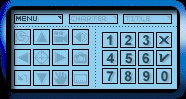






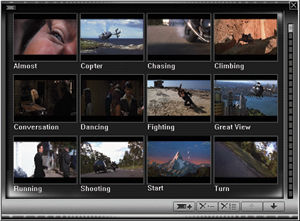
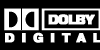











































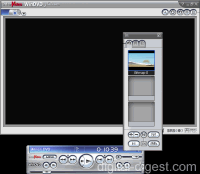
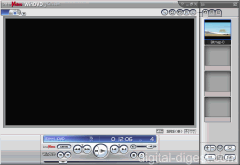
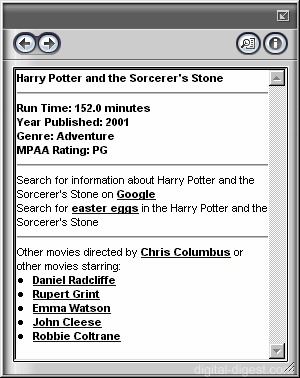











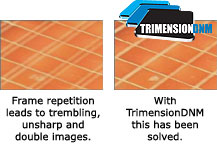











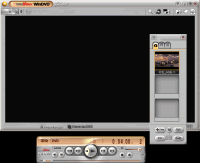
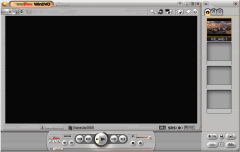


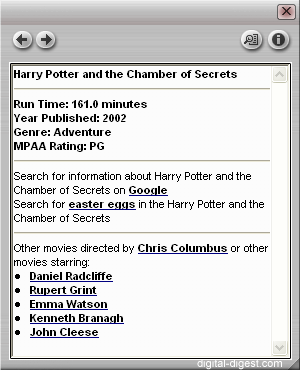













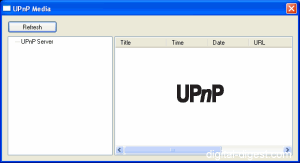

















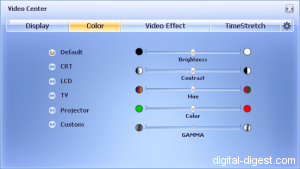

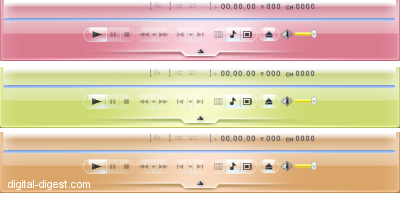

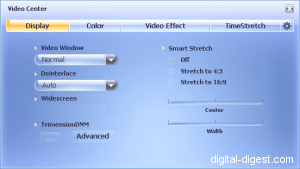
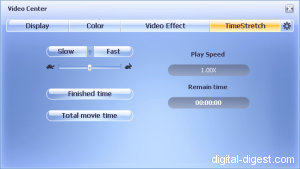




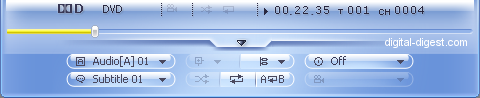
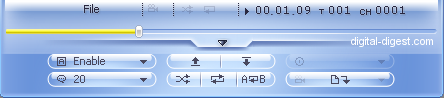
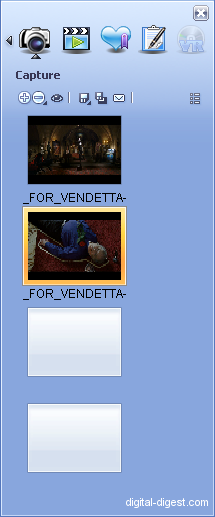


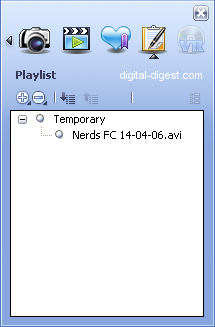
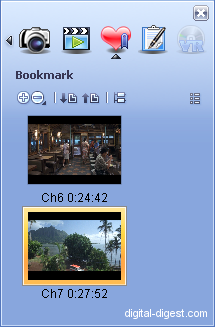
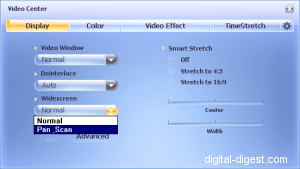
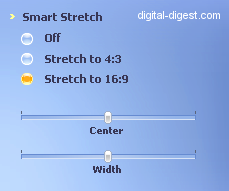
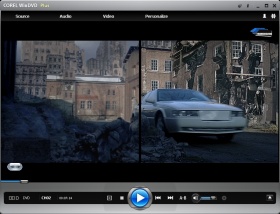










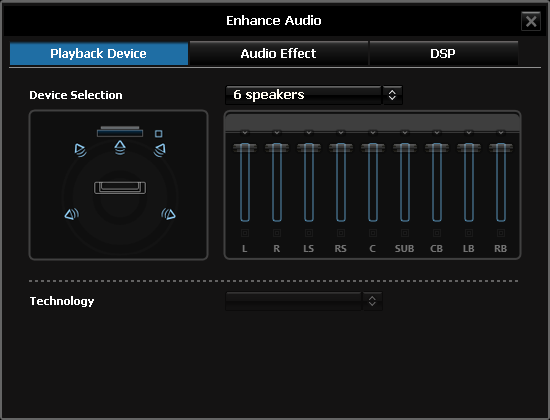

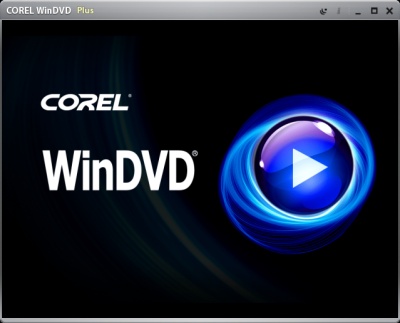




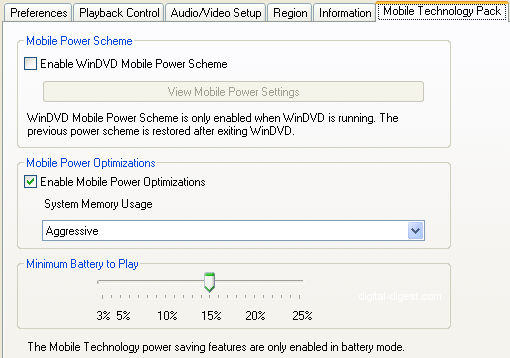






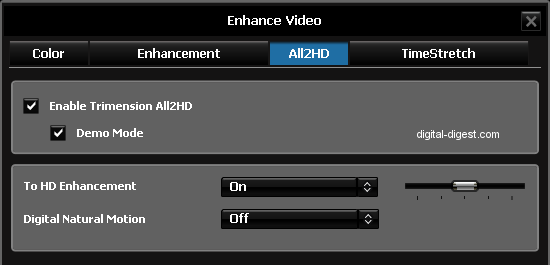


 - Performance
- Performance