Convert .avi to iPod video using 3GP ConverterOriginal Page URL: http://www.divx-digest.com/articles/article_avi2ipod_page1.htmlAuthor/Publisher: jmet Date Added: Dec 13, 2005 Date Updated: Dec 13, 2005 Software you will need:
This guide will show how you can easily convert .avi files to iPoD video files. First start up 3gp Converter (if this is your first time using it, you will need to select "English" for the language). (Screen Shot Below) 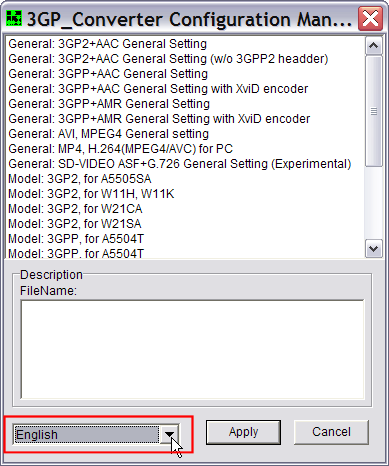 After selecting "English", then select "Model: MP4, for iPod" in the upper section of the 3gp Converter window. After that click the "Apply" button. (Screen Shot Below) 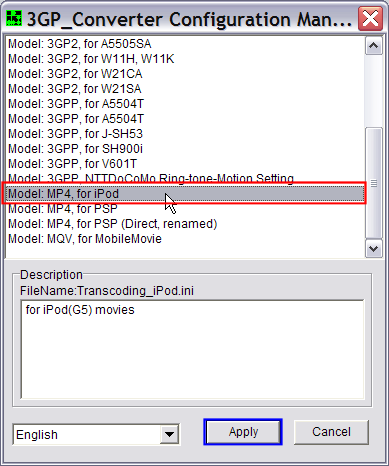 From here just select the "Output Directory" and drag and drop the .avi file that you wish to convert to the top section of the 3gp Converter window. (Screen Shot Below) 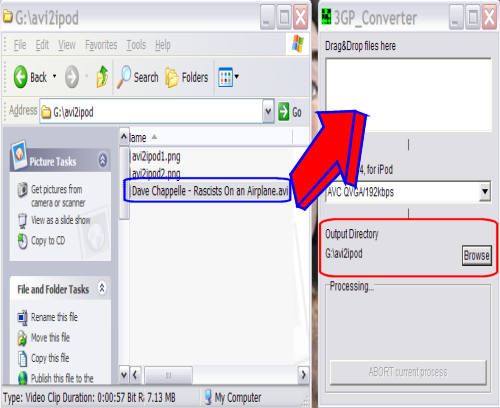 After dragging and dropping the .avi file in to the 3gp Converter window, it will now start to convert the file for you. (Screen Shot Below) 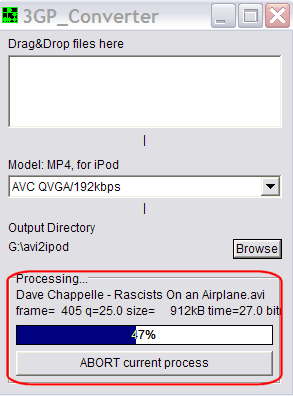 After converting, 3gp Converter will automatically start up iTunes and place the newly converted file you just made in the play list window. (Screen Shot Below) 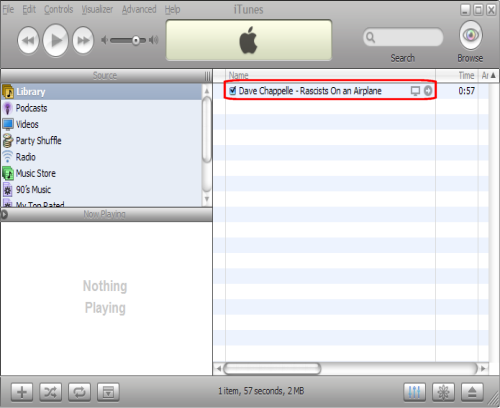 In the iTunes window, right click the file you just made and click "Get Info". (Screen Shot Below) 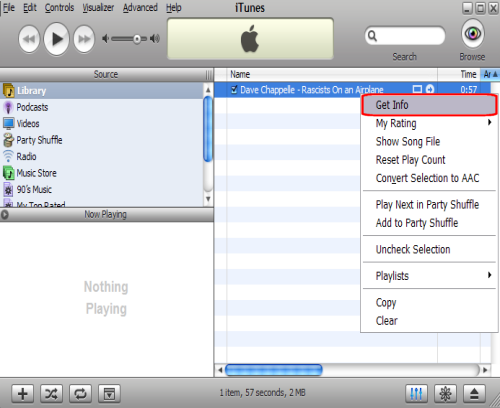 On the screen that pops up, click the "Info" tab at the top, and then begin to fill out the details (Name, Artist, Album, etc.). The file name can be up to 255 characters in length if you wish to change it. You also have to re-add it to the play list if you decided to re-name it. (Screen Shot Below) 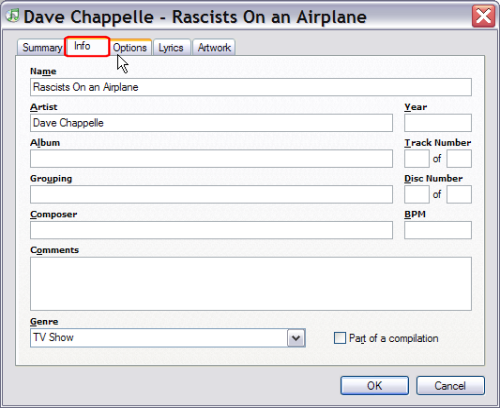 Your done, just transfer it to your iPod and enjoy the video anywhere! |