How To Create IFO Files from Just VOB FilesOriginal Page URL: https://www.digital-digest.com/articles/create_ifo_files_from_vobs_page1.htmlAuthor/Publisher: jmet Date Added: Jun 10, 2006 Date Updated: Jun 10, 2006
In this guide I will show you how to create .IFO files from just .VOB files.
Software you will need: IfoEdit This is what I am starting out with, just 15 individual .VOB files from the movie Hostel. (I deleted all of the .IFO and .BUP files prior to making this guide) [Screen Shot Below] 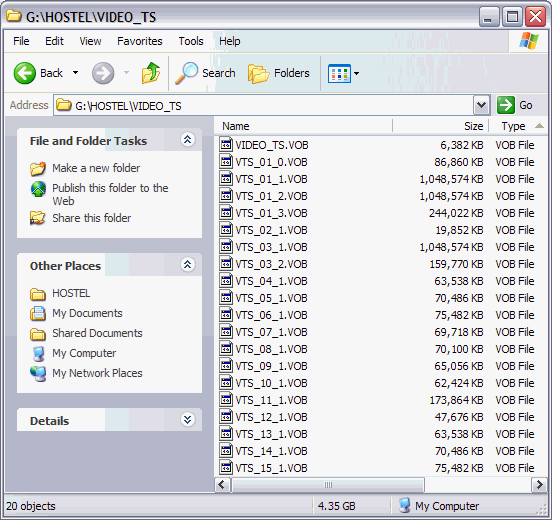 Start IfoEdit and the press the "Create IFOs" button at the bottom (red). [Screen Shot Below] 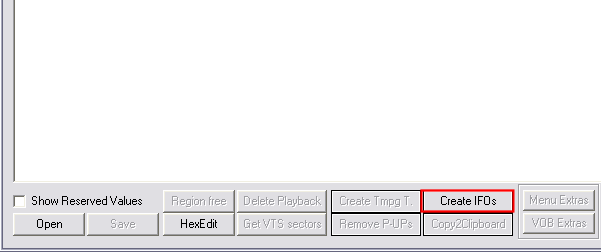 After pressing the "Create IFOs" button, this screen will come up. Here just leave the default buttons selected (blue). In the "Output Steam" section, load your first VOB file (green). Now tell IfoEdit where you want to save the newly created IFO files it will create, preferably in the same folder as your VOB files, so put a check mark in the box that says "Same as source" (purple). When you are finished, click the "OK" button. [Screen Shot Below] 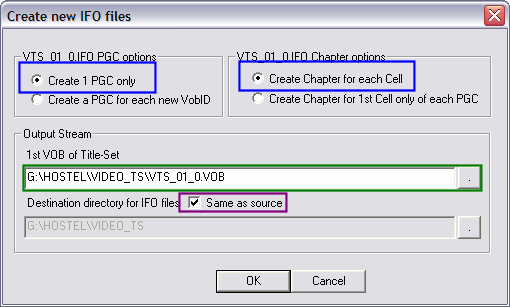
After clicking the OK button, IfoEdit will now scan each vob file and get the required shared information between the IFO files that it needs. [Screen Shot Below]
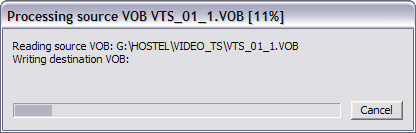 After the scanning process is complete, IfoEdit will now create two new IFO files (red). [Screen Shot Below] 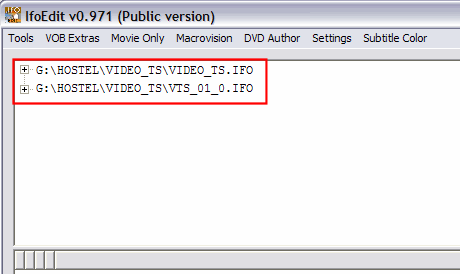 First thing you want to do is click "VTS_01_0.IFO" (green) and then some information in the bottom half of the IfoEdit window will pop. At the bottom, there will be a selection about "Title Set (Movie) attributes" (blue). Right underneath that there will be some important information about the DVD itself, such as what language the audio and subtitles are in etc (purple). [Screen Shot Below] 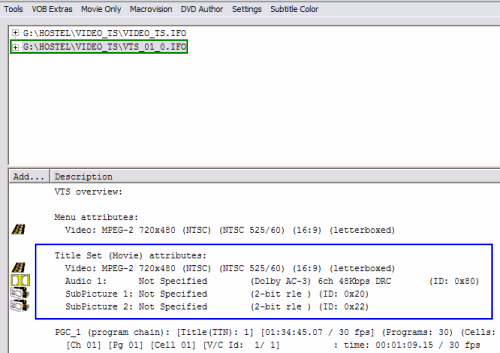
Now double click "Audio 1: Not Specified" (red). Then the audio attributes screen will come up. Select "English" for the language (blue), then hit OK. [Screen Shot Below]
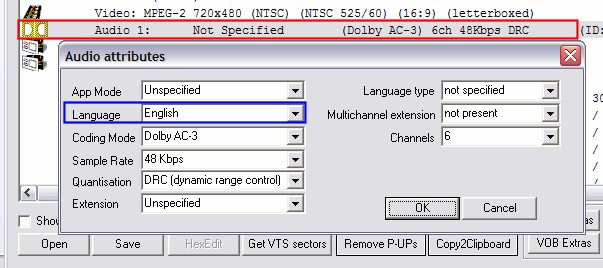 Do the same thing for "SubPicture 1" (blue), which is right underneath "Audio 1". [Screen Shot Below] 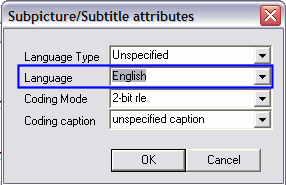 Those previous steps were for "VTS_01_0.IFO", go ahead and do the exact same thing and change the language for the Audio and SubPicture for "VIDEO_TS.IFO" .
After you have done both "VTS_01_0.IFO" and "VIDEO_TS.IFO", go ahead and click the "Save" button (red).
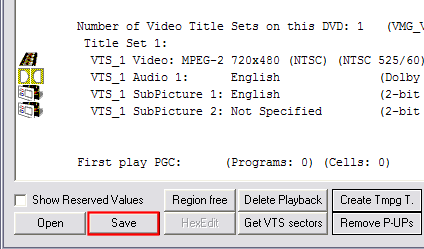 If it asks you if you want to overwrite, just click "Yes" (green). [Screen Shot Below] 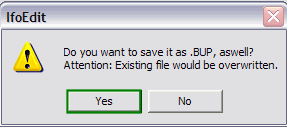 You now have freshly made .IFO and .BUP files. The .BUP files are just backups of the .IFO file in case the .IFO files get damaged. (purple). [Screen Shot Below] 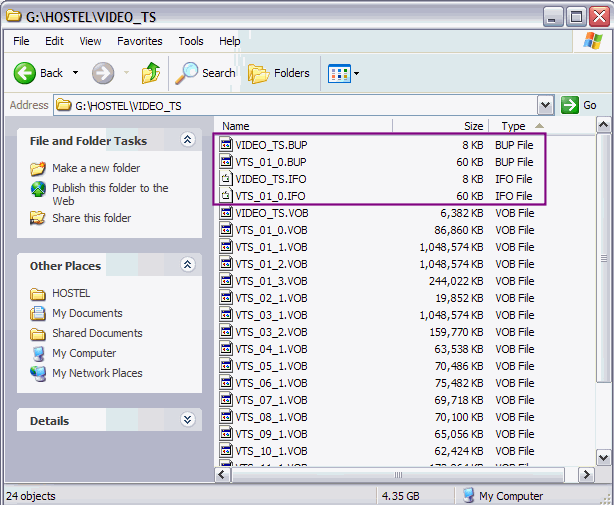 DONE! Enjoy your DVD! |