Joining AVI filesOriginal Page URL: http://www.divx-digest.com/articles/joinavi.htmlAuthor/Publisher: Digital Digest Date Added: Jun 28, 2001 Date Updated: Jun 28, 2001 IntroductionJoining AVI files is actually quite an easy thing to do, if you know which software to use. Although there are many generic file joining tools available, the problem with them is that they don't "understand" the AVI format, and the files that are joined with them will most likely have problems.However, using an AVI editing tool to join AVIs, will almost always yield good results. There are many AVI editors around, but for this tutorial, we'll use VirtualDub, a freeware open-source AVI editor, popular amongst the DivX community. We hope you enjoy this guide. Required SoftwareYou'll need to download and install the following software before you proceed with the rest of this guide.InstructionsFirst, make sure all the AVI files you want to join have audio synch (ie. the video matches the audio). Joining AVI files without audio synch will mean that by the end of the joined AVI, you'll have a massive audio synch problem, and since at the beginning the AVI is in synch, but not at the end, it will be very hard to fix this.Please remember that you can only join AVI files that have the same properties - eg. they must have been encoded with the same video codec, same frames per seconds, same resolution, same audio codec, same bitrate ... - they must be exactly the same (other than the length of the film and the content, of course).
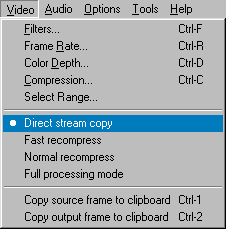 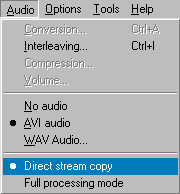 簡介假如你懂得使用適合的軟體, 組合 AVI 文檔其實是很簡單的事情. 儘管可以很容易得到一些通用的文檔組合工具, 但它們一般都不懂AVI 文檔的格式, 所以它們組合出來的AVI 文檔都會有各種各樣的問題出現.如果用一個AVI 編輯軟體來組合AVI 文檔一般都會得到令人滿意的效果. 儘管AVI 的編輯軟體有很多, 但在這一篇指引中我們以 VirtualDub 作例子, 因為它是一個免費的開放原碼軟體, 而且最流行的一個檔 我們希望你會喜歡這一編指引< 所須軟體在你開始閱讀這篇指引以前你需要下載並安裝下列軟體操作步驟首先要保证所有要组合的 AVI 文件都能够做到音像同步 (例如声音与影像的播放速度相同).
在把它们组合以前你需要首先解决每个电影文件的同步问题, 否则会让组合出来的电影出现很多很复杂的同步错误,
这些错误是非常难纠正的. 如果你还不知道怎样修正音像同步的问题, 可以参考这篇指引, 或者这篇文章.
Translated by iCy-fLaME |