Adding multiple titles/movies to 1 DVD using Nero Recode 2Original Page URL: https://www.digital-digest.com/articles/recode_multiple_movies_on_1_dvd_page1.htmlAuthor/Publisher: jmet Date Added: Feb 16, 2006 Date Updated: Feb 16, 2006  Software you will need:
Possible uses for this guide:
Assuming you have already ripped the DVD's to your hard drive in "File" mode, you would then follow this guide to add multiple movies to just one DVD. I am using "Saw 1" and "Saw 2" DVD's for this guide. These are not the original DVD's though, they are main movie only backups which usually have no compression used on the main movie. That is what I recommend you doing instead of taking 2 main movie titles from "Full Disc" backups. Go ahead and start up Nero Recode 2 and click "Remake a DVD" (red). (Screen Shot Below) 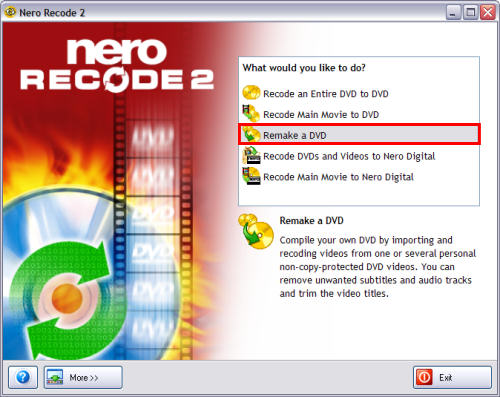 Now on this screen, click the "Import Titles" button (blue). After clicking the "Import Titles" button, the "Import Title" screen will pop up (green). Here is where you need to find the first folder (DVD) you wish to add. For this guide it was "Saw 1". Go ahead and double click the folder you want, it was "Saw 1" folder for me. Nero Recode might do a quick analysis of the movie to see if it needs any compression etc. After it gets done, click the "Main Title" (yellow) and then click the "Add Title" button at the bottom (purple) (Screen Shot Below) 
Now repeat the same procedure you did above for every title/movie you wish to add to the final DVD. For me it was "Saw 2" (red). When you get finished adding each title you want, click the "Close" button at the bottom (blue). (Screen Shot Below)
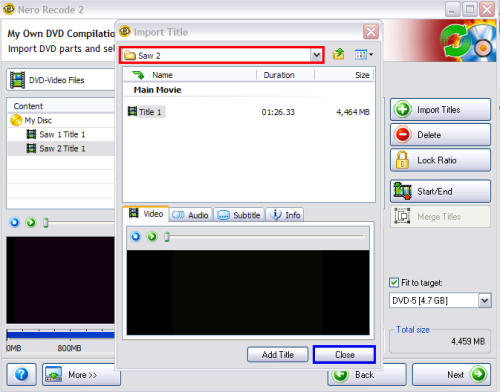 For heavy compression reasons, make sure you take the check mark out of the box for each audio stream you don't want (green) and also do the same for Subtitles (purple). ( I only keep 1 audio stream to begin with so thats why there is only 1 audio stream to begin with. I highly recommend keeping just 1 audio stream and 1 subtitle so that you aren't using heavy compression.) (Screen Shot Below) 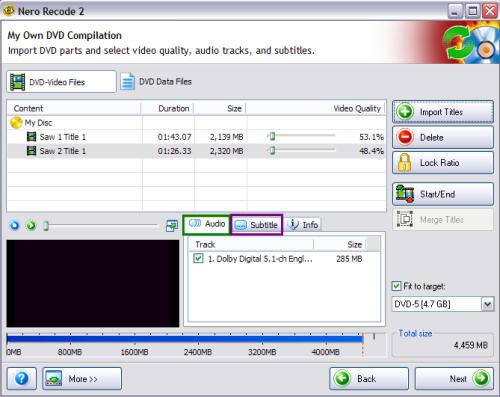
For compression reasons and playback reasons, I also suggest you use the "Start/End" button (red) to edit out unnecessary video frames (blackness, credits, cast, etc.). Go ahead and click the "Start/End" button, then this screen will pop up. Use the "Fast Forward" (yellow) and "Rewind" (blue) buttons to set which frame is the starting frame (green) and which frame is the ending frame (purple). I recommend you cut out the intro and the credits so that you will use less compression and have better playback quality. You will need to do this for each title in the compilation! Click the OK button (black) at the bottom when you are finished then click the "Next" button (light blue). (Screen Shot Below)
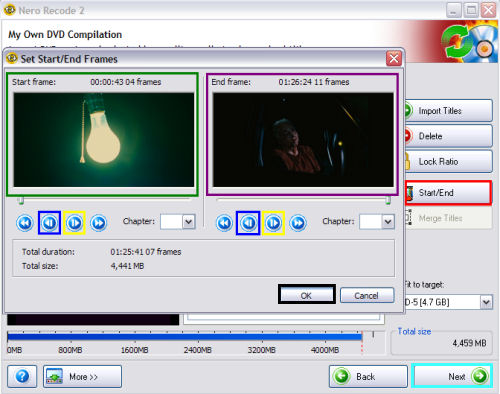 After clicking the "Next" button, you will be presented with this screen. Here you would need to select how you want Nero Recode 2 to output the files. You can pick either "Hard Disk Folder" where Recode would create full DVD structure including .bup, .ifo, and .vob files (red). You also can pick a DVD burner of your choice where Recode would go ahead and burn it for you after it encodes (blue). I highly recommend putting a check mark in both boxes at the bottom, as more than likely you are using heavy compression (green). (Screen Shot Below) 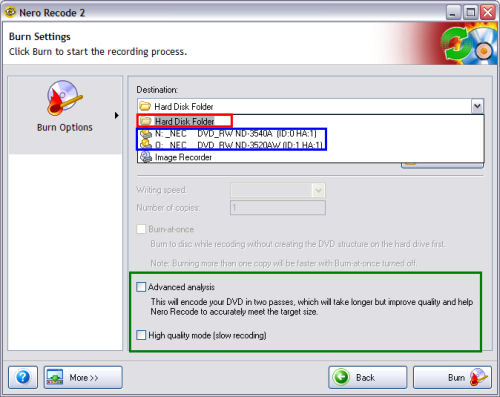 DONE! Enjoy your multi title/movie DVD! |