Setting the Booktype with ImgBurnOriginal Page URL: https://www.digital-digest.com/articles/set_booktype_with_imgburn_page1.htmlAuthor/Publisher: locoeng Date Added: Dec 4, 2006 Date Updated: Dec 4, 2006
Setting booktype with Imgburn.
If you are unsure what Bitsetting/Booktyping is read below... Quote:
Courtesy of http://www.booktypefaq.com/ A long story short, booktyping is a way of writing your media that tricks your standalone player into thinking it is reading a commercially pressed DVD to widen the compatability of recorded media among standalone players. This is an especially good idea to do when using DVD+R DL media as some players have a hard time recognizing burnt dual layer discs. Now lets get started.... Open Imgburn and go to Mode -> Write. Click on the icon in the lower right hand side that looks like an open book. 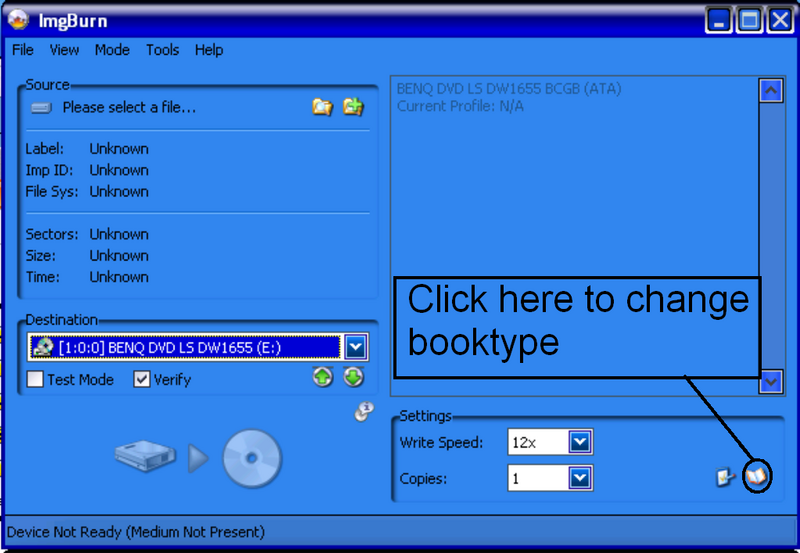 This will open your booktype selection screen...choose your drive manufacturer from listings in the tabs along the top. 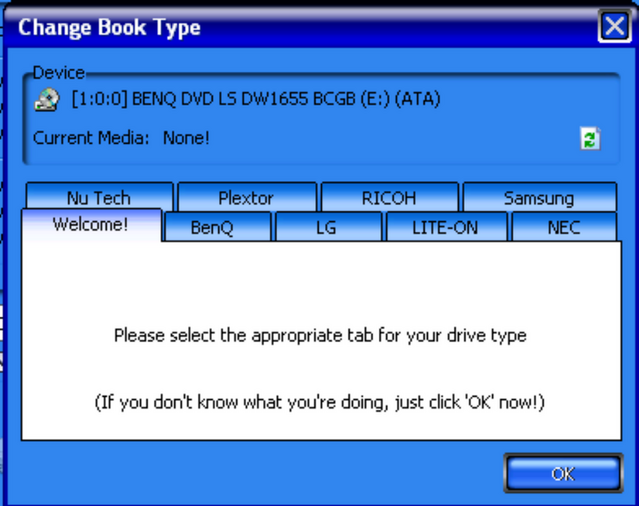 In the top drop down menu choose the media you are using for your backup...typically this will be DVD+R or DVD+RW. 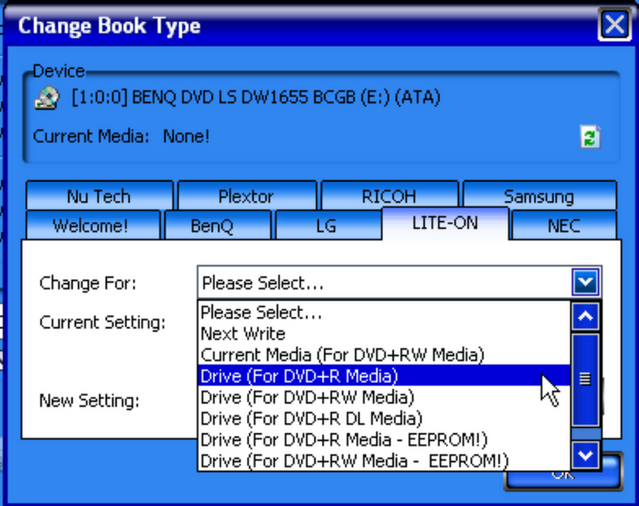 In the bottom drop down menu choose the booktype you wish to record your media to....typically you will want to use DVD-ROM. 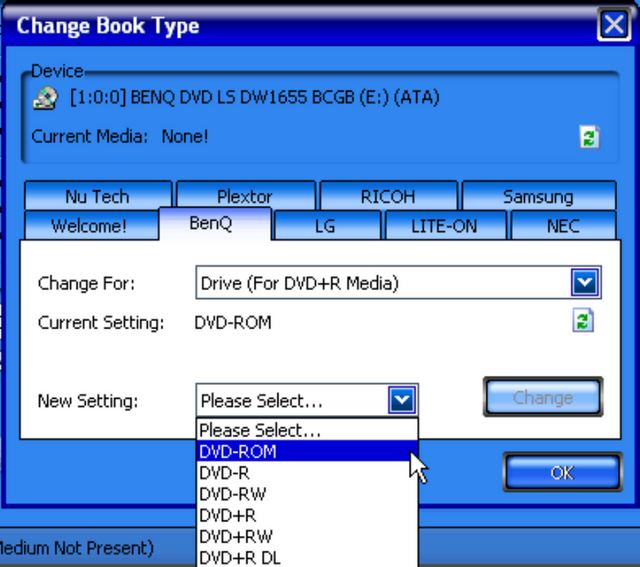 Click change. A new window will pop up and tell you whether or not you succesfully changed the booktype of your drive. 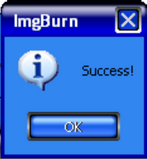 Note: For most drives, once you have successfully changed the booktype of your drive this becomes the default setting and will record all media to DVD-ROM in the future until you change the setting back to the physical characteristics of the disc being used (see post by blutach below). If you are unsure what drive you are using the model number and manufactuer can be found in the information window in the upper right hand side of Imgburn's main window in write mode. BENQ DVD LS DW1655 BCGB (ATA) <- This is my drive...listed from left to right is the Manufacturer (BenQ), then the model number (DW1655) and finally the firmware version (BCGB) being used. If you are still unsure what drive you are using you can plug the information that Imgburn gives you into this site and determine the manufacturer from there. Note: Not all drives are capable of performing this function. |