Using VirtualDubMod - Splitting/Cutting AVI FilesOriginal Page URL: http://www.digital-digest.com/dvd/articles/article_virtualdubmod_cutavi_page1.htmlAuthor/Publisher: jmet Date Added: Dec 29, 2005 Date Updated: Dec 29, 2005 Software you will need:
Go ahead and start up VirtualDubMod and load your video file. After loading, this warning message might come up and ask you if you "still want to rewrite the header". If it does, click "NO". (Screen Shot Below) 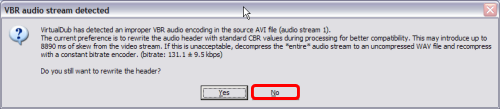 After clicking "NO" it will return you to the VirtualDubMod screen, go ahead and click "Edit" at the top, then click "Set selection start" or press the "Home" key on your keyboard. (Screen Shot Below) 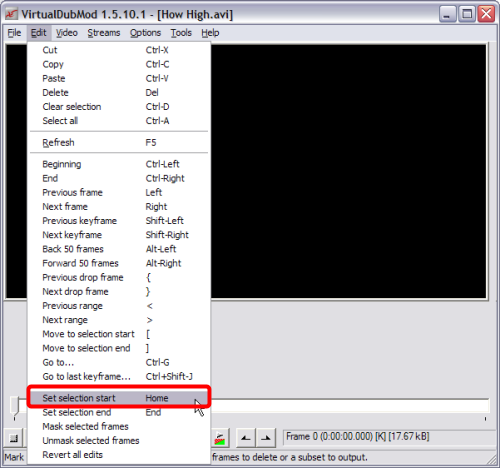 Now we are going to set the "Ending" for the first part of the avi file. Press and hold down the "Shift" key and drag the slider bar to the point you wish to split at (When moving the slider manually, it is very important that you press down the Shift button on your keyboard which will make sure that your positions are at a keyframe, so that you don't lose any frames in the splitting process). Alternatively, you can press Ctrl+G to jump to either a specific frame or specific time in the movie. Now once you find the spot, click "Edit" then click "Set selection end" or press the "End" button on your keyboard. (Screen Shot Below) 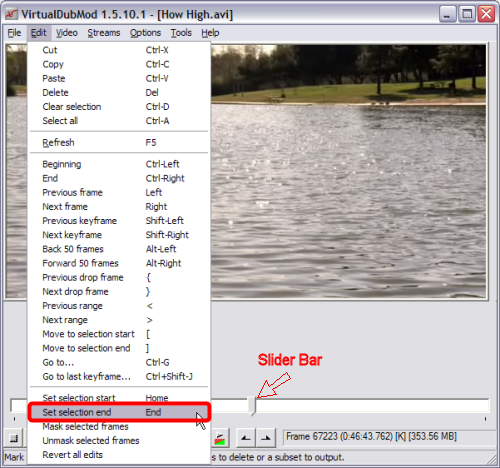 Before we save the file, we need to switch to "Direct stream copy". Click "Video" at the top, then click "Direct stream copy". (Screen Shot Below)
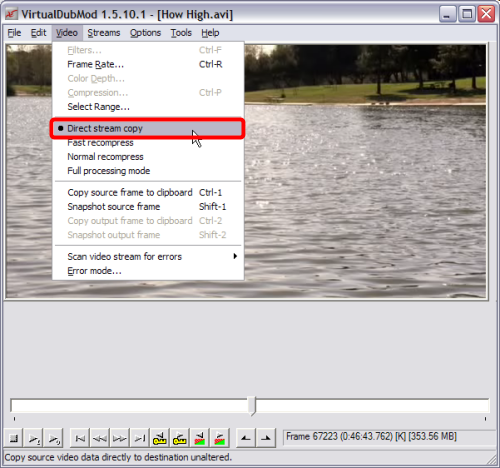 Now click "File" and then "Save As..." or press "F7" and type the filename you want it to have (red), make sure it says "Direct stream copy" at the bottom under video (blue), then click the "Save" button (green). (Screen Shot Below) 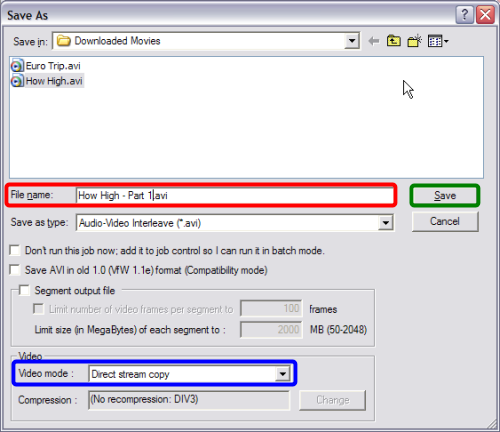 Now that you have "Saved" the first part of the avi file. Its on to saving the second part, which is extremely simple. As soon as it gets done saving the first part, it will return you back to the main VirtualDubMod screen. Just click "Edit" at the top, then "Set selection start" (for the 2nd avi to start where the first avi ended). (Screen Shot Below)
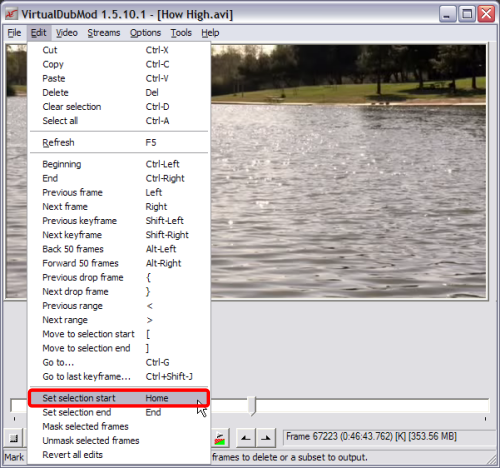 Then hold down the shift key and drag the slider bar to the end (or where ever you want the 2nd avi to end) and then click "Edit" then click "Set end selection" or hit the "End" button on your keyboard. Alternatively, you can press Ctrl+G to jump to either a specific frame or specific time in the movie. Then hit "F7" to save it. (Make sure you save it as part 2 of something different than you saved the first avi) (Screen Shot Below) 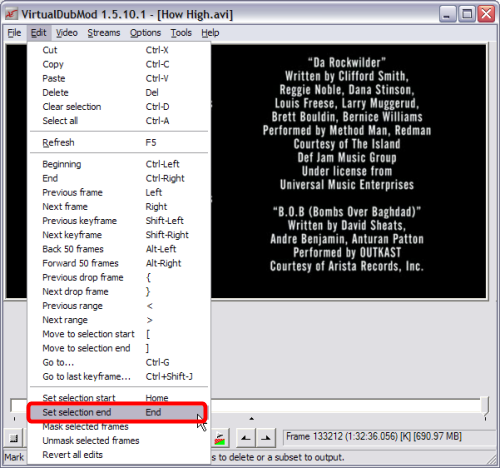 After it gets done, you should now have 2 smaller avi files. (Screen Shot Below) 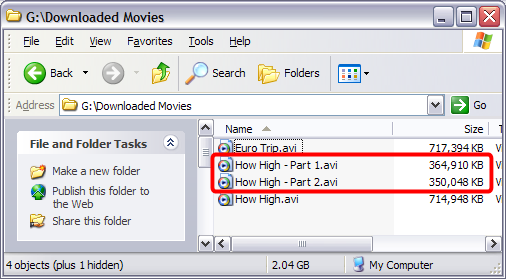 |