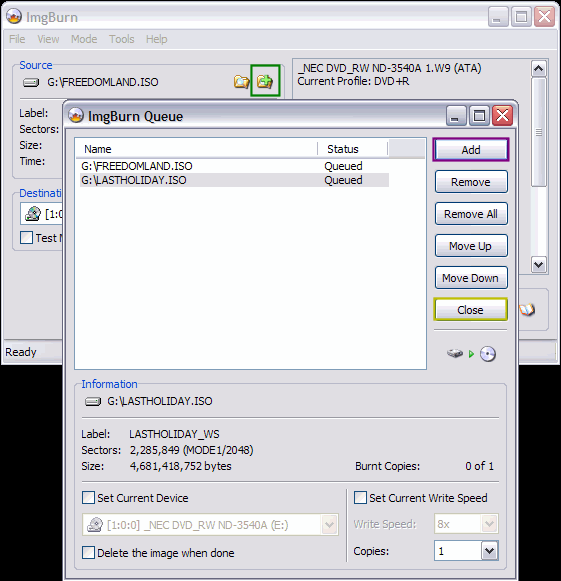Page 2 of 3: Burning a Image with ImgBurn
Now this step is purely optional, although recommend. There is a little box below the "Destination" box that says "Verify" (red). Putting a check mark in that box allows ImgBurn to check the newly burnt files against the files it actually burnt from. Its basically to see if you had a good or bad burn. It kinda sucks to get half way through a movie and the disc locked up or freeze on you. I do it on all my backups! [Screen Shot Below]
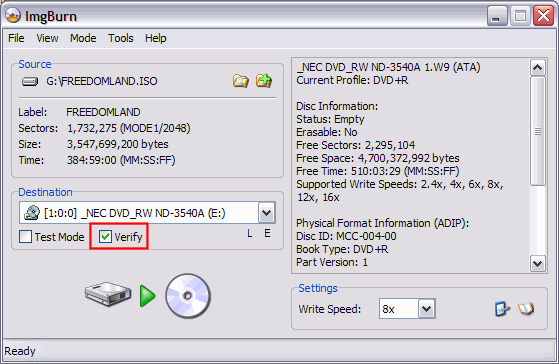
When you are ready, click the Write button (blue)! [Screen Shot Below]
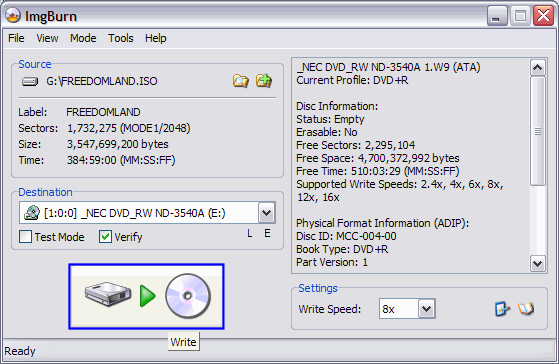
The "Queue" function of ImgBurn is extremely nice. It allows you to load multiple images in the queue just waiting to be burned. After you load the queue, all you have to do is put a new blank disc in when ImgBurn gets finished burning the previous one. Its rather nice actually!
The "Queue" can be loaded with images either before you start burning or even after you have already started burning. To load the queue before you start burning, just click the little folder with a green plus sign on top of it (green). Then click the "Add" button (purple) to load your images. Then click the "Close" button (gold) when you are finished. [Screen Shot Below]
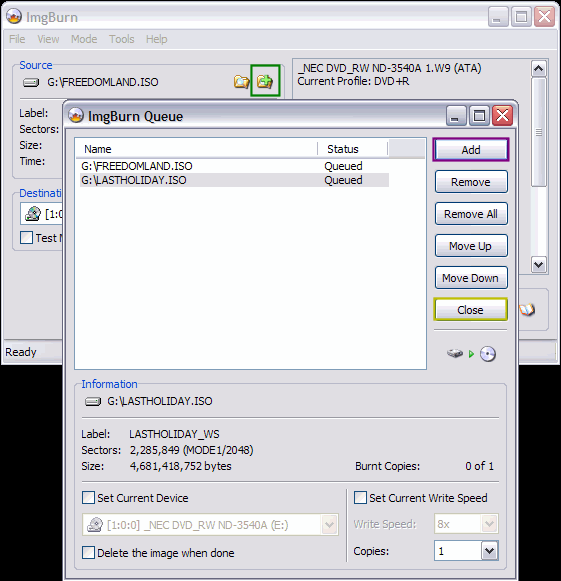
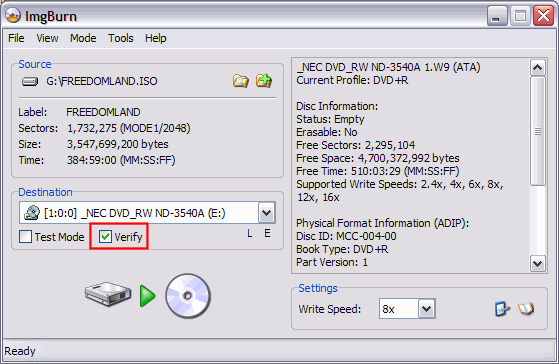
When you are ready, click the Write button (blue)! [Screen Shot Below]
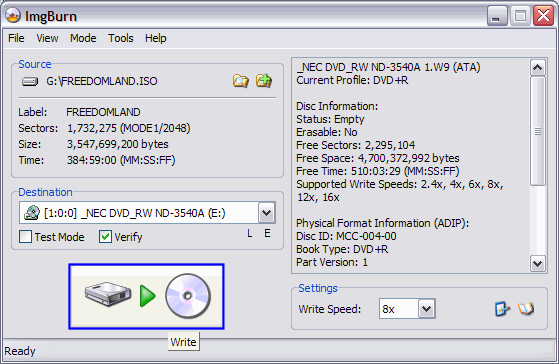
The "Queue" function of ImgBurn is extremely nice. It allows you to load multiple images in the queue just waiting to be burned. After you load the queue, all you have to do is put a new blank disc in when ImgBurn gets finished burning the previous one. Its rather nice actually!
The "Queue" can be loaded with images either before you start burning or even after you have already started burning. To load the queue before you start burning, just click the little folder with a green plus sign on top of it (green). Then click the "Add" button (purple) to load your images. Then click the "Close" button (gold) when you are finished. [Screen Shot Below]