Page 7 of 7: Optional: IfoEdit 16:9 Flag Processing
Optional: Step 6: IfoEdit 16:9 Flag Processing
Okay, you're here because the aspect ratio of the DVD you've created is not correct because your original widescreen content was recorded in full-screen, so everything appears tall. For these types of content, a special flag inside the IFO file can be set so that your DVD player knows the content is anamorphic and automatically corrects the aspect ratio. Unfortunately, Nero Vision does not allow you to set this flag, and we are going to use IfoEdit to set this flag. First, locate where Nero Vision has created the DVD files using the "Write to Hard Disk Folder" option in the previous step.
Next, simply follow our Using IfoEdit: Setting the 16:9 Flag guide to correct set the flag. The guide talks about copying files from a DVD disc to your hard-drive - you can skip this step because your files are already on your hard-drive, but follow the rest of the guide and when you are finished, you can burn your DVD creation with Nero Burning ROM or ImgBurn to burn the DVD folders. A guide is available on how to burn a DVD using Nero Burning ROM.
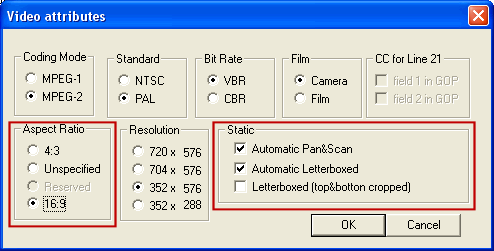
We're done 



