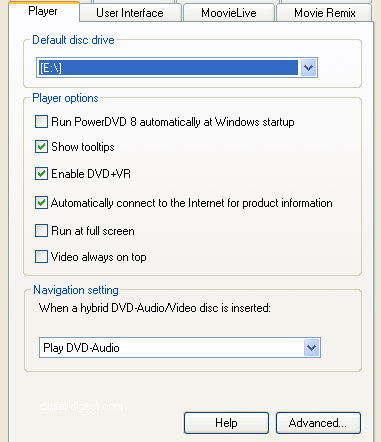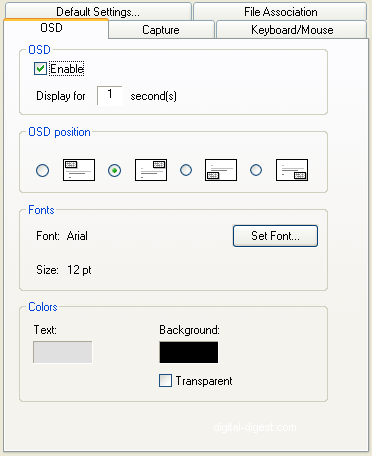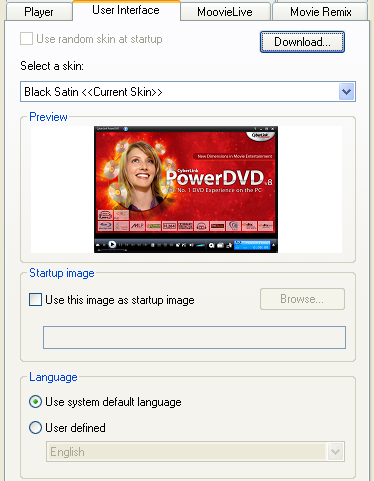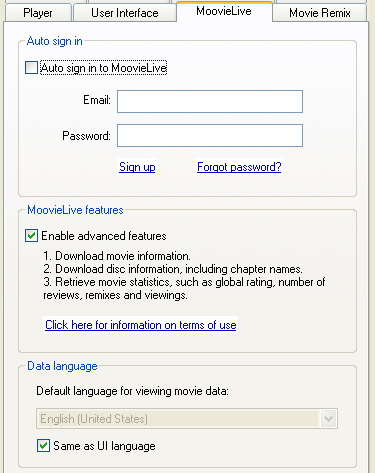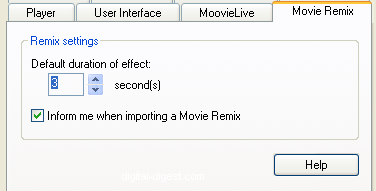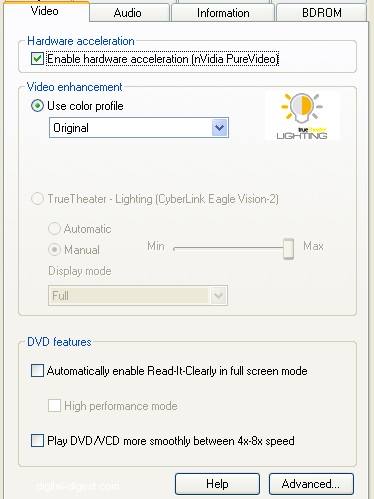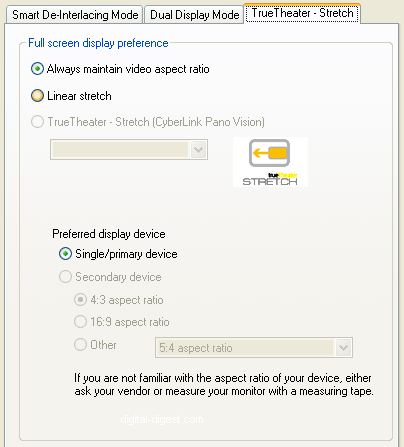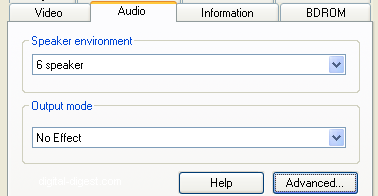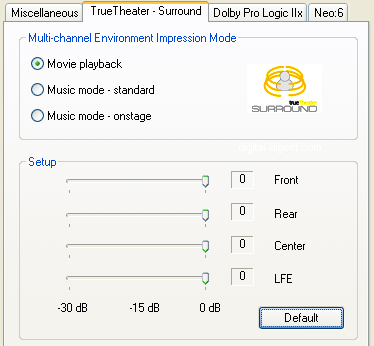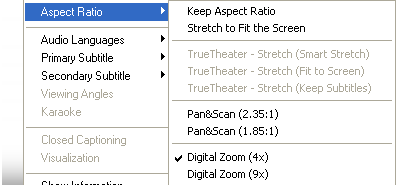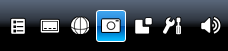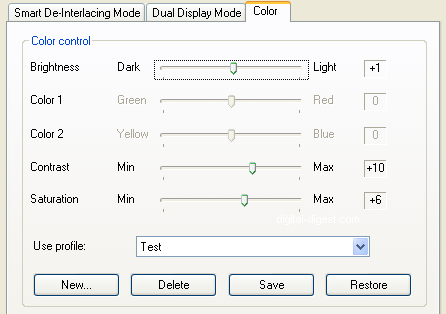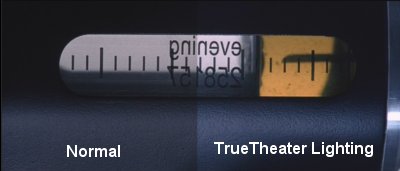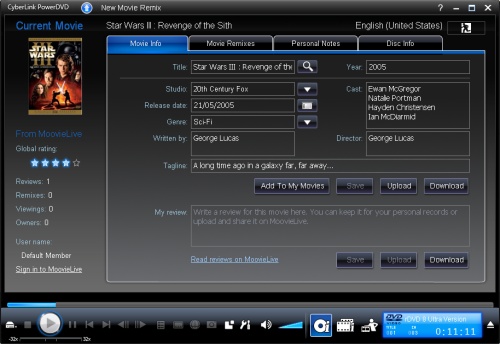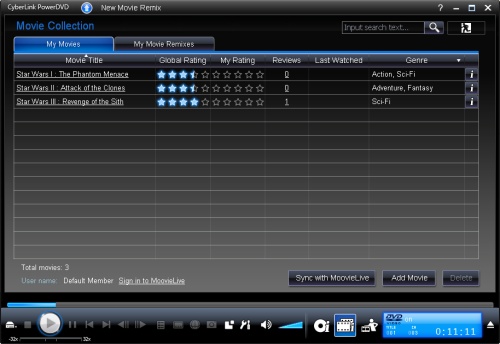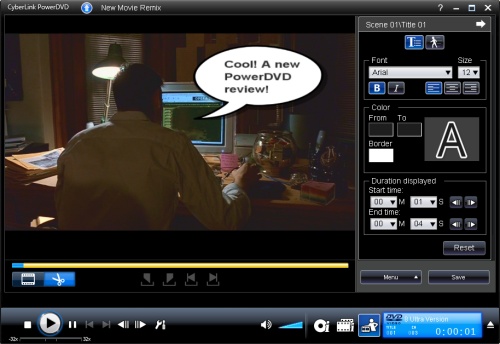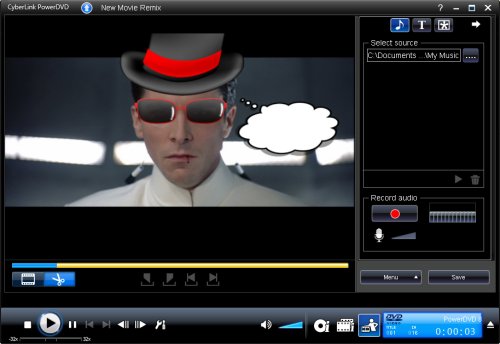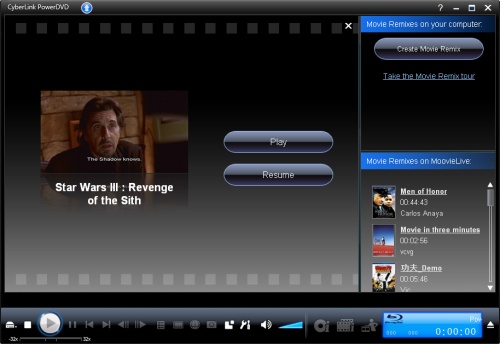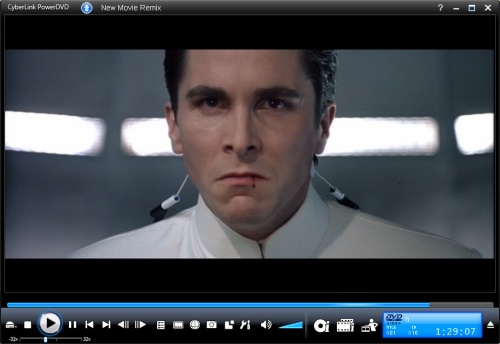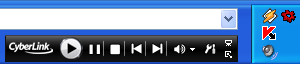Page 18 of 24: Full Review of PowerDVD 8.0
Note : This is an archived review for an older version of PowerDVD. For the latest review, please refer to this page.
Review
Below is a review for the latest version of PowerDVD. Please take into account the fact that all ratings are for PowerDVD 8 Ultra. Any features not found in the Standard or Deluxe versions of PowerDVD will be indicated.
Below is the specs for the test system used:
- Pentium-4 3.2 GHz
- 1GB DDR400 RAM
- ATi Radeon 9800 XT
- Sound Blaster Audigy 2 ZS Platinum Pro
- Liteon 16x DVD-ROM
- Xbox 360 HD DVD add-on drive
- Windows XP Pro SP2
- BenQ 17" (no HDCP, connected via VGA)
Additional test system used:
- Toshiba Satellite M40 Notebook
- Intel Pentium M 2.00 GHz
- 1GB DDR400 RAM
- NVIDIA GeForce Go 6600 128mb PCI-Express
- Xbox 360 HD DVD add-on drive
- Windows XP Pro SP2
Installation and Setup
Installation and setup was painless. Because of the need to connect to an online service (MoovieLive), you do need to agree to a few more things and you might optionally want to sign up for an account online to access all the MoovieLive features.
The configuration options should be familiar to users of PowerDVD. All the usual options you would expect are there. Let's go through the various setup sections:
The options on the "Player" tab are all as they were in the previous version and are pretty self-explanatory. More options are hidden under the "Advanced" button. Here are some slightly more useful settings that control things like on-screen display, screenshot capturing settings and file associations.
The "User Interface" section allows you to download and choose a new skin (none available at the time of this review), as well as customize the start-up picture and software language.
The "MoovieLive" tab is new to PowerDVD 8. Here is where you configure the sign in information for the online MoovieLive service, with an auto-login function to make it easier for frequent usage. You can disable the MoovieLive functions if you wish here. More about the MoovieLive related functions later in the review.
The "Movie Remix" tab is also new to PowerDVD 8, again more about it in detail later on. Here, you can set the default duration of effects.
On to the heart of the configuration area. Video configuration presents pretty much the same options as previous versions. Except that CLEV-2 has been renamed TrueTheater Lighting. The "Advanced" button hides some additional functions. Now there is where I ran into the first bug with this new version - with no video loaded, accessing the "Advanced" button caused PowerDVD to crash without an error message (this is definitely computer specific, since on another machine, PowerDVD did not crash). When it didn't crash, it would allow me to access the de-interlacing and stretching options like previous versions.
The "Audio" tab allows you to change the speaker settings and output effects mode (TrueTheater Surround, formerly CLMEI, Dolby Pro-Logic IIx and DTS Neo:6). To configure the output effects settings, you can click on the "Advanced" button.
If you have the Ultra edition of PowerDVD 8, you will have the "BDROM" tab. Here, you can configure the Blu-ray playback settings such as where you would like persistent storage files to be located (these are things like bookmarks, downloads when PowerDVD is updated with BD-Live compatibility). You can also specify your network speed, your country code and of course, the region settings with a limited change counter. Of course, there's an easy way to by-pass the region protection, and you can read our Blu-ray Region-Free Guide for more information.
There is also an "Information" tab that will display information about your current system and technical information about the movie you are playing.
DVD Playback
DVD playback was largely faultless. While you might expect there be nothing left in this arena to update after eight generations, WinDVD 9 did manage to add something innovative in this area by including All2HD, a HD upscaling feature. PowerDVD does not have anything in comparison.
Zooming is the same as previous versions. They are located under the "Aspect Ratio" section of the right click menu. You can select to zoom widescreen movies to make them fullscreen (two presets for movies with 1.85:1 and 2.35:1 AR), as well as 4x and 9x digital zoom. The mouse can then be used to pan the zoomed area. A little less flexible than WinDVD's mouse drag zoom functions, but possibly more practical as WinDVD 9 didn't allow for widescreen to fullscreen conversion.
Image capturing is via a button on the main console. Unlike WinDVD, you cannot view the captured images within PowerDVD, although you have more flexible options such as capturing to clipboard, wallpaper, or even the PowerDVD start-up image, as well as the capture to file option. There is no animated GIF or video capturing. The windows Print-Screen key also appears to be disabled when playing back BD/HD movies, just like in WinDVD 9, so it looks like it's an intentional copy protection method.
The typical video properties options are available under configurations -> video -> advanced -> color. Here, you can adjust brightness/contrast/color/saturation settings, and create profiles for easy access. Clicking on the "Display More Functions" button on the main console brings up a pop-up console that allows you to select the saved profiles. You can also select TrueTheater Lighting (see comparison screenshot below) to use Cyberlink's own patented lighting control method, either in automatic mode or manual mode.
MoovieLive: Movie Info
This new feature in PowerDVD 8 aims to provide you with some useful information whenever you play a movie. The information is downloaded from Cyberlink's servers and you can help to ensure the accuracy of the information by adding/editing movie information. Everything from cover art, to cast/crew info to release date and even user generated reviews can be uploaded or downloaded.
With so much emphasis on user generated data, the obvious flaw is that many movies are simply not in the database at the moment, and information contained might be inaccurate. Apart from just viewing movie information, you can also see a list of Movie Remixes available for this movie, either created by yourself, or uploaded by other users (more on the Movie Remix feature later on). You can also add personal notes, although the "I own this discs" checkbox does not appear to be linked to the movie collection manager features of PowerDVD 8. And lastly, "Disc Info" shows the available audio/video tracks and other information that can be obtained from the disc and uploaded to the MoovieLive servers. Some useful features, depending on your preference for this sort of thing, but all very well integrated into the PowerDVD 8 interface.
MoovieLive: Movie Collection
Another new feature, and one that might be quite useful for those wanting to keep track of their growing movie collection. The advantage of having such a manager built into the player is that it can simplify the process of adding your movies to your collection manager software, since it's all done when you play the movie for the first time. There are two modes, one for keeping the collection online, or you can use the offline mode to keep your collection organized. A list of your movie remixes are also available to view here. Overall, this is an easy to use movie collection manager with integration with MoovieLive server generated information. The actual features of the collection manager might be a bit light compared to proper software packages or even some online collection managers, but it is more than enough for casual usage and I suspect if you don't already have a movie collection manager software, then you might find this feature more than adequate.
Movie Remix
This is where PowerDVD lets you have some fun. Movie Remix is basically a simplified movie editor, that allows you to add various effects and objects to the movie. Things like alternate subtitles, speech bubbles. You can create some very silly things, replace audio tracks or just add new subtitles tracks for foreign language films like those Hitler "Downfall" clips you see on YouTube all the time. Creativity is your friend.
The interface is easy to use, if a bit sluggish on my (not so powerful) PC. Once you have made your changes, you can save them to file or even upload your changes online. The actual movie doesn't get saved/uploaded, it's only the set of changes you have made to them (basically a text file stating which objects you added, where they are added on screen, start/end times and other information). This way, you can download other people's remixes quickly without having to download any video, assuming their remixes are based on the same disc as yours (at least the same timing). Overall, this is a fun feature and it's fairly easy to use. Whether it becomes popular or not, depends on user participation, although it won't really be a threat to edited movies on YouTube.
Blu-ray/HD DVD Playback
Now that most surprising exclusion from PowerDVD 8 has been HD DVD support. The previous Ultra edition of PowerDVD supported HD DVD playback, and while HD DVD has died a relatively quick death as a format, it still doesn't fully explain why PowerDVD 8 Ultra has removed playback functionalities, not when competitors such as WinDVD and Arcsoft Totalmedia Theater are both keeping the HD DVD playback functions intact. However, I've since written a guide that allows you to get back HD DVD support under the retail version of PowerDVD 8 - read the guide to find out how to re-enable HD DVD playback under PowerDVD 8 Ultra.
Unfortunately, PowerDVD Ultra still will not support playback under older hardware. This is not a copy protection requirement, since WinDVD 9 Plus Blu-ray allows for playback with older hardware, and the AACS copy protection scheme does not call for prevention of playback as VGA based playback is still suppose to work (even if resolution has been reduced). While you might argue that people with older video hardware won't be able to play Blu-ray movies smoothly anyway, to not give the option at all seems a bit heavy handed, especially when said old video hardware is still being sold in shops and when combined with a powerful CPU, it should still be capable of Blu-ray playback if not for this artificial barrier.
Playback on notebook/laptops will work for with PowerDVD Ultra and WinDVD because the connection path between graphics chip and monitor is hard-wired. See, if PowerDVD Ultra can detect this, why not allow VGA playback on older cards?
When it does all work, PowerDVD Ultra supports Blu-ray Profile 1.1 (BonusView) and will provide a free update for Profile 2.0 (BD-Live) very soon. Decoding for all the new high bitrate audio formats are covered, although there are question marks over how much downscaling goes on before the audio reaches your speakers.
My test system does not really have the power to fully decode Blu-ray/HD DVD. WinDVD seems to handle decoding a bit better than PowerDVD Ultra - some scenes are almost watchable in WinDVD, as compared to the 5 FPS you get on PowerDVD. Since it's still relatively early days for Blu-ray and HD DVD playback, and since my test system is not really up to spec in terms of playing back HD content to the fullest, I'll reserve a full review of PowerDVD's Blu-ray and HD DVD playback (for things like DD+, Dolby TrueHD and DTS-HD MA decoding) for a later guide.
User Interface/Usability
I really like the way PowerDVD's interface and various features are all integrated. There are very few pop-up prompts, external programs/windows that open - it's all done within the main display area, whether that's playback resume or movie remixing.
The fullscreen mode allows the playback controls to pop up and hide away quite conveniently, but there are no options to control how it should behave (eg. auto-hide, hide after X seconds ...) unlike in WinDVD. Fast forwarding and rewind is curtesy or a playback speed slider bar just below the play button, which I thought was a nice way to enable fast forward/rewind and select the speed all at the same time (separate keyboard shortcuts are also available to toggle the various forward/rewind modes).
PowerDVD also has a "mini-mode", which when activated, places a mini playback control box within the Windows task bar. It is activated by enabling the "PowerDVD 8" toolbar on the task bar first, and then when PowerDVD is minimized, the mini-mode player will appear. It works quite nicely for playing music where you don't need to see the display.
Overall, the interface is quite easy to use for both new and old users, with some good touches to enhance usability.
PowerDVD 8 Ultra Ratings:
- Performance
- Quality
- Usability
- Features
- Value
- Overall