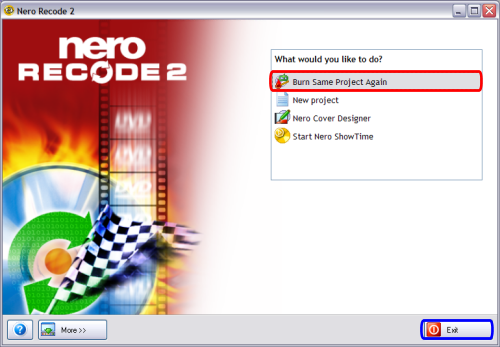Page 4 of 4: DVD Backup using Nero Recode 2
After pressing the Burn button, Nero Recode 2 will now start the process of creating your DVD structure. If you selected "Advanced analysis", it will first analyze the video to improve the overall video quality. If you didn't, it will go straight to encoding the video. On the left hand side, it shows you what stage its doing in BOLD letters (red). The analysis and encoding screen look identical, look on the left hand side to see exactly what stage its doing, cause a common misconception is everyone thinks its starting over. (Screen Shot Below)
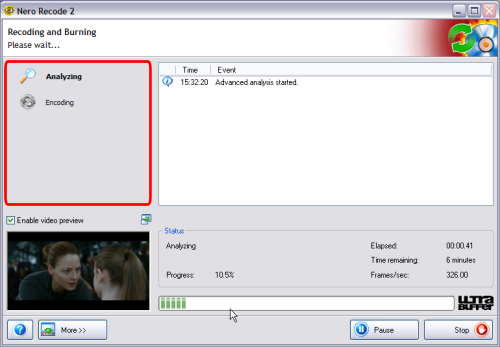
After it completes, this screen will come up letting you know that it has finished. It gives you the option of saving a detailed log/report of the encoding/burning process. Very useful if you run into problems and need assistance and someone ask you if you have the log for them to look at. (Screen Shot Below)
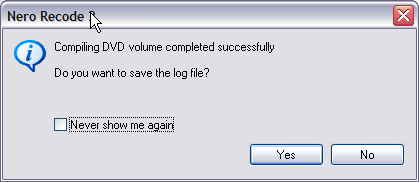
After clicking the Next button on that screen, you have the option to burn the same files to a different blank disc (red) otherwise click Exit to quit Nero Recode 2 (blue). Your DONE! (Screen Shot Below)
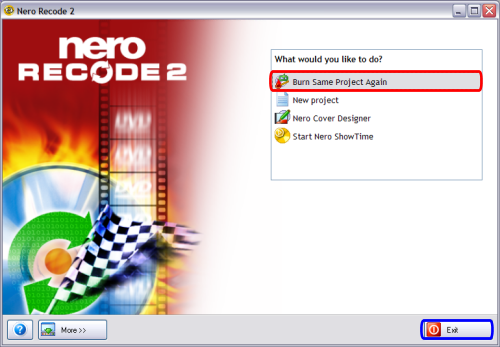
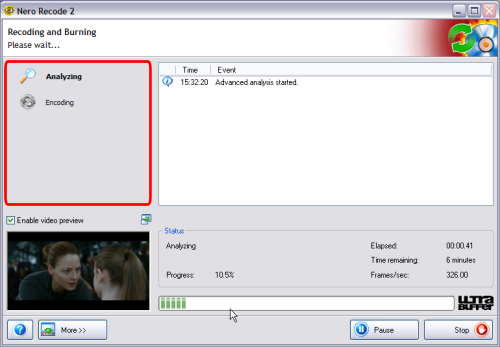
After it completes, this screen will come up letting you know that it has finished. It gives you the option of saving a detailed log/report of the encoding/burning process. Very useful if you run into problems and need assistance and someone ask you if you have the log for them to look at. (Screen Shot Below)
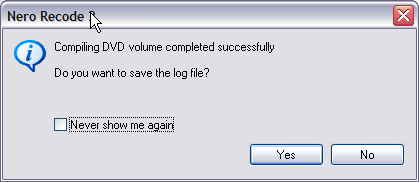
After clicking the Next button on that screen, you have the option to burn the same files to a different blank disc (red) otherwise click Exit to quit Nero Recode 2 (blue). Your DONE! (Screen Shot Below)